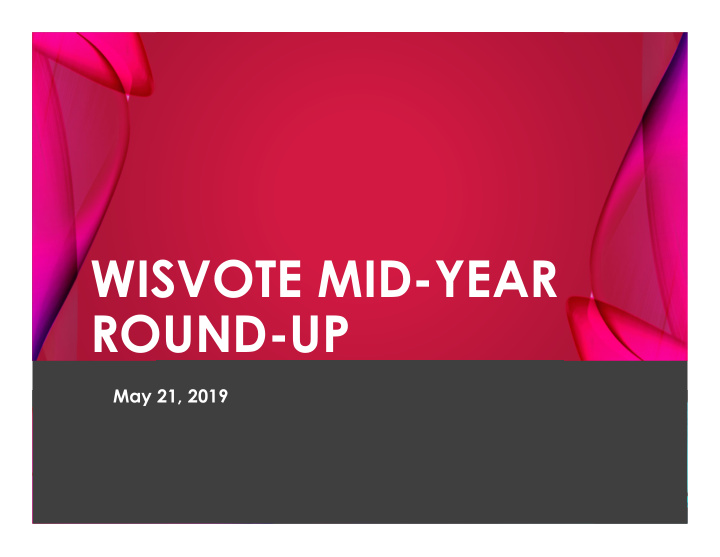

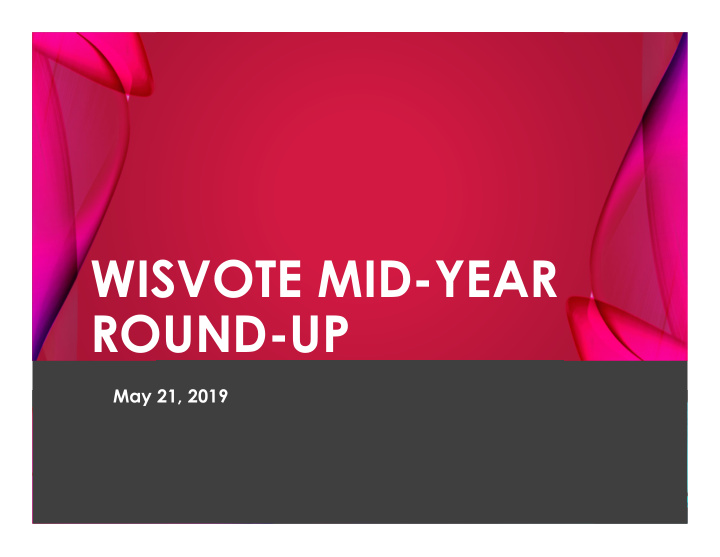

WISVOTE MID-YEAR ROUND-UP May 21, 2019
Mikey Sabaka – Presenter Patrick Brennan – Moderator INTRODUCTION Ann Oberle – Subject Matter Expert Mike Nelson – Subject Matter Expert
AGENDA Four-Year Maintenance Who, What, When, Why, How? EDRs and Addressing Standard EDRs Quirky EDRs Keeping WisVote Tidy for 2020 DMV Checks Reg. List Alerts Reconciliation Comments Badger Book Present and Future
HOW WERE THESE TOPICS CHOSEN? Call Log Colleagues Upcoming initiatives
4-YEAR MAINTENANCE
4-YEAR MAINTENANCE Why do we do it? Helps clean up pollbooks Improves data quality Mandated by State Law How is it done? A postcard is sent out to registered voters who have NOT voted in the previous four years Electors who sign and return their postcard remain on the poll books
4-YEAR MAINTENANCE When does it take place? Every two years ( Must be done in the summer ) following General Election Postcards will be sent to voters by June 15 Elector must return the postcard to clerk by July 31
4-YEAR MAINTENANCE Who does it? WEC Sends out 4-Year Maintenance Postcards Generates list of names from WisVote Once list is generated, voters marked with status: Active - Suspended Municipal Clerks Completes all Election Participation by May 17 Receives returned postcards from voters Enters response information into WisVote
4-YEAR MAINTENANCE Who receives it? Sent to voters who: Currently are in Active Status Registered more than four years ago Registered on or before 12-31-2014 Have not voted in last 4 years Since 1-1-2015 Make sure Voter Participation is completely up to date by May 17 Military voters are NOT sent 4-Year Maintenance postcards
4-YEAR MAINTENANCE: WHAT DOES IT LOOK LIKE?
4 YEAR MAINTENANCE: WHAT DOES IT LOOK LIKE? 1 4 2 5 3 1 Return Address = Municipal Clerk 4 Explanation of Notice Attention 2 5 Guidance in Spanish 3 Voter’s Address
4 YEAR MAINTENANCE: WHAT DOES IT LOOK LIKE? 2 1 3 5 4 3 Signature 1 Municipal Clerk 4 Return Address for Voter 2 Directions for Voter 5 Barcode for Scanning Response
4-YEAR MAINTENANCE: HOW ARE THE RESPONSES RECORDED How is it recorded and tracked? Through WisVote! Recorded as one of two categories 1. Request Continuation 2. Returned as Undeliverable
1. Request Continuation Means that voter wants to continue being registered to vote at their current address Voter status changes to Active Regular If voter indicates on postcard that they have voted in the past 4 years, investigate 4-YEAR why they were on list MAINTENANCE What if postcard is returned after July 31st? What if postcard is returned after July 31st? If postcard is postmarked AFTER July 31, If postcard is postmarked AFTER July 31, it is not a valid continuation request it is not a valid continuation request Voter must re-register Voter must re-register
2. Returned as Undeliverable Most Common After marking in WisVote as Undeliverable, voter record is deactivated 4-YEAR MAINTENANCE What if postcard is returned after July 31 st ? What if postcard is returned after July 31 st ? Continue to record Returned as Continue to record Returned as Undeliverable postcards in WisVote Undeliverable postcards in WisVote
4-YEAR MAINTENANCE: HOW TO RECORD IN WISVOTE Tracking responses from list 1. On the Easy Navigate page click the Mailings tile 2. Make sure to change the Systems View to 2019 4-Year Maintenance No Response and select the voter(s) whose response you would like to record
4-YEAR MAINTENANCE: HOW TO RECORD IN WISVOTE (CONT.) 3. Select the response from the two options at the top of the screen 4. Enter the response date by clicking on the calendar and click submit
4-YEAR MAINTENANCE: HOW TO RECORD IN WISVOTE (CONT.) Record by Scanning 1. On the Easy Navigate page click on the Mailings tile 2. Select Scan Response at the top of the screen 3. Select the Response Type
4-YEAR MAINTENANCE: HOW TO RECORD IN WISVOTE (CONT.) 4. Enter the Response Date 5. Scan or manually enter the Mailing ID • If manually entered, click Record • All scanned records from the current session will appear in the list below • Close the window when finished
Returned to Have Registration Deactivated Death, Felony, or new Address Voter Request After marking in WisVote, voter record is deactivated 4-YEAR MAINTENANCE What if postcard is returned after July 31 st ? What if postcard is returned after July 31 st ? Continue to record Request for Continue to record Request for Deactivation postcards in WisVote Deactivation postcards in WisVote
4-YEAR MAINTENANCE: HOW TO RECORD IN WISVOTE (CONT.) Tracking a Request to Deactivate Registration 1. Find the voter record whose registration must be deactivated 2. Click Registration History and double click on the Voter Registration Information 3. At the top of the screen click Deactivate
4-YEAR MAINTENANCE: HOW TO RECORD IN WISVOTE (CONT.) Changing Response Type for Previously Tracked Postcard 1. Find the voter whose response must be corrected through the Mailings tile 2. Select the mailing record to correct 3. Select the correct response type, enter the date, and click Submit
4-YEAR MAINTENANCE: HOW TO RECORD IN WISVOTE (CONT.) 4. Click on the voter’s name to open Voter Record • If mailing record needs to be switched TO Request Continuation You must reactive the voter record • If Mailing record needs to be switched TO Undeliverable You must deactivate voter, choose the correct status, and click Deactivate
EDR AND ADDRESSING
ELECTION DAY REGISTRATIONS Election Day Registrations New Registrant Change of Address Change of Name Post – Election Data Entry Standard EDRs Unique Situations… hopefully • Incomplete EDRs • Out of Jurisdiction EDRs • Deleting Duplicate EDRs
STANDARD EDR: STEP BY STEP 1. Click the Elections tile; the name of the election; and open the Poll Books tab 2. Click the name of poll book 3. Click the EDR button
STANDARD EDR: STEP BY STEP (CONT.) 4. Enter the required information and click search 5. If a match is not found, click New Voter Record message bar; if match is found click the Update button 6. Continue entering required information
STANDARD EDR: STEP BY STEP (CONT.) 7. After entering a bit of the home address, click the magnifying glass to display search results 8. If the address is not found, click Look Up More Records
STANDARD EDR: STEP BY STEP (CONT.) 9. Continue filling in all required fields; to save the EDR record click Save and Close
INCOMPLETE EDR: STEP BY STEP Follow the same steps as a regular EDR, but click the Incomplete Application check box
INCOMPLETE EDR: STEP BY STEP (CONT.) Checking Incomplete Application will process EDR, record a vote, then inactivate the Voter A letter should be sent to voter • Go to the Voter Record of the affected person • Select the Letters button & click EDR - Incomplete Registration • Letter can be printed in PDF or Word
‘OUT OF JURISDICTION’ EDR: STEP BY STEP Entered when voter EDRs and votes in wrong Jurisdiction 1. Start entering EDR as usual but skip Home Address and check Address Outside Jurisdiction check box 2. You will then enter the voter’s Non-Jurisdictional Address 3. Click Save and Close
OUT OF JURISDICTION EDR: STEP BY STEP (CONT.) 4. Go to Letters tab in the Voter Record and print correct letter Once Completed: • EDR has been created • Vote has been counted • Voter record switched to Inactive • Letter must be sent to voter
DELETING DUPLICATE EDR: STEP BY STEP If duplicate EDRs are entered: 1. Delete from EDR Poll Book 2. Merge the two Voter Records
ADDRESSING Preemptively add addresses Add new addresses Ask for help with apartments if needed Changing a voter’s address If voter moved, they must re-register If address is entered in WisVote incorrectly accidentally, can make a data entry change to the address
ADDRESSING: ADDRESS DATA ENTRY CHANGE STEP BY STEP Do NOT edit actual address - this will change the address for everyone who lives there Edit the Voter: Record 1. Instead of clicking on the text, click magnifying glass
ADDRESSING: ADDRESS DATA ENTRY CHANGE STEP BY STEP (CONT.) 2. Once field is highlighted, type correct address
ADDRESSING: ADDRESS DATA ENTRY CHANGE STEP BY STEP (CONT.) 3. Choose the correct address from drop down menu; Map will then change to reflect correct address 4. Click Save & Close
REG LIST ALERTS & DMV CHECKS
REG LIST ALERTS Stay on top of these Improves with voter list maintenance Helps identify ineligible voters in WisVote Three Types of Reg List Alerts • Deceased Alerts • Felon Alerts • Duplicate Alerts
REG LIST ALERTS: STEP BY STEP Duplicate Voter 1. Click on Reg List Alerts tile
REG LIST ALERTS: STEP BY STEP (CONT.) 2. On Needs Review – Active Voters open Reg List Alert, click the name under Alert Name
REG LIST ALERTS: STEP BY STEP (CONT.) 3. Compare the duplicate info to determine if the records match 4. Choose to accept, decline, or return to the view page ( Cancel )
REG LIST ALERTS: STEP BY STEP (CONT.) Deceased Voter 1. Click on Reg List Alerts tile 2. On Needs Review – Active Voters open Reg List Alert, click Alert Name
Recommend
More recommend