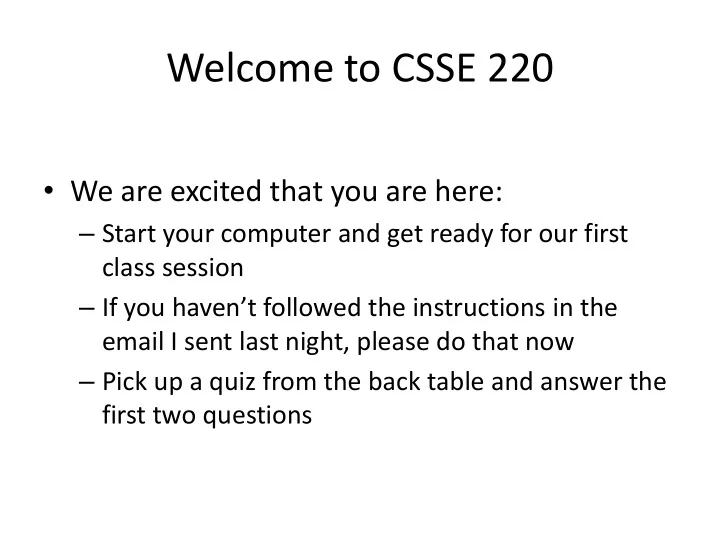
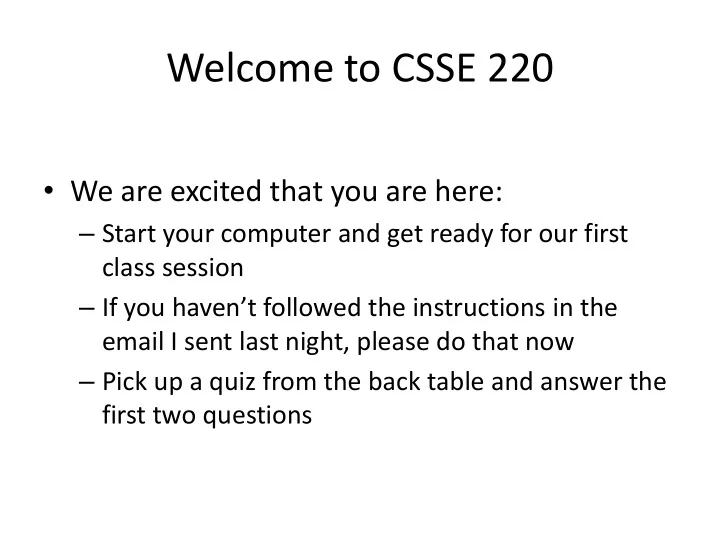
Welcome to CSSE 220 • We are excited that you are here: – Start your computer and get ready for our first class session – If you haven’t followed the instructions in the email I sent last night, please do that now – Pick up a quiz from the back table and answer the first two questions
Course Introduction, Starting with Java CSSE 220 — Object-Oriented Software Development Rose-Hulman Institute of Technology
Agenda • Instructor intro • A few administrative details • Verify Eclipse and Subclipse configuration • Java vs . Python • Examine and modify simple Java programs
Daily Quizzes • I expect you to answer every question. • Stop me if I don’t cover a question! Q1 - 2
Should I really call my professor Buffalo? Use this handy chart! Situation Casual Formal / Kissing Up Wedding / Funeral / Etc. Correct Usage Buffalo Dr. Buffalo Dr. Hewner Example “ Yo Buffalo – “Dr. Buffalo – I think if “In accepting this when is you look at exam Turing award, I’d like to Homework 4 question 5.4, you’ll particularly thank my due?” agree that I totally old CSSE220 teacher Dr. deserve 7.5/10 Hewner, for setting me instead of the 7/10 I on a path….” actually got.” 5
A Tour of the On-line Course Materials • Moodle • Syllabus • Schedule • 7-9 PM Sunday-Thursday Q3 – 7
Programming is not a spectator sport • And neither is this course • Ask, evaluate, respond, comment! • Interrupt me! Even with statements like, “I have no idea what you were just talking about .” • I do not intend for classroom discussions to go over your head. Don't let them!
Ok, let’s write our first Java program! • Hello world 8
Checkout today's project (HW1) • New Eclipse workspace, Java perspective (there is probably already a csse220 workspace on your computer) • Go to SVN Repository view, at bottom of the workbench – If it is not there, Window Show View Other SVN SVN Repositories • Right-click in SVN view, then choose New Repository Location – http://svn.csse.rose-hulman.edu/repos/csse220- 201420- your_username • Right-click HW1 project and choose Checkout – Accept default options Get help immediately if you’re stuck !
HelloPrinter.java • To run a Java program: – Right-click the .java file in Package Explorer view – Choose Run As → Java Application • Change the program to say hello to a person next to you • Introduce an error in the program – See if you can come up with a different error than the person next to you • Fix the error that the person next to you introduced
A First Java Program In Java, all variable and function definitions are main is where we start inside class definitions public class HelloPrinter { public static void main(String[] args) { System. out .println("Hello, World!"); } } System.out is Java's standard System.out is an object from output stream. This is the the PrintStream class. variable called out in the PrintStream has a method System class. called println( ). Q8
Introduction to Java
Things Java Has in Common with Python • Classes and objects • Lists (but no special language syntax for them like Python) • Standard ways of doing graphics and GUIs • A huge library of classes/functions that make many tasks easier • Nice integration with the Eclipse IDE
Why Java? • Widely used in industry for large projects – From cell phones • including smart phones — Android platform – To global medical records • Highlights essential topic of the class – Object Orientation • Similar to other popular languages C#, Objective-C • Less complex than C++ • Most popular language according to the TIOBE Programming Community Index [November 2013] http://www.tiobe.com/index.php/content/paperinfo/ tpci/index.html Guess what language is #2 Q9
Interlude: JavaScript and Java Java is to Javascript as Ham is to Hamster From Wikipedia (edited, bullets added to enhance PowerPoint readability): • The change of name to JavaScript roughly coincided with Netscape adding support for Java technology in its web browser. • The name caused confusion, giving the impression that JavaScript was a spin-off of Java. • The choice has been characterized by many as a marketing ploy by Netscape to give JavaScript the cachet of what was then the hot new web- programming language. • It has also been claimed that the language's name is the result of a co- marketing deal between Netscape and Sun, in exchange for Netscape bundling Sun's Java runtime with its then-dominant browser.
Basic Java Functions and Conditionals • Let’s go through the ConditionalExamples.java file 16
/** Javadoc * Has a static method for computing n! * (n factorial) and a main method that comments * computes n! for n up to Factorial.MAX. * * @author Mike Hewner & Delvin Defoe We left out something */ important on the previous public class Factorial { slide – comments! /** * Biggest factorial to compute. */ Java provides Javadoc public static final int MAX = 17; comments (they begin with /**) for both: /** • Internal documentation * Computes n! for the given n. * for when someone reads * @param n the code itself * @return n! for the given n. • External documentation */ for when someone re-uses public static int factorial (int n) { ... the code } Comment your own code now, ... as indicated by this example. Don’t forget the @author tag in } HelloPrinter.
Writing Javadocs • Written in special comments: /** … */ • Can come before: – Class declarations – Field declarations – Constructor declarations – Method declarations • Eclipse is your friend! – It will generate Javadoc comments automatically – It will notice when you start typing a Javadoc comment
In all your code: • Write appropriate comments: – Javadoc comments for public fields and methods. – Explanations of anything else that is not obvious. • Give self-documenting variable and method names: – Use name completion in Eclipse, Ctrl-Space, to keep typing cost low and readability high • Use Ctrl-Shift-F in Eclipse to format your code. • Take care of all auto- generated TODO’s. – Then delete the TODO comment . • Correct ALL compiler warnings. Quick Fix is your friend! Q10 - 11
HW1 & READING DUE BEFORE NEXT SESSION IT’S ON THE SCHEDULE PAGE. AS ALWAYS, POST ON PIAZZA (OR EMAIL ME) IF YOU HAVE ANY QUESTIONS
Recommend
More recommend