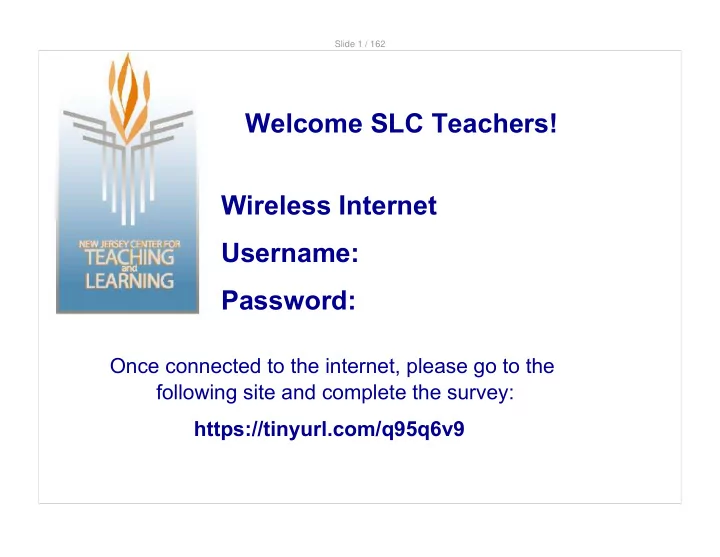
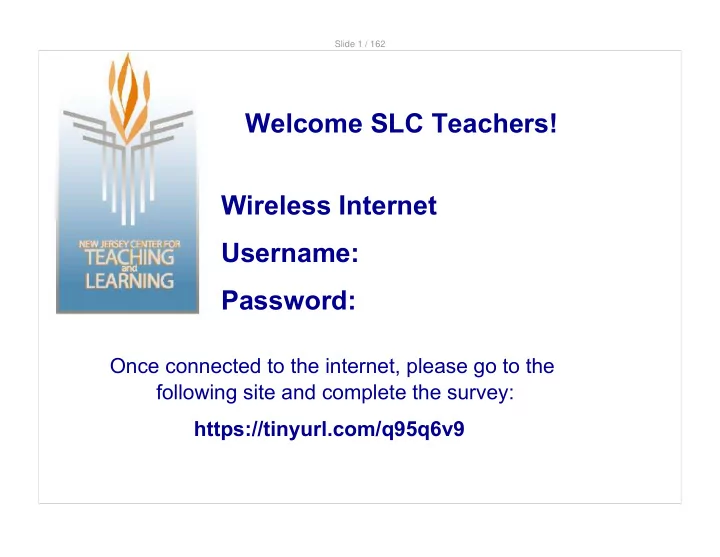
Slide 55 / 162 Pedagogy PSI-PMI materials have been designed to support a pedagogy that combines: Direct Instruction Social Constructivism Both of these parts are used in conjunction and are tied together through the use of formative assessment.
Slide 56 / 162 Direct Instruction Return to Table of Contents
Slide 57 / 162 The Role of Direct Instruction "Students cannot be expected to discover all of math and science on their own, and in fact, it took the world’s brightest minds more than 2000 years to do so."
Slide 58 / 162 The Role of Direct Instruction Teachers can and should directly explain concepts and ideas to students at appropriate times. However, the student must be engaged in problem solving and the instructional help must be at the appropriate level. The educator assists learning through demonstrations, leading questions, modeling, and introducing initial, critical elements of a task. The learner transforms the help they receive and uses the same means to direct independent problem solving behaviors.
Slide 59 / 162 Facilitating Direct Instruction Interactive White Board (IWB) Notebook presentation Student Response Formative Assessment Teacher as part of social group
Slide 60 / 162 Pedagogy: Direct Instruction Teacher Actions What does a teacher do during direct instruction?
Slide 61 / 162 Pedagogy: Direct Instruction Student Actions What should a student be doing during direct instruction?
Slide 62 / 162 Goal of Direct Instruction Students obtain a foundation or constructing knowledge. Some kids get it right away, other kids need to hear it again, in another way, or from their friend instead of the teacher. The students will then use this foundation to shift from direct instruction to social constructivisim.
Slide 63 / 162 Facilitating Direct Instruction How does this differ from your current methods of instruction? What are the opportunities and challenges?
Slide 64 / 162 Direct Instruction Methods
Slide 65 / 162 CTL Methodology The Goal of Direct Instruction Deliver basic knowledge/information to students Model Problem Solving Process (Metacognitive Modeling) Introduce new concepts Expand on prior knowledge Provide insight on challenging concepts
Slide 66 / 162 Direct Instruction Strategies Limit the number of concepts in each session Be conscious of the cognitive load Combine DI with other methods for a stronger impact on student learning.
Slide 67 / 162 Direct Instruction Examples (Click to go to section) PSI Physics - Waves PSI 6th Grade Science - The Universe PSI - 5th Grade Math - Long Division
Slide 68 / 162 What Are Stars? Look up in the sky on any clear night and you can see a never-ending amount of small twinkling lights - we know them as stars. If you let your eyes adjust to the dark for about 20 minutes, you will notice something amazing. Some stars are bright .. some are dim .. some are blue .. some are yellow .. some are even red!
Slide 69 / 162 What Are Stars? Come up with ideas about each of the questions below at your table right now. What exactly are stars? What are they made of? How many stars are there? Why do they seem to move across the sky?
Slide 70 / 162 Stars We're used to drawing stars that look like this: Actually, stars don't look like this at all. Stars are massive balls of gas, like in this picture. We have already discussed what force holds stars together. Do you remember what it is called?
Slide 71 / 162 How Many Stars Are There? Scientists have an analogy which helps us imagine how many stars are in the universe. In order to understand it, we will have to imagine one star is the size of a grain of sand. Are you ready?
Slide 72 / 162 How Many Stars Are There? 1 star = 1 grain of sand One thimble of sand would hold the most stars you would possibly have seen had you been there on the darkest and clearest night in the history of Earth. A thimble isn't very big, is it?
Slide 73 / 162 How Many Stars Are There? 1 star = 1 grain of sand 1 thimble = all the stars we can see A wheelbarrow could hold every star in our Milky Way Galaxy. How many thimbles do you think it would take to fill that wheelbarrow? Even still, a wheelbarrow doesn't hold very much sand, does it?
Slide 74 / 162 How Many Stars Are There? 1 star = 1 grain of sand 1 thimble = all the stars we can see 1 wheelbarrow = Milky Way Galaxy To imagine the number of stars in the universe, we need a freight train carrying loads of sand. But you need to know something about this particular train..
Slide 75 / 162 How Many Stars Are There? We would need to watch this train pass by us very quickly - one car per second. In order to count the total number of stars (which remember are grains of sand), how long do you think you would you have to watch the train go by? Write your guess below.
Slide 76 / 162 How Many Stars Are There? We would have to watch this train pass by us (without stopping) for... 24 hours a day 7 days a week Click for Answers 12 months a year for THREE years!! Only then could we have seen a representation of how many stars are in the universe. Can you even imagine that number?
Slide 77 / 162 How Many Stars Are There? We probably don't even have a number large enough to count the number of stars in the entire universe! (Some astronomers give a rough estimate that there are 10 22 stars, although this is always changing!) 10 22 = 10,000,000,000,000,000,000,000 (Comparison: 1 billion = 10 9 = 1,000,000,000)
Slide 78 / 162 Brightness of Stars Why do some stars look brighter than others? There are a few factors that affect how luminous a star is, and how bright it looks to us here on Earth. We mentioned these earlier in the unit. Can you remember? Write your answers below.
Slide 79 / 162 Direct Instruction Example: PSI Physics Waves
Slide 80 / 162 Wave Motion A wave travels along its medium, but the Click Here individual particles just for animation move up and down.
Slide 81 / 162 Wave Motion All types of traveling waves transport energy. Study of a single wave pulse shows that it is begun with a vibration and transmitted through internal forces in the medium. Continuous waves start with vibrations too. If the vibration is SHM, then the wave will be sinusoidal.
Slide 82 / 162 Wave Motion Wave characteristics: · Amplitude, A · Wavelength, λ · Frequency f and period T · Wave velocity Link to Direct Instruction - Activity
Slide 83 / 162 Direct Instruction Example: PMI 5th Grade Math Long Division
Slide 84 / 162 Instead of writing an R for 2 4 remainder, we will write it as 7 7)30 a fraction of the 30 that will -28 not fit into a group of 7. So 2 2/ 7 is the remainder.
Slide 85 / 162 More examples of the remainder written as a fraction: 5 7 6 6)47 The Remainder means that there -42 is 5 left over that can't be put in a - 5 group containing 6 To Check the answer, use multiplication and addition. 7 x 6 + 5 = 42 + 5 = 47
Slide 86 / 162 Example: Check the answer using multiplication and addition. Way 1: 5 37 7 37 x 7 + 5 = 259 + 5 = 264 7)264 Way 2: - 21 37 divisor 54 x 7 x quotient - 49 259 5 + 5 + remainder 264 dividend Link to Direct Instruction - Activity
Slide 87 / 162 SMART Notebook Top 10 Tips 1. How to advance the page Use the arrows at the top or bottom side of the screen. Or just slide your finger across the page and it will advance.
Slide 88 / 162 SMART Notebook Top 10 Tips 2. How to add a page Click on the blank page at the top right of the screen or the bottom side of the screen with the green + to add a page.
Slide 89 / 162 SMART Notebook Top 10 Tips 3. How to add something to the page - pick up a pen and write. - type text from the keyboard. - copy and paste a picture or text from another program. All of these will be considered objects once on the page.
Slide 90 / 162 SMART Notebook Top 10 Tips 4. To add text to a page, just start typing Click on text twice, you get the text editing box. Treat everything on the page as an object, select that object and use the drop-down menu for various functions.
Slide 91 / 162 SMART Notebook Top 10 Tips 5. How to lock items on a page It is important to lock objects onto a page when students will be coming to the board to move objects around. You also might find that objects are already locked when you go to move them or edit them. Objects are locked in the drop down menu. Try locking the text below. LOCK
Slide 92 / 162 SMART Notebook Top 10 Tips 6. Clone objects to make continuous copies
Slide 93 / 162 Example from Elementary Math Number of Grade Students 30 Students at Reeds Road School Kindergarten 1st 25 Number of Students Grade 2nd 40 3rd 45 Kindergarten 35 4th 1st 2nd 3rd 4th Key = 5 students
Slide 94 / 162 SMART Notebook Top 10 Tips 7. The side toolbar This is used to rearrange pages Page Sorter Tab within the file Gallery Tab Find pictures and interactive items Attachments Tab Attach outside files Properties Tab Change fonts, colors, etc. Add on Activity Builder Control SMART response questions SMART Response Tab
Slide 95 / 162 SMART Notebook Top 10 Tips 8. How to add interactive activities Click on the gallery tab on the side toolbar. Then Lesson Activity Toolkit 2.0 Then Activities In here are ready made interactive activities that you only need to add text and/or images to.
Slide 96 / 162 SMART Notebook Top 10 Tips 9. Use "My Content" Folder to Save Important Items You can add objects and pages to your "my content folder." It is your own personal bookmark for the computer you are working on.
Slide 97 / 162 SMART Notebook Top 10 Tips For example, for graphing, add a coordinate grid to the folder so you can easily pull it out when needed. Take object and drag it over to the "my content" folder
Slide 98 / 162 SMART Notebook Top 10 Tips 10. Toolbar Items: Screen Shade The screen shade allows you to cover your screen.
Slide 99 / 162 SMART Notebook Top 10 Tips 10. Tool Bar Items ADVANCED: Pin Page In dual page display, one of the the pages can be "pinned" in place so it remains on display as you advance slides. Pin page is in your custom tool bar. To access your custom tool bar, click on the gear symbol. You can drag tools you use often into your horizontal tool bar.
Slide 100 / 162 SMART Notebook Top 10 Tips 10. Tool Bar: Screen Capture Screen capture is a snipping tool that allows you to capture images from slides, the internet, another document, etc.
Recommend
More recommend