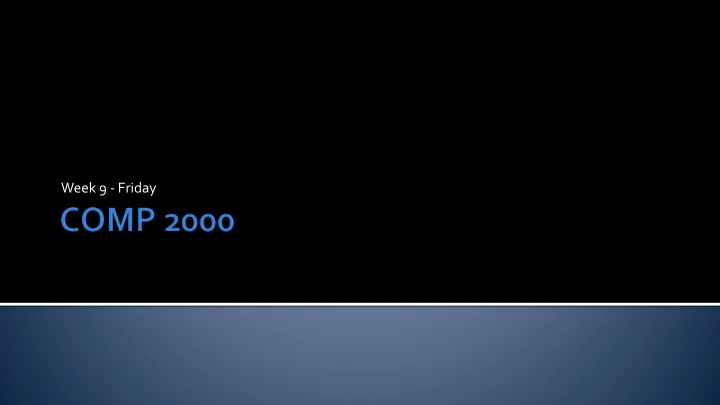
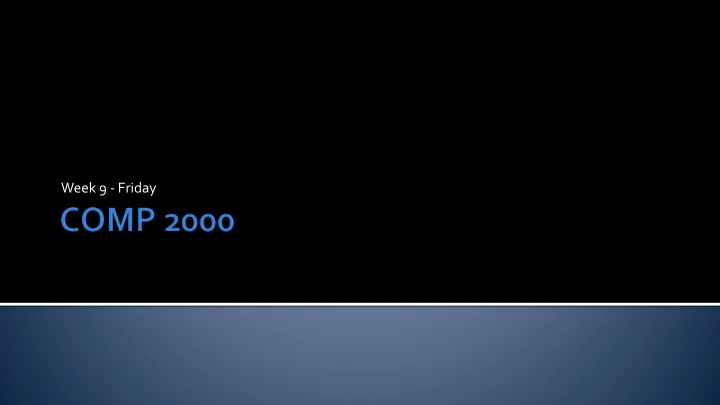
Week 9 - Friday
What did we talk about last time? Reading and writing text files Error handling
Prompt the user for an input file name If the file isn't accessible, prompt the user to enter the name again Read in all the integers in this file (until you run out) Close the file Store all the values in an ArrayList<Integer> Sort them Find the mode (the value that appears the most)
Technically, all files are binary files They all carry data stored in binary But some of those binary files are called text files because they are filled with human readable text When most people talk about binary files, they mean files with data that is only computer readable
Wouldn't it be easier to use all Bytes in text Integer representation human readable files? 0 1 Binary files can be more efficient 92 2 In binary, all int values are 4 bytes 789 3 In text, they can take up a lot 4551 more 4 In text, you also need a space or 10890999 8 other separator to divide the 204471262 9 numbers -2000000000 11
Because they have a representation that is more compact (and more similar to how data is stored in your program), most files are binary (non-human-readable) files Many media files start with metadata Format information Size Then, they have the actual data (RGB values, audio samples, frames of video, etc.) Binary files include most common file formats: .jpg , .png , .mp3 , .avi , .pdf , .docx , .pptx , and on and on
Reading from binary files uses a completely different set of objects than reading from text files We create a DataInputStream from a FileInputStream The FileInputStream takes the name of the file path DataInputStream in = new DataInputStream(new FileInputStream("input.dat")); You can create a FileInputStream first on a separate line, but there's no need to do so
Typically, we will read in individual pieces of data in binary from a DataInputStream Return Type Method Use boolean readBoolean() Read a single boolean byte readByte() Read a single byte char readChar() Read a single char double readDouble() Read a single double float readFloat() Read a single float int readInt() Read a single int long readLong() Read a single long short readShort() Read a single short int read(byte[] array) Read byte values into array , return the number read int skipBytes(int n) Skip at most n bytes in the stream, return the number skipped
The following code assumes that a file contains starts with an int value giving the number of double values that come after it DataInputStream in = null; try { in = new DataInputStream(new FileInputStream("numbers.dat")); int length = in.readInt(); double sum = 0.0; for(int i = 0; i < length; ++i) sum += in.readDouble(); System.out.println("Sum: " + sum); } catch(IOException e) { System.out.println("File problems!"); } finally { try{ in.close(); } catch(Exception e){} }
The reading methods in DataInputStream can throw: EOFException if the end of the file was reached but you still try to read something IOException if the stream was closed (or something else goes wrong) Since EOFException and even FileNotFoundException are both children of IOException , it's possible (as we did on the previous slide) to have a single catch block that handles an IOException
As with text files, we closed our files in a finally block You might have noticed that there was a baby try - catch block inside of there as well finally { try{ in.close(); } catch(Exception e){} } For whatever reason, closing a DataInputStream can throw an IOException By having a try - catch that will catch anything, we deal with the IOException as well as catching the NullPointerException that happens if we try to close a null DataInputStream Is that a good idea? Eh…it's fine: We're just trying to close the file and not crash our program
Writing to binary files is very similar to reading from binary files We create a DataOutputStream from a FileOutputStream The FileOutputStream takes the name of the file path DataOutputStream out = new DataOutputStream(new FileOutputStream("output.dat")); The writing methods are similar too
Typically, we will write out individual pieces of data in binary with a DataOutputStream ReturnType Method Use void writeBoolean(boolean value) Write a single boolean void writeByte(byte value) Write a single byte void writeChar(int value) Write a single char void writeDouble(double value) Write a single double void writeFloat(float value) Write a single float void writeInt(int value) Write a single int void writeLong(long value) Write a single long void writeShort(int value) Write a single short void write(byte[] values) Write all the byte values from values
The following code assumes that a file starts with an int value giving the number of double values that come after it DataOutputStream out = null; try { out = new DataOutputStream(new FileOutputStream("numbers.dat")); out.writeInt(100); for(int i = 0; i < 100; ++i) out.writeDouble(Math.random() * 1000); } catch(IOException e) { System.out.println("File problems!"); } finally { try{ out.close(); } catch(Exception e){} }
File input and output need to match each other well, especially for binary I/O If data values are out of order, you'll get garbage, and it'll be hard to know why Once you write the file output code, you can easily copy and paste it to write the input code Change every out to in Change every write to read (and move the method arguments to save return values) The structures are parallel
Write a program that: Prompts the user for a file name Opens the file as a text file Writes the first 1,000 perfect cubes: 1, 8, 27, 64, etc. as text Closes the file Write a second, similar program that: Prompts the user for a file name Opens the file as a binary file Writes the first 1,000 perfect cubes: 1, 8, 27, 64, etc. in binary Closes the file What do the files look like inside? How do the sizes of the files compare?
An object has data inside of it Each piece of data is either a reference to an object or is primitive data When reading or writing whole objects, we could read or write each piece of data separately But doing so is challenging because we could forget some data And because there could be circular references: Object A might have a reference to object B which might have a reference to object A again…
If only there was some magical way to read or write a whole object at once… There is! It's called serialization Serialization takes a reference to an object and dumps it into a file It writes representations to primitive types pretty much the same way that a DataOutputStream does And if there're objects inside of the object you're serializing, it serializes them too And! Serialization makes a note of all the objects that are getting serialized, so if it sees an object a second time, it just writes down a serial number for it instead of the whole thing
Serialization is one of the closest things to magic you'll see in programming You only need to implement the Serializable interface on your object And the Serializable interface has no methods! It's just a way of marking an object as reasonable to try to dump into a file Most objects are reasonable to dump into a file!
Here's a class we might want to be able to dump into a file public class Troll implements Serializable { private String name; private int age; private Object hatedThing; // All trolls hate something public Troll(String name, int age, Object hatedThing) { this.name = name; this.age = age; this.hatedThing = hatedThing; } public Object getHatedThing() { return hatedThing; } }
To write an object marked Serializable , you need to create an ObjectOutputStream You create an ObjectOutputStream the same way that you create a DataOutputStream , by passing in a FileOutputStream At this point, you might be wondering why all these objects take FileOutputStream objects and can't take just take a File object or even a file name In actuality, you can pass in any OutputStream object (of which FileOutputStream is a child), like maybe one that sends the data across the network instead of storing it into a file An ObjectOutputStream object has many methods, but the only one that matters is writeObject() Pass your object to that method and it'll get written out in its totality, no fuss
Here's some code that creates a couple of Troll objects and then writes them to a file called trolls.dat Troll tom = new Troll("Tom", 351, "Bilbo Baggins"); Troll bert = new Troll("Bert", 417, tom); ObjectOutputStream out = null; try { out = new ObjectOutputStream(new FileOutputStream("trolls.dat")); out.writeObject(tom); out.writeObject(bert); } catch(IOException e) { System.out.println("Serialization failed."); } finally { try{ out.close(); } catch(Exception e){} }
Recommend
More recommend