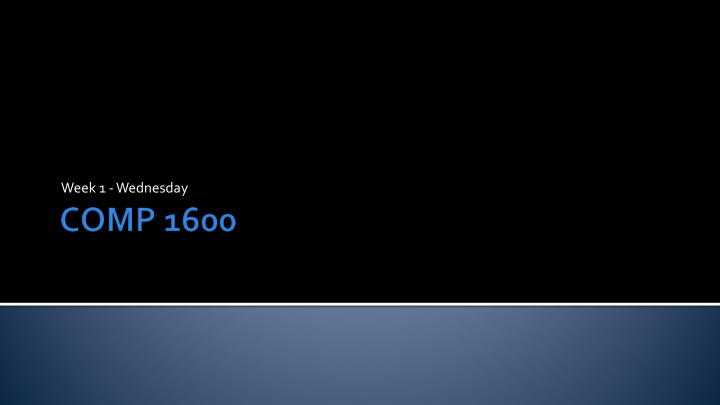

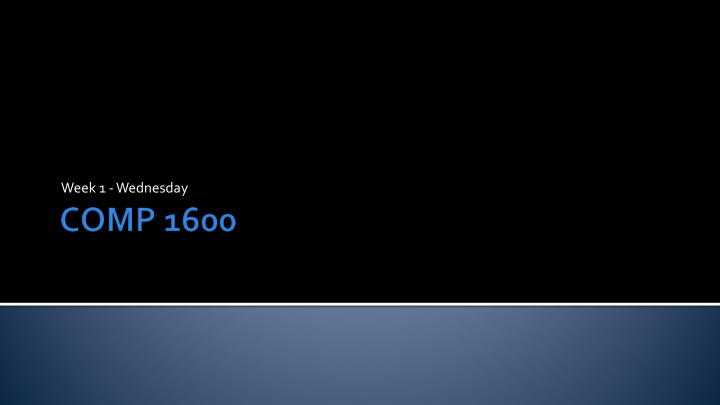

Week 1 -Wednesday
What did we talk about last time? Syllabus A little about computer science
Don't ask questions Don't come to office hours Don't ask for help Treat education as a passive experience Are happy when a class is easy In other words, they act as if college is high school
Ask questions Come to office hours Ask for help Actively pursue all the knowledge and skills they can Are angry when a class is easy
Flowchart for success: Practice Participate in Read textbook programming Work on labs and Come to exams class and ask before class what we talk projects prepared questions about Flowchart for failure: Finish the Come to class Skim the Ask no questions Don't practice at projects without without reading chapters before in class home understanding anything the exam them
A Java program is stored as an ordinary text file You can write a Java program using any text editor Notepad jEdit UltraEdit Notepad++ We'll be editing, compiling, and executing all with Eclipse
Every language has syntax Syntax is the set of rules that govern how you can make meaningful statements In English, the basic syntax for a sentence says that you must have: Subject Predicate Just like English, Java has many, many different rules you will need to learn
In Java , one of the most basic rules of syntax is that everything must be inside a class For now, just think of a class as a way to organize things We are going to create a Java program called Hello We must create a file called Hello.java and put a class called Hello inside of it
Ignore the keyword public for now The keyword class announces that a new class is about to be named Hello is the name of the class The braces mark the beginning and end of the contents of class Hello public class Hello { }
The previous empty class will compile, but it will not run We need to give our class a starting point The starting point for any Java program is a main() method public class Hello { public static void main(String[] args) { } }
The previous program will run, but it won't do anything Now, we add a print statement to our main() public class Hello { public static void main(String[] args) { System.out.println("Hello, world!"); } }
The full Hello World program Remember that everything is in a class The class name must match the file name ( Hello.java ) The main() method is where the program starts The print statement outputs information on the screen public class Hello { public static void main(String[] args) { System.out.println("Hello, world!"); } }
Basic output is done with System.out.println() You put what you want to print out inside the parentheses You can print: Any text enclosed in quotes: System.out.println("43 eggplants"); Any number: System.out.println(3.14159); You can use System.out.print() instead if you don't want a newline
In Java , like C, C++, and many other languages, we separate different statements with a semicolon ( ; ) If we want to do a number of statements, we just type them in order, with a semicolon after each one
For example, instead of one print statement, we can have several: System.out.println("Hello, world!"); System.out.println("Hello, galaxy!"); System.out.println("Goodbye, world!"); Each statement is an instruction to the computer They are printed in order, one by one
Java is a case sensitive language Class is not the same as class System.out.println("Word!"); prints correctly system.Out.Println("Word!"); does not compile
Java generally ignores whitespace (tabs, newlines, and spaces) System.out.println("Hello, world!"); is the same as: System.out. println( "Hello, world!"); You should use whitespace effectively to make your code readable
Programs can be confusing Sometimes you want to leave notes for yourself or anyone else who is reading your code The standard way to do this is by using comments Although comments appear in the code, they do not affect the final program
There are two kinds of comments (actually 3) Single line comments use // System.out.println("Hi!"); // this is a comment Multi-line comments start with a /* and end with a */ System.out.println("Hi!"); /* this is a multi-line comment */
Java is a large, complex language Even so, there are only a few tasks that you can ask it to do You have already learned: Sequencing Basic output
There are not that many other things you can tell Java to do Storing numbers and text Basic mathematical operations Choosing between several options Doing a task repetitively Storing lists of things More complicated input and output Naming a task so that you can use it over and over again That's basically it
Hard to define exactly The term "computer" originally referred to a person who did computations A computer is a machine that manipulates data according to a list of instructions
Supercomputers • Extremely expensive • Often special purpose now Desktop Computers • For home and office use • Some of the most powerful computers are clusters of desktops Laptop Computers • Hardly different from desktops now • Focus on low power usage Tablet Computers • Taking the niche laptops once held • Even lower power, usually no hard drive Embedded Computers • Tiny computers inside of watches, phones, toasters, cars, etc. • More embedded computers than any other kind
Mechanical Calculation Devices (2400BC onward) • Aid to human calculation • No stored program Mechanical Computers (1725 onward) • Punch card programming • Serious limitations Early Electronic Computers (1941 onward) • General purpose, stored program computers • Electronic, using vacuum tubes Microprocessors (1970's onward) • Succeeded transistors • Now billions of computations per second at a nanometer scale
Hardware refers to physical parts of the computer Processor Memory Hard disk Monitor Software refers to the programs and data that run on it Operating system (Windows, macOS, Linux, Unix) Web browser (Edge, Safari, Firefox, Chrome) Business applications (Word, PowerPoint) Games
Basic layout of all modern computers Central Input/Output Memory Processing (I/O) Unit (CPU)
The "brains" of the computer Fetches instructions and data from memory Performs computations on the data based on the instructions Can send results to I/O A modern CPU is made of electronic circuitry embedded in a small silicon chip
How fast are computers? I typed this PowerPoint on a computer running at 1.7 GHz That's 1,700,000,000 cycles per second Each cycle, your computer can do something like: Add Subtract Multiply (Usually not divide)
"The density of transistors on a CPU doubles every 18 months" Historically, this has meant that CPU speeds have doubled every 18 months We can't make things much faster because of heat and power We can still put more "stuff" into a CPU What do we do with that extra stuff?
Modern laptops and desktops are now almost all multicore Multicore means that each CPU actually has several independent processors called cores inside A CPU with 4 cores can actually be computing 4 different things at the same time Parallel processing
Works well for problems like washing loads of laundry in a laundromat 1 2 3 But, if you have 3 loads of clothes, there is no way to wash them faster with 4 washers
Parallel processing works very poorly when different processors have to work on the same data and conflicts can happen Brain surgery with 100 surgeons is not 20 times faster than brain surgery with 5 It's not safer, either
Storage for all the data and instructions on your computer Modern computers store everything as binary digits (bits) which have a value of 0 or 1 . 1 byte = 8 bits = 2 10 bytes 1 kilobyte (kb) 1 megabyte (mb) = 2 20 bytes = 2 30 bytes 1 gigabyte (gb) = 2 40 bytes 1 terabyte (tb)
Cache • Actually on the CPU • Fast and expensive RAM • Primary memory for a desktop computer • Pretty fast and relatively expensive Flash Drive • Faster than hard drives • Seen on USB drives but SSDs are becoming common too Hard Drive • Secondary memory for a desktop computer • Slow and cheap Optical Drive • Secondary memory that can usually only be written once • Very slow and very cheap
Monitor • Common visual output device Speakers • Common audio output device Mouse • Common input device Keyboard • Common input device
Lab 1 is tomorrow (For half the students) On Friday, we'll talk about Software development Data representation
Read Chapter 2 of the textbook
Recommend
More recommend