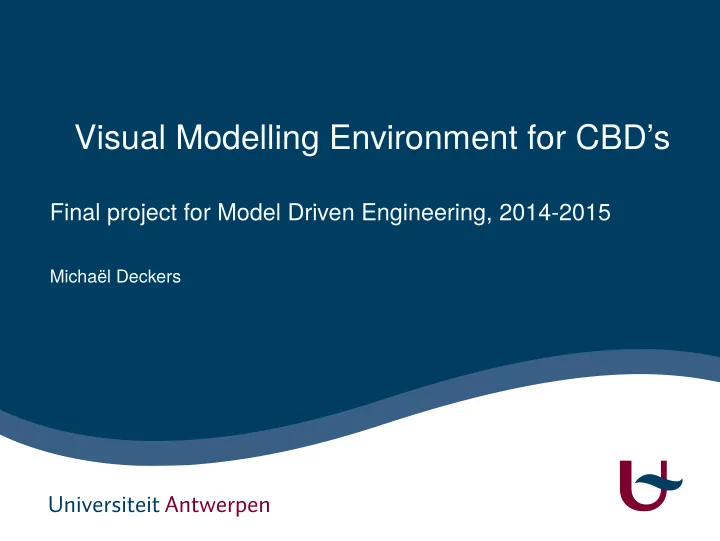
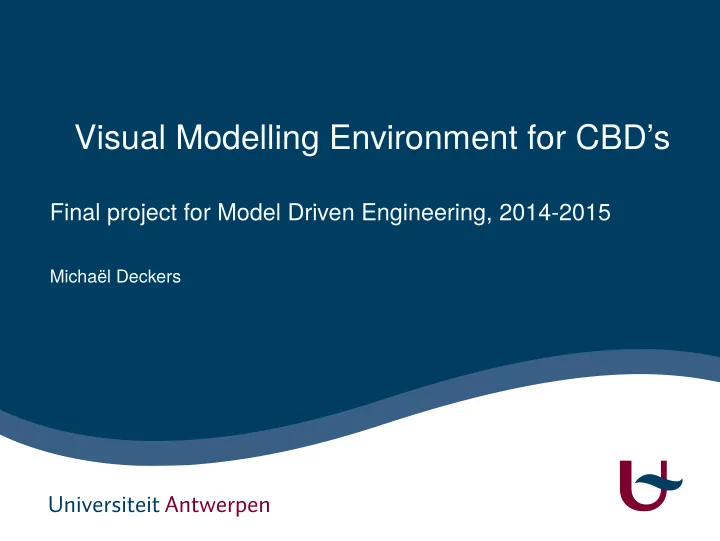
Visual Modelling Environment for CBD’s Final project for Model Driven Engineering, 2014-2015 Michaël Deckers
2/28 Introduction & contents ▶ Implementation (part 2 of project) ▶ Designing CBD formalism for AToMPM ▶ Export model to MetaDepth and compile to python ▶ Generate simulation back-end ▶ Future work ▶ Conclusion ▶ Demonstration
3/28 Designing the CBD formalism ▶ Abstract syntax ▶ Class for each block type ▶ Blocks inherit from BaseBlock (class) to be easily interconnectible ▶ CBD (class) can contains Blocks and other child CBD’s ▶ Extra classes for: ▶ Total simulation steps ▶ Current simulation step ▶ Connections: choose type of input on connect
4/28 Designing the CBD formalism ▶ Abstract syntax
5/28 Designing the CBD formalism ▶ Concrete syntax ▶ Each block has its own design ▶ Shows input and output ports ▶ Shows the operation it performs clearly ▶ Color coded for type (e.g. green: mathematical, yellow: boolean) ▶ Exceptions: purple circle: InputPortBlock, yellow circle: OutputPortBlock ▶ Each type of connection has a certain color ▶ Black: normal input ▶ Blue: IC (initial component) or special input (divider or nth root) ▶ Red: delta_t connection for derivator and integrator blocks
6/28 Designing the CBD formalism ▶ Concrete syntax
7/28 Designing the CBD formalism ▶ Concrete syntax
8/28 Designing the CBD formalism ▶ Concrete syntax
9/28 Exporting to Python ▶ MetaDepth ▶ Design or load model and metamodel ▶ Manual compilation ▶ Using the MetaDepth toolbar ▶ On systems other than Windows ▶ Automatic compilation ▶ Using the CBD simulation toolbar (introduced later) ▶ On Windows systems
10/28 Exporting to Python (MoSIS) ▶ EGL ▶ Export the MetaDepth models to be compatible with the Python generator ▶ Long process, the main parts are: ▶ Adding child CBD’s ▶ Adding blocks and connections to child CBD’s ▶ Adding blocks and connections to main CBD ▶ Retrieving results from the simulator and grouping them
11/28 Simulation ▶ Simulation toolbar ▶ Export model to MetaDepth ▶ Export metamodel to MetaDepth ▶ Compile MetaDepth to Python ▶ Run full (complete) simulation ▶ Pause simulation ▶ Perform one simulation step ▶ Reset the simulation
12/28 Simulation 1. Running the simulation 2. Updating the AToMPM model 3. Using Statecharts for simulation 4. De/reconstruction of the simulator to/from Statechart 5. Eliminating full simulation 6. Reset 7. Pausing the simulation ▶ Simulation was developed in multiple iterations
13/28 Simulation - Running the simulation layer ▶ Connection layer converted from ParallelDevs model ▶ Do simulation call (to existing python CBD simulator) from this connection ▶ Main challenges: ▶ Finding out which parts are necessary ▶ Adapting this back-end to work with (much simpler) CBD models
14/28 Simulation - Running the simulation
15/28 Simulation - Updating the AToMPM model of a list of tuples value ▶ Results from simulation have been received in connection layer in the form ▶ (blockname, blockvalue) ▶ For each tuple, update the value of the block in AToMPM with the correct ▶ Main challenge: ▶ Figuring out how and where to make the right calls
16/28 Simulation - Updating the AToMPM model
17/28 Simulation - Using Statecharts for simulation with the python simulator ▶ Previously: call the simulation from the connection layer ▶ Now: the simulation is called by a Statechart transition, which interacts ▶ Statechart currently has 2 states and 1 transition ▶ Idle (simulator is doing nothing) ▶ Finished (simulator is done) ▶ Main challenge: ▶ Figuring out how to use the Statecharts as an extra layer
18/28 Simulation - Using Statecharts for simulation
19/28 Simulation - de/reconstruction of the simulator to/from Statechart and only returns the end result ▶ Previously: the Statechart would make a call that runs the entire simulation ▶ Now: it is possible to step through the simulation ▶ Statechart currently has 3 states ▶ Idle (simulator is doing nothing) ▶ Finished (simulator is done) ▶ Working (individual steps are being simulated) ▶ Modify the (existing) Python CBD simulator and the EGL exporter ▶ Main challenge: ▶ Modifying all required files
20/28 Simulation - de/reconstruction of the simulator to/from Statechart
21/28 Simulation - eliminating full simulation would be requested from the Python simulator automatic steps ▶ Previously: when running full simulation, the result of the entire simulation ▶ Now: full simulation is modelled by repeating single steps ▶ Main challenge: ▶ Figuring out how to distinguish between a single step or repeated,
22/28 Simulation - eliminating full simulation
23/28 Simulation - reset ▶ Previously: when the simulation was done, a reload was required ▶ Now: the simulation can be reset and restarted ▶ Reset all the values of blocks in AToMPM to their initial values (0)
24/28 Simulation - reset
25/28 Simulation - pausing the simulation stopped ▶ Previously: once the automatic simulation was started , it cannot be ▶ Now: the simulation can be paused and resumed ▶ Main challenge: ▶ The Statechart engine was not adapted to do what I needed ▶ Trying to find some solution for this problem
26/28 Simulation - pausing the simulation
27/28 Future work implemented ▶ AToMPM syntax ▶ Constraints ▶ Enforce the user to generate correct models ▶ Visual improvements ▶ Input/OutputPortBLocks should snap to their CBD ▶ Improve visual appearance ▶ Simulation ▶ Following simulation/debugging options can be added ▶ Small steps (one block at a time) ▶ Backwards stepping (Big and small steps) ▶ Breakpoints, these were introduced in the reading assignment but not
28/28 Conclusion course: CBD’s project ▶ MoSIS course missed a visual environment for an important part of the ▶ A lot of subjects/assignments from the MDE course were used in this ▶ Creating the simulator was very frustrating ▶ Starting from an existing project and modifying it ▶ Choosing between the perfect solution and time limitations ▶ Decent functionality and usability for the time I was able to invest
Recommend
More recommend