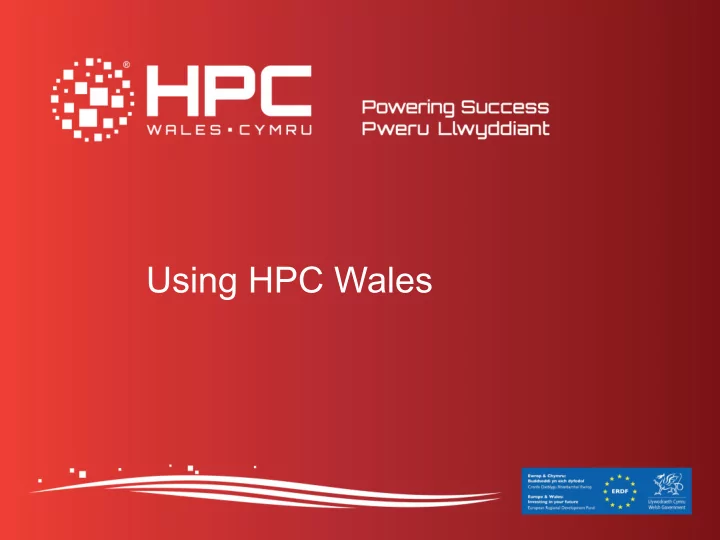
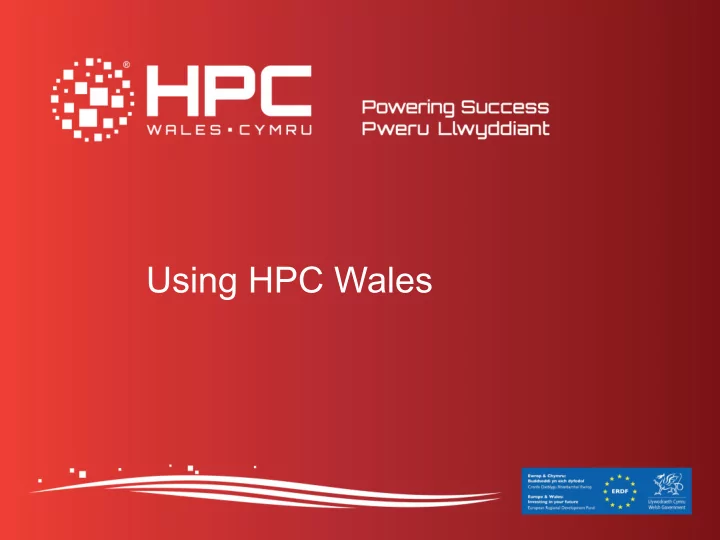
Using HPC Wales
Agenda § Infrastructure : An Overview of our Infrastructure § Logging in : Command Line Interface and File Transfer § Linux Basics : Commands and Text Editors § Using Modules : Managing Software and the Environment § Submitting Jobs : Using the Job Scheduler § Examples : Hello World, Matrix, and IMB Using HPC Wales 2
INFRASTRUCTURE Using HPC Wales 3
The Network § HPC Wales offers a secure pan Wales distributed network of computer clusters § HPC Wales technology provision is based on a distributed hub and spoke model § That model provides resilience, shared storage, and a rich application environment Using HPC Wales 4
The Cardiff Hub § 2010 – 2012 – Phase 1 § Capability system § ~ 2000 Westmere Cores § 2013 – 2015 – Phase 2 § Capacity system § ~ 6000 Sandy Bridge Cores Using HPC Wales 5
The Cardiff Capability System § 162 BX922 Nodes (Windows and Linux OS) § 12 cores and 36 Gb memory per node § Intel Westmere X5650 at 2.67 GHz § Mellanox Infiniband (1.2 usec latency and 40 Gbps bandwidth) § 75 Tb NFS File system (providing /home) § 200 Tb Lustre File system (providing /scratch) Using HPC Wales 6
The Cardiff Capacity System § 384 CX250 Nodes § 16 cores and 64Gb memory per node § Intel Sandy Bridge E5-2670 at 2.6GHz § Mellanox Infiniband (1.2 usec latency and 40 Gbps bandwidth) § 75 Tb NFS File system (providing /home) § 200 Tb Lustre File system (providing /scratch) Using HPC Wales 7
The Swansea Hub § 2013 – 2015 – Phase 2 § Capability system § ~ 4000 Sandy Bridge Cores § Capacity system § ~ 2000 Sandy Bridge Cores Using HPC Wales 8
The Swansea Capability System § 240 CX250 Nodes § 16 cores and 64 Gb memory per node § Intel Sandy Bridge E5-2690 at 2.9 GHz § Mellanox Infiniband (1.2 usec latency and 40 Gbps bandwidth) § 100 Tb NFS File system (providing /home) § 400 Tb Lustre File system (providing /scratch) Using HPC Wales 9
The Swansea Capacity System § 128 CX250 Nodes § 16 cores and 64 Gb memory per node § Intel Sandy Bridge E5-2670 at 2.6 GHz § Mellanox Infiniband (1.2 usec latency and 40 Gbps bandwidth) § 100 Tb NFS File system (providing /home) § 400 Tb Lustre File system (providing /scratch) Using HPC Wales 10
The Tier 1 Sites § Aberystwyth § Bangor § Glamorgan § 2010 – 2012 – Phase 1 § Capacity systems § ~ 650 Westmere cores Using HPC Wales 11
The Tier 1 Systems – Aber – Bangor – Glamorgan § 54 BX922 Nodes § 12 cores and 36 Gb memory per node § Intel Westmere X5650 at 2.67 GHz § Mellanox Infiniband (1.2 usec latency and 40 Gbps bandwidth) § 8 Tb NFS File system (providing /home) Using HPC Wales 12
LOGGING IN Using HPC Wales 13
Logging In § You login to the cluster using something called a Terminal Emulator which allows you to connect your keyboard and screen to the remote system § The protocol used is called Secure Shell or SSH § On the Windows platform you can install and then use the Putty Terminal Emulator http://www.chiark.greenend.org.uk/~sgtatham/putty/ § On the Linux and Mac platforms you can use the Terminal which is usually already installed Using HPC Wales 14
Transferring Files § You transfer files to and from the cluster using something called a File Transfer Program which allows you to connect your computer to the remote system § The protocol used is called Secure FTP or SFTP § On Windows, Linux, and Mac platforms you can install and then use the FileZilla File Transfer Program http://filezilla-project.org/ Using HPC Wales 15
Portable Applications § If you cannot install Putty or Filezilla due to a lack of administrator rights on your machine, then you may be able to use portable applications instead http://portableapps.com/apps/internet/putty_portable http://portableapps.com/apps/internet/filezilla_portable Using HPC Wales 16
Logging In § Logging into the cluster is a two stage process § First you login to a generic front end machine e.g. login.hpcwales.co.uk Using HPC Wales 17
Accessing HPC Wales Aberystwyth Cardiff Login Bangor Swansea Glamorgan Using HPC Wales 18
Logging In § From there you can list the available clusters § e.g. hpcwhosts § Then you login to the specific cluster of interest § e.g. ssh cf-log-001 Using HPC Wales 19
Cardiff Capability System Login Cardiff Login Cardiff Compute .......... /home /scratch 250 Gb 60 Days 1944 Cores Using HPC Wales 20
LINUX BASICS Using HPC Wales 21
Command Prompt Basics § man man § Displays manual information on the manual command § man [command] § Displays manual information on command § clear § Clears the screen § exit § Exits the command interpreter Using HPC Wales 22
Manipulating Directories § cd .. § Change to the parent directory § cd [directory] § Change to directory [directory] § mkdir [directory] § Create directory [directory] § rmdir [directory] § Remove directory [directory] Using HPC Wales 23
Listing Files § ls § Display list of files and sub directories in standard format < name > excluding hidden files § ls -a § Display list of files and sub directories in standard format < name > including hidden files § ls -l § Display list of files and sub directories in long format < permissions owner group size date time name > Using HPC Wales 24
Listing Files § ls -lh § Display list of files and sub directories in long format < permissions owner group size date time name > with human readable size § ls -lt § Display list of files and sub directories in long format < permissions owner group size date time name > sorted by time § ls -lr § Display list of files and sub directories in long format < permissions owner group size date time name > in reverse order Using HPC Wales 25
Listing Files § ls -ltrh § Display list of files and sub directories in long format < permissions owner group size date time name > sorted by time, in reverse order, with human readable size Using HPC Wales 26
Moving Files § mv [source] [dest] § Move file [source] to file [dest] § mv -i [source] [dest] § Move file [source] to file [dest] § Prompt before overwriting [dest] if it exists § mv -f [source] [dest] § Move file [source] to file [dest] § Overwrite [dest] if it exists Using HPC Wales 27
Removing Files § rm [file] § Remove file [file] § rm -i [file] § Remove file [file] § Prompt before removing § rm -R [directory] § Remove directory [directory] § Remove all sub directories and files Using HPC Wales 28
Copying Files § cp [source][dest] § Copy file [source] to file [dest] § cp -i [source][dest] § Copy file [source] to file [dest] § Prompt before overwriting [dest] if it exists § cp -R [source][dest] § Copy directory [source] to directory [dest] § Copy all sub directories and files Using HPC Wales 29
Displaying Files § more [file] § Display [file] on the screen § Will scroll through one screen at a time § Press space to scroll one screen at a time § Press enter to scroll one line at a time Using HPC Wales 30
Editing Files with Nano § A simple text editor § Installed on HPC Wales clusters § Not installed on all Linuxes by default § Commands in CTRL key format § A list of commands is not required § nano § Open the nano file editor § nano [file] § Open [file] in the nano file editor Using HPC Wales 31
Editing Files with Emacs § A powerful / complicated text editor § Installed on HPC Wales clusters § Not installed on all Linuxes by default § Commands in CTRL key format § A list of commands will be provided § emacs § Open the emacs file editor § emacs [file] § Open [file] in the emacs file editor Using HPC Wales 32
Starting Emacs Edit Operations Command Description Command Description Emacs run emacs CTRL-x, u Undo emacs /home/user/myfile.txt run emacs and open myfile.txt ESC-d kill (cut) a word CTRL-k kill (cut) a line Leaving Emacs Command Description CTRL-w kill (cut) highlighted region CTRL-x, CTRL-c quit emacs ESC-w kill (copy) highlighted region CTRL-x, CTRL-s save open file CTRL-y yank (paste) highlighted region File Operations Search and Replace Command Description Command Description CTRL-x, CTRL-f, /home/user/ find and open myfile.txt (tab search forwards for instances of string myfile.txt completion works) CTRL-s entered at prompt CTRL-x, CTRL-s save open file search backwards for instances of string CTRL-r entered at prompt Cursor Operations interactively replace string entered at Command Description ESC-SHIFT-5 prompt with next string ESC-f move forwards one word <space> replace text and find next occurrence ESC-b move backwards one word <del> leave text and find next occurrence CTRL-a move to the beginning of the line . replace text then stop looking CTRL-e move to the end of the line replace all occurrences without asking ! again ESC-a move backwards one sentence ESC-e move forwards one sentence ESC-{ move backwards one paragraph ESC-} move forwards one paragraph Using HPC Wales 33
Recommend
More recommend