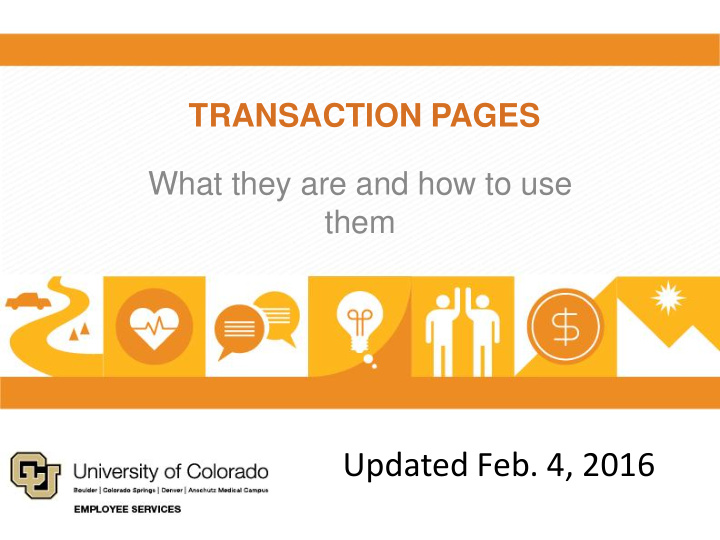

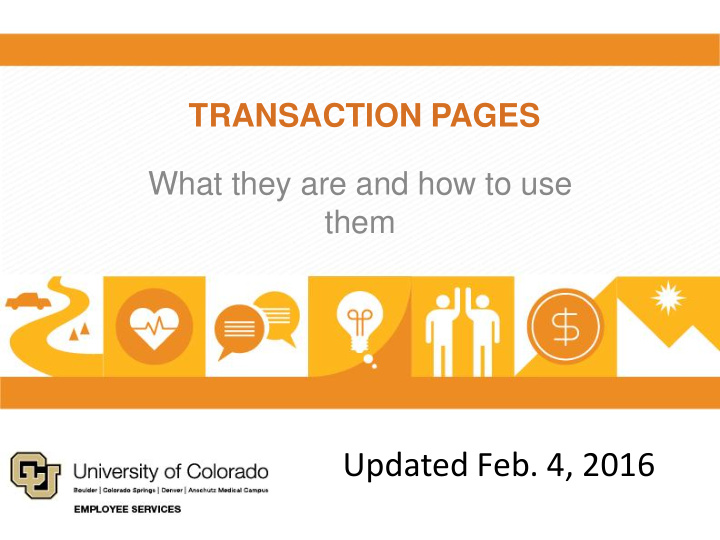

TRANSACTION PAGES What they are and how to use them Updated Feb. 4, 2016
WHAT WE’LL COVER 1.Transaction Pages Basics 2.Types of Data 3.Common Transactions, Tips and Things to Avoid 4.Takeaways and More Resources
Before we begin… Remember, your experience is invaluable. Though it may seem like a big shift, much of HCM works the way you’re used to. The biggest changes surround • New pay groups • Non-Person Profiles (NPPs) • Funding • Payroll expense transfers (PETs) • Standard hours now expressed as percentage of time Today, we’ll cover transaction page basics, common transaction types and tips and tricks for success.
TRANSACTION PAGES BASICS
So, what are transaction pages? Transaction pages centralize data in one web form. This means you can update several pieces of information at once.
How do transaction forms work with PeopleSoft? These transaction forms, or formally Smart ePAR, sit on top of PeopleSoft. In other words, transaction pages are simply tools that organize PeopleSoft data.
What make up transaction pages? Transaction pages are made of dozens of tables. The main three include Personal Data, Job Data and Position Data. Each of these tables have sub-tables, too. These are just a few examples.
Using transaction pages Many transactions require updates to job data and position data tables. That's where transaction pages come in: A transaction page prompts you for information related to a certain task, such as transferring an employee. When you submit the transaction, the data route for approval to ensure accuracy. Once approved, the transaction page updates several tables simultaneously.
When to use transaction pages So, you'll use transaction pages only for updates that require approval. Personal information updates, such as address changes , do not require approval . Employees can update personal information through the CU Resources tab of the employee portal.
Let’s review a few tips: • Check dates. Many transactions fail because of conflicts with other dates in HCM. • Always use the tab key to navigate, and allow the field to refresh before moving on. • Do not do transactions separately . The advantage of transaction pages is that you can make several data changes at once. • Try, try again will not work . Once you get an error, stop and call or email for assistance. • Use this guide to identify which transaction to use: https://www.cu.edu/sites/default/files/Transaction-Action-Reasons- List.pdf
TYPES OF DATA
Types of Data: Personal Data As you guessed, this has everything to do with someone's personal information, including: • Name • Social Security Number • Address • Phone Number • Email address • Our system also has custom tables for background checks and I-9 information.
Types of Data: Position Data This includes all the main elements of a position, similar to a job posting: • Job code • Supervisor • Standard hours • Department Location Only Campus HR and ES can update/correct position data.
Position Data: Effective Dates It's important that every row you enter has a unique effective date that's sequential . Here’s an example: Say you want to create a position and then hire an employee. Make the effective date for the first transaction 1/29/2016 and the effective date for the second transaction Iater , such as 1/30/2016. In other words, they can't be the same date! Otherwise the system may get confused and bungle your transaction.
Position Data: Non-Person Profiles Position data make up Non-Person Profiles (NPPs). Think of NPPs as building blocks for positions. Before you send this bundle of information for approval, check the CU Careers box so the data populates in our recruiting site. Learn how to build positions here: https://www.cu.edu/hcm- community/createmodify-position
Types of Data: Job Data Job data pair a person with a position, combining: • Position data • Compensation employment dates • Benefit program participation Unlike Position data, you can add as many rows to job data with the same effective date as you like. This is because job data use effective sequence logic. Only Campus HR and ES can update/correct job data.
COMMON TRANSACTIONS, TIPS AND THINGS TO AVOID
Types of Transactions We break down transactions in two categories: Pay Actions Non-Pay Actions Tip: Find step-by-step guides with the clipboard icon
Non-Pay Transactions: Non-Pay actions include the following: • Job change • Group change • POI (Person of Interest) • Separation contract • Pay group • Termination • Leaves
Non-Pay: Termination This transaction terminates an employee from a position. Tips for Success: • Make sure the Contract End date and Termination date are the same. • The termination is only valid if the HR Status is Active. • Enter an Effective date after 10/01/2015. • If you receive a "data conflicts" error, there may be a row after the termination date causing the transaction to fail. Step-by-Step: Termination https://www.cu.edu/sites/default/files/Separ ations.pdf
Non-Pay: POI This transaction attaches a POI's department to their security, or who can see them in the system. Tips for Success: • Use different effective dates if the POI has more than one “TYPE." • All POIs must have a Social Security number. You can can use 888 + birth date . For someone born January 10, 1985, for example, the placeholder SSN would be 888011085 . • Remember, if you enter a POI using a placeholder SSN number, the placeholder will carry over when your hire the employee. You'll need to enter their correct SSN. Step-by-Step: Adding a POI https://www.cu.edu/sites/default/files/Add- Person-of-Interest_Test-Script.pd f
Non-Pay: Contract Pay This transaction sets up the contract type and dates. Only make this transaction to change contracts from 9/9 and 9/12, or vice versa. You must have contract transactions approved by Employee Services. Tips for Success: • DO NOT use this transaction for new semester contracts. • Effective date has to be the same as the contract start date • Contract termination end date has to be the same as contract end date Blog article: Contract Pay https://www.cu.edu/blog/hcm- community/entering-contracts-or-making-pay- rate-changes-use-these-resources-your-guide
Non-Pay: Job Changes Use Job Changes to change appointment, supervisor, appointing authority, location, FLSA , pay group, working title or faculty promotions. Tips for Success: • For hires, you must enter a personal email address (e.g., jane.smith@gmail.com) and mark it as "preferred." This is required for onboarding. • Be sure to select the correct pay group; otherwise your employee may not get paid. Step-by-Step : Hiring an Employee Recruited Through CU Careers http://www.cu.edu/sites/default/files/Hiring-an- employee-recruited-through-CU-Careers.pdf Step-by-Step : Hiring an Employee NOT Recruited through CU Careers: http://www.cu.edu/sites/default/files/Hiring-an- Employee-NOT-Recruited-Through-CU-Careers.pdf
Common Missteps: Job Changes • “Data Conflicts" error – dates are conflicting. For example, there is a row in position data with the same effective date. • "Department is ineligible for budget" error – transaction effective date is before the department budget date, or the department budget date is missing • Standard hours cannot be fewer than the one-hour minimum. • Contract pay effective date cannot be earlier than hire date .
Pay Transactions: Non-Pay actions include the following: • Department budget • Additional pay • Hires, rehires and additional jobs • Position changes • Pay rate changes • Transfers
Pay: Funding Changes Funding pages make up the Department Budget Table, which stores distribution information for earnings, deductions and taxes. Tips for Success: • Only select one funding distribution to update. • If you want to start the funding on a specific date, you must use the Change Effective Date action reason. • The distributions must add to 100 percent, even when selecting amounts. • Department ID speedtypes come from the Finance Department, not the HR Department. Step-by-Step: Funding Changes http://www.cu.edu/sites/default/files/Funding- Change_Test-Script.pdf
Common Missteps: Funding Changes • Using the wrong effective date • Selecting too many funding groups • Forgetting to add the percentage or amount • Total distribution does not equal 100 percent in the DBT
Pay: Additional Pay A one-time payment issues pay once during a pay period and ends on or after the pay end date. A recurring payment issues a payment over more than one pay period. Tips for Success: • Both one-time and recurring payments must be approved. Once approved, one-time payments feed into Reported CU time, while recurring payments feed into payroll. • For one-time payments, always enter the End Date of that month. The appointment date is different. • Recurring payments require both a monthly amount and a goal amount. You can split this payment between more than one speedtype to create two separate additional pay transactions. Step-by-Step: One-Time Payment http://www.cu.edu/sites/default/files/Additional-Pay- One-Time-Payment.pdf Step-by-Step: Recurring Payment http://www.cu.edu/sites/default/files/Additional-Pay- Recurring-Payment.pdf
Recommend
More recommend