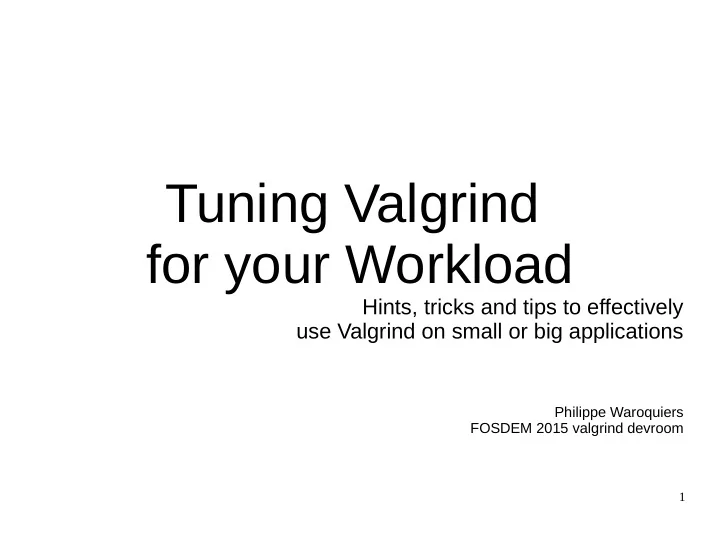
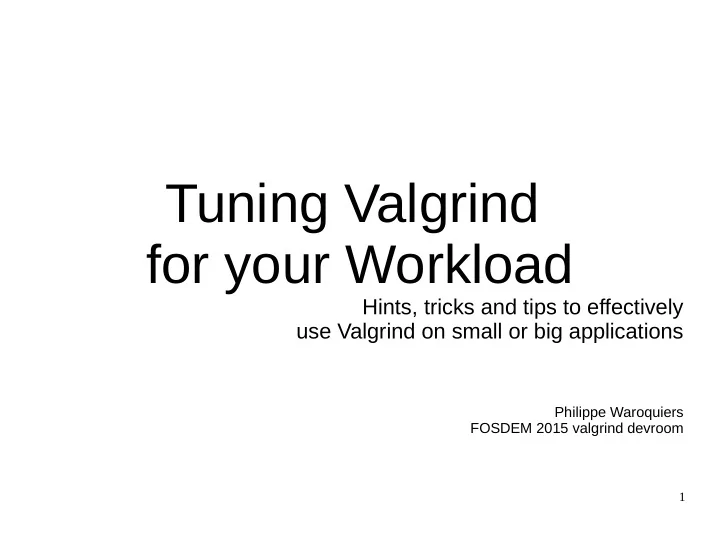
Tuning Valgrind for your Workload Hints, tricks and tips to effectively use Valgrind on small or big applications Philippe Waroquiers FOSDEM 2015 valgrind devroom 1
Some rumours about Valgrind ... ● Valgrind burns all the CPU it can ● … and it burns it on a single CORE ● Valgrind eats memory as much as it can ● Valgrind is powerful and sophisticated, it finds nasty bugs and gives you a lot of information about your bugs and your program. ● Last rumour is true ● First 3 rumours are also (somewhat) true 2
Valgrind resource consumption ● To give sophisticated functionalities, Valgrind is effectively a big resource consumer ● Can we do something about that ? ● Yes we can ! ● Simple use: default tool and default options: valgrind your_program ● Otherwise valgrind and all its tools have more than 150 user command line options to e.g. control – what kind of bugs to detect – which information to capture – ... 3
Valgrind resource consumption what can we do ? ● Use command line options to ● consume even more CPU/memory and have more information/features ● decrease (somewhat) CPU/memory consumption by reducing captured information ● What can be controlled can be ● Tool independent, e.g. stacktrace size, use of debug information, … ● Tool dependent e.g. uninitialised memory origin tracking for memcheck, detailed race condition history for helgrind, ...
Demo 5
Tuning Valgrind malloc replacement ● Red zones useful to detect over/under-run ● Configurable via --redzone-size=xxxx ● But are costly if many small blocks ● => Reduce redzone size if short on memory – In particular for helgrind ● => Increase redzone size if suspecting (big) over/under-run ● Use --stats=yes -v -v to have some useful info about the valgrind malloc arenas
Tuning Valgrind stacktrace capture ● Configure the nr of recorded program counters --num-callers=xx ● To merge recursive calls --merge-recursive-frames=x ● valgrind >= 3.10 shows inlined calls unless you give --read-inline-info=no ● To have stats about recorded stack traces: valgrind --stats=yes …. 2>&1 | grep exectx: For full list, use gdb+vgdb monitor command: (gdb) monitor v.info exectxt 7
Tuning Valgrind stacktrace capture memcheck specific ● By default, one stack trace is referenced: ● memcheck records both malloc and free stack trace ● A block references the last recorded stack trace : the malloc stack trace, and when freed, the free stacktrace ● Use --keep-stacktraces=.... to control what to record and reference --keep-stacktraces=alloc-and-free only one word overhead per block, compared to --keep-stacktraces=alloc-then-free
Tuning Valgrind stacktrace capture helgrind specific ● By default, helgrind keeps a stacktrace (max 8 frames) for past memory accesses ● Use --history-level=none|approx|full to control what history stacktraces to record ● Use --conflict-cache-size=N to configure the size of the full history cache
Obtaining more info about your bugs ● Default values for Valgrind options are chosen to provide a good balance between cost (CPU and memory) and provided functionality ● Examples: --read-inline-info=yes --read-var-info=no --track-origins=no (memcheck) --history-level=full (helgrind)
Tuning Valgrind JIT ● You might (unlikely) gain a few % by using the VEX command line options ● Use valgrind --help-debug for details ● If your application code is big ● You might avoid re-translating code by increasing valgrind JIT code cache: --num-transtab-sectors=NN (impacts memory!) ● Use --stats=yes to see when a transtab sector is recycled
Getting Valgrind info/stats ● Use valgrind --stats=yes (-v -v) for general stats ● Use valgrind --profile-heap=yes for detailed internal valgrind memory use ● During run, you can use (from shell) ● vgdb v.info stats ● vgdb v.info memory aspacemgr
Optimising Valgrind for speed/CPU ● Set your CPU frequency to fixed high speed ● e.g. using cpufreq-selector -g performance ● Tune stack recording (e.g. if heavy malloc use) ● If huge code, increase --num-transtab-sectors ● Disable some tool specific features e.g. --undef-value-errors=no (memcheck) --track-lockorders=no (helgrind) ● Unlikely/limited gain using vex options ● … (study valgrind --help and valgrind user manual)
Optimising Valgrind for memory ● Disable some tool specific features e.g. --undef-value-errors=no (memcheck) --track-lockorders=no (helgrind) ● Tune stack recording ● Decrease redzone size --redzone-size=N ● Decrease --num-transtab-sectors ● … (study valgrind --help and valgrind user manual)
Optimising Valgrind for functionality ● Enable optional tool functionalities e.g. --track-origin=yes (memcheck) --leak-check-heuristics=all (memcheck) ● Record more/all what you can, e.g. memcheck --freelist-vol=NNNNN --keep-stacktraces=alloc-and-free ... ● … (study valgrind --help and valgrind user manual)
Conclusions/guidelines ● Default options are ok for an average user ● => automate your regression tests ● => run them under Valgrind – and be patient ● Read Valgrind manual ● You have nice optional features to activate ● You can (somewhat) tune valgrind for your workload
Questions? 17
Recommend
More recommend