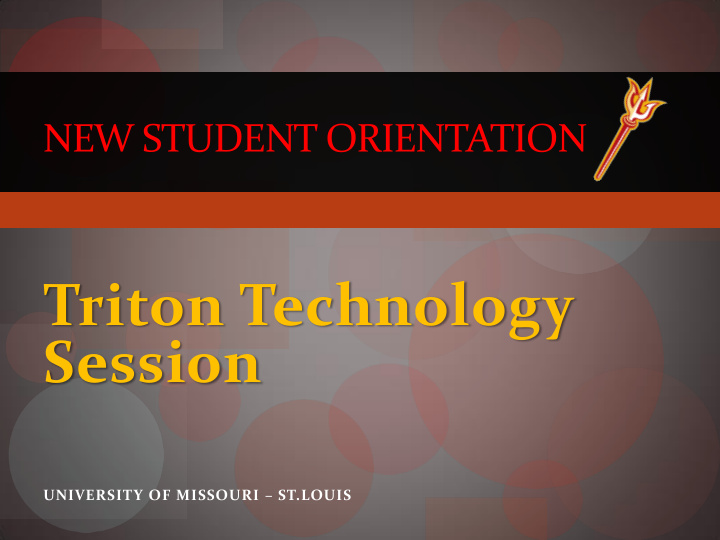

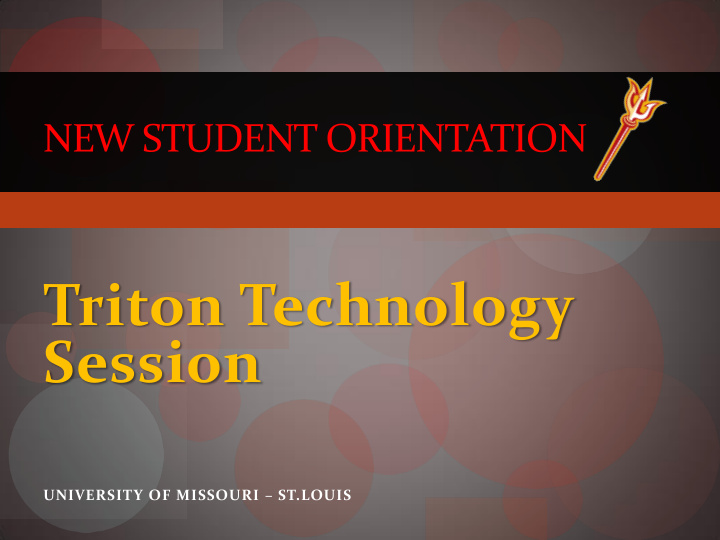

NEW STUDENT ORIENTATION Triton Technology Session UNIVERSITY OF MISSOURI – ST.LOUIS
Overview SSO IDs and Passwords Getting Connected: TritonNet Student Accounts The UMSL Web Site ( www.umsl.edu ) MyGateway Overview Windows Live (Email) MyView Overview Computer Labs / Printing Technology Support Center (Help Desk) Get Involved
SSO ID • SSO = Single Sign On • SSO = your login for MyGateway and MyView • SSO = your email address (it’s on your nametag) • Example: • If sbr46@mail.umsl.edu is your email • sbr46 is your SSO ID • SSO ≠ your Student ID Number • Keep your password safe.
Get SSO ID password – myview.umsl.edu
To set or reset Password 1. Visit myview.umsl.edu 3. Follow Instructions for each page, Click here 2. On the next page: Click here Using the buttons to advance.
There are 4 main uses for your SSO ID • 1. MyGateway • 2. Email • 3. MyView • 4. Computers on campus
USE #1: MYGATEWAY OVERVIEW
Logging in to MyGateway – umsl.edu
MyGateway Overview • MyGateway is used by both students and faculty. • Provides access to course materials, email and much more. • Enables communication and interaction with the uses of a variety of programs. • Any computer with a current web browser and an Internet connection can use MyGateway. • My Gateway assistance is available in any of the staffed computer labs. • Most of your instructors will make use of MyGateway. If they do, it´s likely that you´ll be able to access class notes, handouts, and other course materials from your residence hall or from home.
What you can do from here. Students Tab Semester Courses Writing Lab Student Email Communication tools Happenings on campus Boxes are customizable!
Look up classes for this semester
Tabs Standard: Home, Students, Faculty/Staff, Knowledge@UMSL, Library, and Scholar Give extended access to resources, contacts, and university information
The Writing Lab (Home Tab) Located at SSB 222. It’s a facility to help students in writing papers for different classes. Students can self enroll in the writing lab by clicking on the link provided on MyGateway in The Writing Lab @ UMSL box. This will add Resource -- Online Writing Lab to your My Courses as a quick link to the Writing Lab site.
More on the Writing Lab Or, go to http://www.umsl.mywconline.com/ Register on this site and follow the instructions to either submit a paper or schedule an appointment. The Writing Lab is a useful place to get help with almost any writing issues, from brainstorming to polishing a final draft. The Writing Lab does NOT proof read papers.
Course / Organization Pages (Home Tab) Course and Organization pages have a left- side navigation bar that contains buttons such as Announcements, Discussions, Tools, and Assignments (chosen by the instructor or administrator).
Tools Section (Course Pages) The Tools section in course pages, contains links to: Check posted grades Email instructor or classmates NetTutor Wimba online classroom And more
Blackboard Collaborate Tools Section A messenger to communicate with students and faculty from UMSL. Go to the Tools menu in one of the courses. Click on Wimba Pronto to download it onto your computer. Create your account on Pronto, set up a password, and start communicating. Note: Changing your SSO password does not change your password on Pronto as this is an application outside of UMSL.
Student Tab This page displays your academic profile and has tools to help keep track of your academic record.
Student Job Listings (Student Tab) Clicking on a specific listing will take you to a page containing the job’s details.
My Academic Toolbox (Student Tab) Has links to class schedule, final grades, online testing appointments and other academic records. Majority of these links redirect to MyView. Link to DARS (Degree Audit Reporting System) shows your academic progress toward a degree.
My Online Testing Appointments Clicking on this link brings up a new tab with upcoming online tests (if applicable). Select the appropriate test from the drop-down menu for available exams and then click on Check Available Dates. Select the date and time that suits you and then click on Make Appointment to schedule an online test.
My Online Testing Appointments To schedule a test taking appointment, use the Online Testing Appointment Scheduling System at this link: https://apps.umsl.edu/webapps/we boffice/OTC/user/login.cfm Login with your SSO ID and password and click on the appropriate tests to schedule
Online Testing Center (Guidelines) Tests are taken without any outside materials including books, notes or exploring the internet unless noted by the instructor. Exams can be scheduled around the students available times and outside of their class times. Online Testing Center is located on north campus at J.C. Penny Building Conference Center room 94. Phone: 516-4600 Email: umslon@msx.umsl.edu.
Don’t be Confused, there is also a Campus Testing Center Campus Testing Center is located at 412 SSB Building Phone: 516-6396 Email: assessctr AT umsl.edu Website: http://www.umsl.edu/services/css/Testing%20Center/index.html The Campus Testing Center provides testing by appointments for students to take make-up class exams or to test under conditions where special accommodations are needed and authorized. *Appointments must be scheduled in advance. Standardized Tests Campus Placement Tests ACT Residual Test UMSL Math Placement Information College BASE Test (C-Base) Practice Math Placement Tests CLEP Tests Dates for Math Placement Tests BA 1800 Waiver Exam Request
Library Tab Contains phone numbers and emails for research help from UMSL librarians, plus links to online databases, catalogs, and more.
Library Tab Book Catalogue: Merlin=UM System book checkout privileges Mobius=Missouri wide book checkout privileges Request book to be sent to UMSL – return to UMSL when finished Databases: Important for research Can access over the Intranet using SSO ID Filled with thousands of scholarly articles in Full Text Search them easily with SUMMON
Knowledge Base Tab It is a search engine in development for use to search for questions student might have about software and technology. Type in the question in the box pointed below and click on the Search button.
Use # 2: Email
E-mail • Every student has a 10 GB campus email account hosted on Windows Live . • Outlook Live is the email service used for the distribution of official UMSL email, such as registration notices, news updates, messages from your instructors, etc. • Address: your email address is: SSOID@mail.umsl.edu • Password : your email password must be set up by using your first-time password, found at https://mailtools.um.umsystem.edu/OutlookLive • Access to your email is available via MyGateway or http://mail.umsl.edu
Access email from MyGateway or mail.umsl.edu
Enter your SSOID@mail.umsl.edu
A look at the email page…
Email password • Password : go to https://mailtools.um.umsystem.edu/Outlook Live • Get your first-time password and create a new password • Your email password and SSO ID password are DIFFERENT!
Tips for Transitioning: UMSL Email
Use # 3: MyView
Logging in to MyView – umsl.edu
Look up classes for this semester
To get to the good stuff…
Self Service Page (MyView) Has links to various important information Financial concerning students. Class Schedule, Information, Pay Registration your Bill Grades, Mailing Address, Residence Life – Roommate Academic Advisors Contact Number Information
Use # 4: Computer access
Getting Connected Wireless Internet Access is available at UMSL in most places on campus. Network Name: TritonNet Register once per semester per device Ethernet Internet Access is available in the dorms and residences on campus. Call the Technology Support Center (314-516-6034) for assistance in activating it.
TritonNET TritonNet, the UMSL wireless network. To get connected, you must register your computer with TritonNet. You will be able to browse the internet immediately after registration. The registration web page should open automatically the first time you try browsing the web from a wireless connection You still need to login to the VPN Client if you want access to secure resources, such as your network storage space. For complete step-by-step instructions on how to connect on your wireless desktop or laptop, go to Knowledge@umsl (http://help.umsl.edu) and type keyword "wireless".
Recommend
More recommend