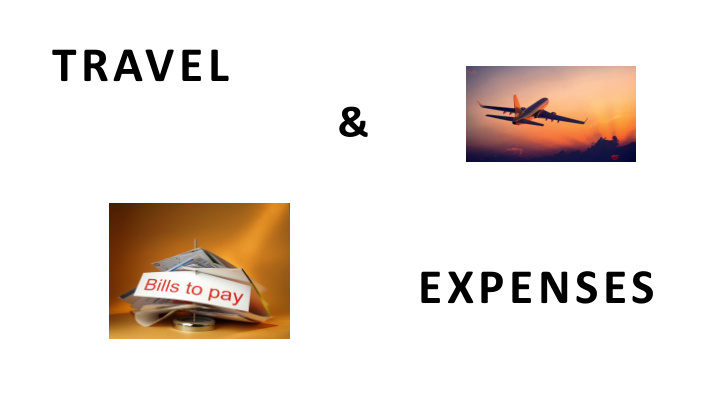

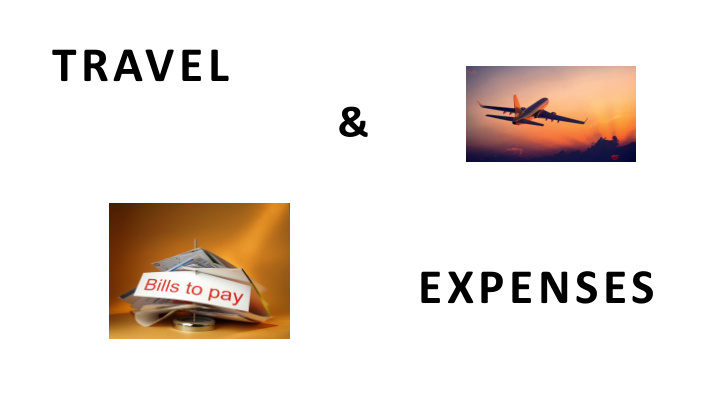

TRAVEL & EXPENSES
KEY PROCESSES TRAVEL…Starts with a Travel Authorization Form is used to manage the pre-trip approval of estimated travel costs • Form must have a FUTURE date for the travel • It will require review and budget checking by the Travel & Expense Dept. • Once the T&E Reviewer completes budget checking, funds are encumbered for this trip • Form requires approval from employee’s Supervisor and Budget Manager • Must be approved before the date of travel • If this form is Reviewed by the T&E staff, but not approved by your Supervisor or Budget • Manager before the trip, it must be deleted in order to release the encumbered funds . A copy of the signed leave form or signed printed Travel Authorization form will have to be • submitted to Accounts Payable in order to show the approval of the trip.
Upon completion of travel... An Expense Report will need to be submitted • The Expense Report needs to be copied from the Travel Authorization in order for funds to get • de-encumbered . Should detail only the actual expenses incurred by the employee. Expenses paid via the College • P-Card or those paid directly from the College (on a Purchase Order) are not to be included on the Expense Report. It will require review and budget checking by the Travel & Expense Dept. • Only needs Approval from employee’s Supervisor • Once it is reviewed and completely approved, the payment can be processed by the Accounts • Payable Department and will be sent via an ACH to your bank account. All original receipts must be sent to the Accounts Payable department, along with a copy of the • expense report, for audit purposes. Please send all documents to: Accounts Payable Department Kendall Campus, Room #9254
Creating a Travel Authorization (TA) Navigation: Main Menu > Financials > Employee Self Service > Travel and Expenses > Travel Authorizations > Create/Modify
Travel Authorization Entry Page A scanned document such as the Registration or Agenda must be attached (originals must be sent to AP). The drop down menu will list all the expense types by categories. Once an expense type has been selected from the drop down menu, the account number is automatically populated; do not change the account number!
Creating a Travel Authorization (continued) Navigation: Main Menu> Employee Self Service> Travel and Expenses> Travel Authorizations>Create/Modify Click on the checkbox to confirm the travel authorization is valid, then you can submit it for approval. Click the View Printable Version link to print the Travel Authorization. Click the Save for Later to save the Travel Authorization without submitting Click the Submit to save it for approval. the Travel Authorization and submit it for approval.
Creating Travel Authorization ( continued ) This is a sample of the Printable Version. A copy of this form can also be attached with the P-Card Reconciliation when a P-Card expense is incurred.
Creating an Expense Report Navigation: Main Menu > Employee Self Service > Travel and Expenses > Expense Reports > Create/Modify At the Quick Start, you can select to populate your Expense Report with information from the Travel Authorization A scanned receipt or supporting document for this specific expense must be attached at the expense A vicinity map (Mapquest or Google map) is line level (originals must be sent to AP). required to be scanned onto the Expense Report unless travel is from campus-to-campus .
Creating an Expense Report ( continued) After reviewing the information, select the certification check box to indicate that you agree with the certification statement. BUS_REQD 1. Click the certification 1 option 2 2. Submit Expense Report button becomes active
Travel & Expense FAQs Q-1: I’m trying to prepare a Travel Authorization but am getting an error on the dates. What is wrong? Travel Authorizations need to have future dates. Remember, you are seeking approval to go on a trip in the “future”. Q-2: Can a Preparer create a Travel Authorization and an Expense Report for another employee? Yes; As a preparer, you will need to be delegated the entry authority by the employee for whom you are preparing. If you prepare for more than one person, each person has to delegate you the entry authority for you to prepare for them. Q-3: How much time in advance should I be submitting a Travel Authorization? At least 2 weeks before your trip in case revisions are needed. Q-4: How do I link a Travel Authorization to an Expense Report? As you are creating the Expense Report, use the Quick Start field (top right) and select A Travel Authorization and click on the GO icon. The information from the authorization will be populated to the Expense report. Proceed by modifying accordingly –> delete the expenses that have been pre-paid by the College.
Q-5: How will my Approvers be notified to approve the Travel Authorization and the Expense Report? An e-mail notification will be sent to each approver when a transaction is ready to be approved. Q-6: If additional approvals are required what do I do? Both the Travel Authorization and the Expense Report have a "View Printable Version". Print the form, have the additional approver(s) sign the form, and scan onto the appropriate form as an attachment. Areas such as Student Life, Athletics, any department travelling with students, International travel requiring Dr. Padron’s approval, etc., will need to follow this process in order to have the additional approval signatures on file. Q-7: Is an Expense Report used for travel only? No, an Expense Report is also used for any type of employee reimbursement , such as Local Mileage, and reimbursements that used to be available through Petty Cash (which is no longer available at Bursar’s). Q-8: How do I DELETE a Travel Authorization or Expense Report? If the form has not been approved, or has been sent back, you can delete by following this navigation:
Q-9: Are checks issued for Expense Report reimbursements? No, checks are not an option for employees for T&E transactions. The payment will be made via a direct deposit to the employee requesting the advance or the reimbursement. If you have deductions set up in Payroll going to an account other than where your net pay is deposited (i.e., Credit Union savings) the reimbursement from T&E will be deposited into this alternate account. It will not be deposited into your net payroll account. Before year-end: Do not create new TAs in the current fiscal year for travel that will occur next fiscal year • Delete any PENDING Authorizations and/or Expense Reports by the beginning of June •
Two important Procedures to Review: • PROCEDURE 3400 – Provides guidelines for the reimbursement of travel expenses incurred • PROCEDURE 3280 – Provides a method for reimbursing College employees for College- related purchases not exceeding $500.00
Recommend
More recommend