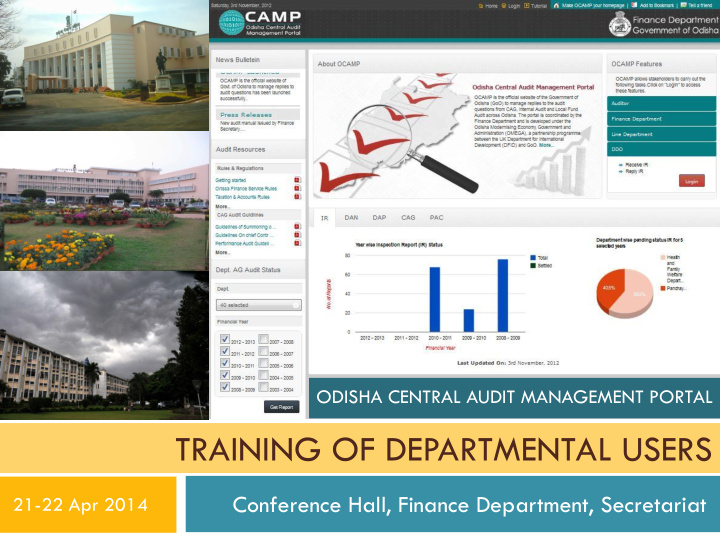

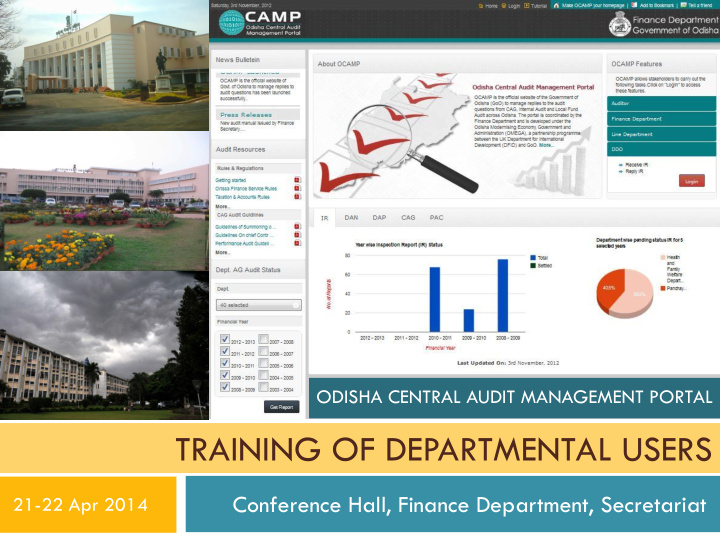

ODISHA CENTRAL AUDIT MANAGEMENT PORTAL TRAINING OF DEPARTMENTAL USERS Conference Hall, Finance Department, Secretariat 21-22 Apr 2014
Abbreviations AGO Accountant General, Odisha CAG Reports of the Comptroller and Auditor General of India COPU Committee on Public Sector Undertakings DAN Draft Audit Note DAP Draft Audit Paragraph IR Inspection Report PAC Public Accounts Committee TC Triangular Committee (Meeting OCAMP Training of Departmental Users 1
8 Training Topics About OCAMP 1) Accessing OCAMP 2) Review IR 3) Prepare IR Compliance 4) Vetting by Directorate 5) Returned Para after Vetting 6) Reply Review by AGO 7) Support 8) 2 OCAMP Training of Departmental Users
1 About OCAMP Key advantages Role of departmental users OCAMP Training of Departmental Users 3
Key Advantages Before After • • Postal communication leads Online accessible across to delay Department simultaneously • • Limited knowledge of SMS, email alerts status in various offices in Department • Periodic monitoring & • Limited monitoring and supervision, aided by: supervision of pending Check status in OCAMP , TC observations meeting, Email alerts • Limited vetting on • Mandatory vetting by compliance supervising office Limited and delayed reply Timely reply review by AGO review on compliance from on compliance AGO 4 OCAMP Training of Departmental Users
Role of Departmental Users Users Role • Receive and reply to IR (IR issues to Department) • Receive and reply to DAN, DAP , CAG, PAC, COPU Department • Prepare compliance in consultation with Directorate • Review MIS reports for monitoring pending observations • Receive and comply to IR observations Directorate • Review IR received by offices for monitoring compliance • Vet the compliance furnished by DDO • Review IR received by the DDO • Prepare, enter, and send compliance to its Directorate for DDO vetting 5 OCAMP Training of Departmental Users
2 Accessing OCAMP Log In User ID Change Password OCAMP Training of Departmental Users 6
Log In Recommend using Mozilla Firefox browser For training and practice, use demo site http://ocamp.ipetechnologies.com/d emo Actual usage http://ocamp.ipetechnologies.com Enter User ID & password 7 OCAMP Training of Departmental Users
User ID • 3 letter department iOTMS code Department • Example: PRD: Panchayati Raj Department • 6 digit iOTMS CO code Directorate • Example: PRD002: Director, Panchayati Raj • 9 digit iOTMS DDO code DDO • Example: ANGPRD001: District Panchayat Officer, Angul • PSU abbreviated name used as User ID • User ID communicated to the PSU by concerned PSU Department 8 OCAMP Training of Departmental Users
Change Password Use default password for log in You will get prompt to change default password Give a new password difficult to guess 9 OCAMP Training of Departmental Users
3 Review IR Be Informed DDO dashboard IR para list IR para review 10 OCAMP Training of Departmental Users
Be Informed • Log in to OCAMP regularly to check for new IR Check • Log in to OCAMP to check and submit compliance after vetting by OCAMP Directorate and reply review by AGO • Alert email notifying new IR • Weekly status email of pending IR Check • OCAMP has email submitted to Department Email • Regularly update OCAMP Helpline of change in email ID • SMS alerts on new and pending IR, TC Meeting • Check Nominate a mobile number for your office • SMS Ensure registered mobile owner informs concerned officers • Regularly update OCAMP Helpline of change in mobile no. 11 OCAMP Training of Departmental Users
Dashboard - Menu Reply section Pending: Shows number of new observations issued for compliance. Approved: Compliance submitted to AGO after approval through Directorate History section vetting Rejected: Compliance returned Lists observations to DDO after returning AGO settled after through Directorate vetting examination of compliance 12 OCAMP Training of Departmental Users
Dashboard - Observations IR Number: IR number assigned to report Title: Title of IR Last date: Date when compliance to be sent to AGO Para Number: Number of IR para given by AGO Sent on: Date when observation released in OCAMP Status: Use this button to go to reply form Use to see content of observation and communication trail with Directorate vetting 13 OCAMP Training of Trainers
Observation (1/2) Report year: Year in which IR was released by AGO No of major para: Number of para found in section 2(A) No of minor para: All other para Amount: Total amount found in observations Audit type: Method of audit used Scheme: Departmental schemes and programs for which audit was done DDO Office: Concerned DDO to which observation was issued to (letter from AGO attached as PDF) Period of accounts audited: Start and end date of reports and documents audited Time taken: How many days audit party conducted the audit IR document: Entire IR document in PDF uploaded for offline consultation Auditor: Designation of AGO officials who has released this IR 14 OCAMP Training of Departmental Users
Observation (2/2) No: Paragraph number assigned by AGO Title: Title of the paragraph Type: Whether paragraph is major (in Section 2-A) or minor Amount: Audited monetary amount raised by AGO in observation DDO: Observation issued to the DDO concerned Para status: Reflects various status, e.g. In reply process 15 OCAMP Training of Departmental Users
IR Para Preview Click on “title” link to open this window Scheme Para title Para details Replied by Para number Observation Para type Para brief Amount Shows text or 16 OCAMP Training of Departmental Users Shows image
4 Prepare IR Compliance Getting IR DDO dashboard IR para list IR para review 17 OCAMP Training of Trainers
Enter compliance (1/2) Only observations in “Pending” or “Rejected” menu will have “Reply” button Click on reply button to enter compliance 18 OCAMP Training of Departmental Users
Enter compliance (2/2) Para Reply Reply stand: Agree or disagree (With regard to facts and figures mentioned in observation) Title: Automatically para title taken, user may edit it Brief: Provides a text box to enter compliance as rich text. For pasting text from text editor application, click icon It will pop up a text box Paste text in text box Attachment: Used for uploading supporting documents. For multiple documents join multiple files in a single Clicking “Reply button opens this form file OCAMP Training of Departmental Users 19
View Compliance Click on para title to open “IR Para Preview” Go to “Reply & Review” tab Shows latest compliance submitted 20 OCAMP Training of Departmental Users
5 Vetting by Directorate Directorate Dashboard Vetting Form Review Vetted Observation 21 OCAMP Training of Departmental Users
Directorate dashboard Menu Reply approval shows compliance pending for vetting 22 OCAMP Training of Departmental Users
Vetting form Approve/ Return: Select an option Remarks: Write down notes. If user is returning for improvising compliance, Directorate must cite reason. OCAMP Training of Departmental Users 23
See Vetted Compliance (1/2) Vetted (Approved) will show “Waiting for Reply Review” as status OCAMP Training of Departmental Users 24
See Vetted Compliance (2/2) Remarks of vetting seen in “Reply & Review” tab OCAMP Training of Departmental Users 25
6 Returned Para after Vetting Check on compliance status Dashboard after returned through vetting 26 OCAMP Training of Departmental Users
Check Compliance status (2/3) If approved by Directorate for submission to AGO, shown in “Approved” menu If returned by Directorate or AGO, shown in “Rejected” menu If AGO settles compliance, it moved to “History” section OCAMP Training of Departmental Users 27
Vetting Comments OCAMP Training of Departmental Users 28
7 Reply Review by AGO Check on compliance status Dashboard after returned through vetting 29 OCAMP Training of Departmental Users
Remark by AGO (Return) Latest review by AGO found in “Reply & Review” tab; communication trail found in “Reply & Review History” OCAMP Training of Departmental Users 30
8 Support Helpline email ocamp.helpline@gmail.com 31 OCAMP Training of Trainers
Recommend
More recommend