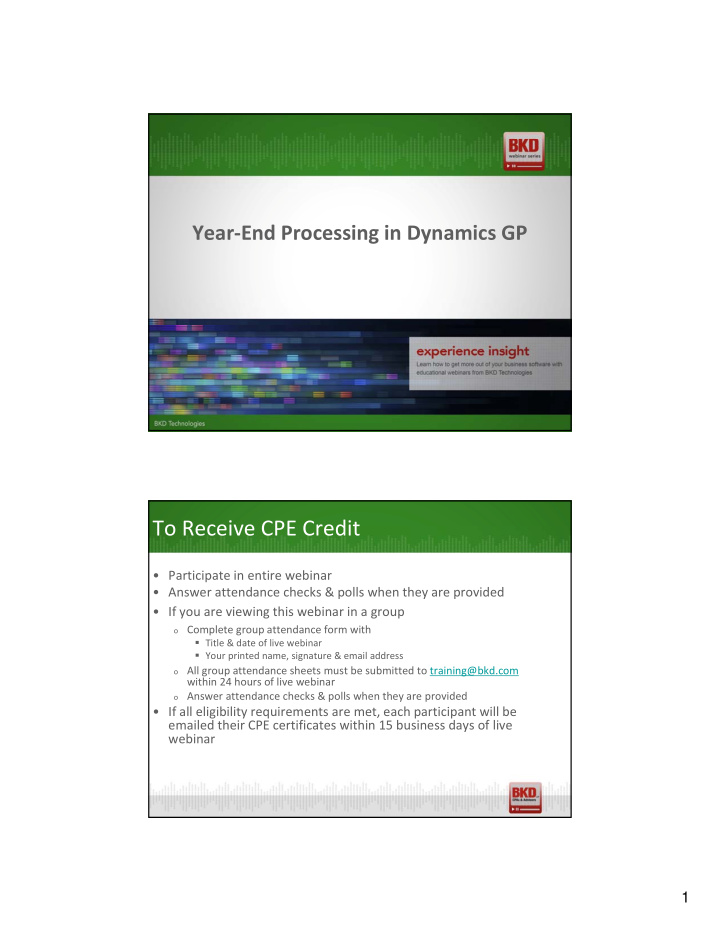

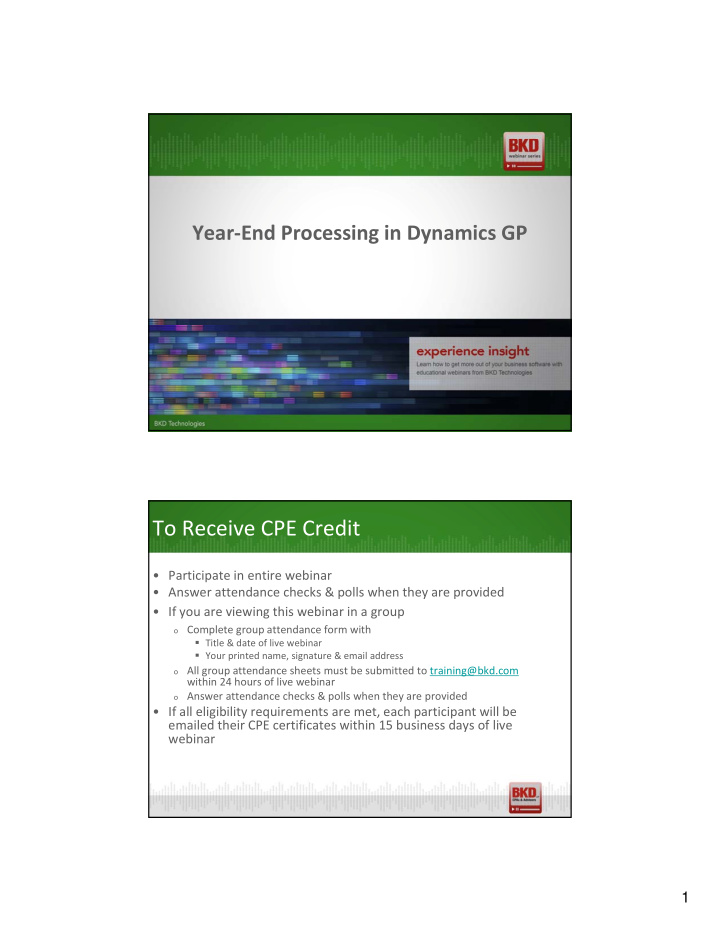

Year-End Processing in Dynamics GP To Receive CPE Credit • Participate in entire webinar • Answer attendance checks & polls when they are provided • If you are viewing this webinar in a group o Complete group attendance form with Title & date of live webinar Your printed name, signature & email address o All group attendance sheets must be submitted to training@bkd.com within 24 hours of live webinar o Answer attendance checks & polls when they are provided • If all eligibility requirements are met, each participant will be emailed their CPE certificates within 15 business days of live webinar 1
Introduction Charles Allen • Managing consultant • More than 26 years experience • Microsoft MVP Year-End Closing Agenda • 9:00 - 9:05 Introduction • 9:05 - 9:45 Payroll • 9:45 - 10:15 Fixed Assets • 10:15 - 10:20 Break • 10:20 - 10:50 Inventory • 10:50 - 11:10 Payables Management • 11:10 - 11:30 Receivables Management • 11:30 - 12:00 General Ledger/Analytical Accounting 2
Payroll & Human Resources Payroll Year-End Closing Procedures • Changes this year o No W-2 or W-3 form changes o Electronic filing changes, due 1/31 o Affordable Act changes o Product quality fixes 3
Payroll Year-End Closing Procedures • Affordable Care Act Changes o There were changes to the instructions on the back & small alignment changes to the front of the form. o New handling of Inactive employees – If employee has 2A for box 16 all year, no form will print. o New handling for including Dental & Vision plans as Health benefits – Select None & None for Boxes 14 & 16 to exclude the benefit o Plan Start Month – Not required o New SmartList Designer reports Payroll Year-End Closing Procedures • Important notes about year-end update o Inclusive of all previous updates for same version of GP o Includes fixes to modules in addition to form changes o Make sure you verify all customizations & third-party products are compatible o GP 2016 update includes 2016 R2 o Last time for 2013 o No 2010 updates 4
Payroll Year-End Closing Procedures • Where to find year-end update files o GP 2013 https://mbs.microsoft.com/customersource/northamerica/G P/downloads/service-packs/MDGP2013_PatchReleases o GP 2015 https://mbs.microsoft.com/customersource/northamerica/G P/downloads/service-packs/MDGP2015_PatchReleases o GP 2016 https://mbs.microsoft.com/customersource/northamerica/G P/downloads/service-packs/MDGP2016_PatchReleases Payroll Year-End Closing Procedures • Installing year-end update o Make a backup of all GP-related databases o Back up your forms & reports dictionaries o Get updates for all ISV solutions & customizations o Export all modified reports & forms to package file o Turn on dexsql.log file creation o Back up GP folder on server o Allow plenty of time; at least 15 to 30 minutes per database o To apply update, right-click on MSP file & choose Apply 5
Payroll Year-End Closing Procedures • Verify version of GP o 2013 – 12.00.2198 o 2015 – 14.00.1079 o 2016 – 16.00.0641 Payroll Year-End Closing Procedures • (Required) Verify version of GP you are using • (Required) Complete all pay runs for 2017 • (Optional) Complete all monthly & quarterly procedures for payroll • Back up Dynamics & company databases • (Required) Close Payroll Year, Tools >> Routines >> Payroll >> Year-End Closing • (Recommended) Make backup of databases • (Recommended) Verify W-2 & 1099-R statement information 6
Payroll Year-End Closing Procedures • (Optional) Print W-2 statements & W-3 transmittal form • (Optional) Print 1095-C forms & electronically file 1094-C • (Optional) Print 1099-R Validation Report, 1099-R forms & 1096 Transmittal form • (Required) File your taxes • (Optional) Archive inactive employee HR Information • (Required) Set up fiscal periods for 2018 Payroll Year-End Closing Procedures • (Optional) Delete HR information for inactive employees – But don’t do this if you need the information for reporting! • (Optional) Close fiscal periods for payroll series in 2017 • (Required) Install payroll tax update for 2018 o Maintenance >> U.S. Payroll Updates >> Check for Tax Updates o You will need your authorization number – this is usually your main phone number with area code – check CustomerSource account information 7
Payroll Year-End Closing Procedures • 2018 Tax Round 1 o FICA SS Limit $128,700 o California o Maine o Minnesota o New Mexico o New York o South Carolina o Yonkers Payroll Year-End Closing Procedures • Verify year-end update has been applied • Open Payroll Setup window (Microsoft Dynamics GP Menu >> Tools >> Setup >> Payroll >> Payroll) & check last year-end update date — it should be 11/17/2017. 8
Payroll Year-End Closing Procedures • Magnetic media filers take note o Confirm registration with SSA o Complete all pay runs in 2017 o Create Year-End Wage file o Verify W-2 amounts o Confirm that no one updates W-2 data while electronic filing is in process Payroll Year-End Closing Procedures • Dynamics GP supports electronic filing of Federal W-2 data • Dynamics GP does not support electronic filing of 1099-R, SUTA forms or state W-2 forms • Greenshades provides electronic filing solutions for GP 9
Originating Tables for W-2 Table Usage UPR00100/UPR00102 Employee name & address UPR00400 Pay Code W-2 box information UPR00500 Deductions & W-2 box information UPR00600 Benefits & W-2 box information UPR00900 Federal Wages & Withholding UPR30301 State & Local Tax Wages & Withholding See W-2 Data Source PDF for more information W-2 Data is Stored Here Table Usage UPR10100 Year-end header UPR10101 Employee W2 amounts UPR10103 Pension information UPR10104 Special amount information UPR10105 State tax information UPR10106 Local tax information UPR10107 Other amount information 10
What’s New in 2015 & 2016 • Print W-2 forms from GP with lines! No more forms to buy (2016 R2 users only) • Publish W-2 forms for employee self-service (GP 2017 Year-End Update) ACA Forms & Filing • Deadline is January 31, 2018 • GP does not produce an electronic file • You can add dependents in Edit W-2 window • Data can be uploaded directly into year-end tables (ask us for a template) • Use HR Health Benefit Enrollment window to add data for employees • 1094-B & 1095-B forms are not supported 11
Payroll Year-End Closing Procedures • For more information, consult Payroll User Guide or Microsoft’s MSDN blog Payroll Year-End Closing Procedures End Payroll 12
Fixed Assets Fixed Assets Year-End Closing • There are Luxury Vehicle changes this year • The maximum deduction amounts allowed for luxury vehicles must be updated for assets placed in service in calendar year 2017. 13
Effects of Closing Year • Items updated during close o Updates Begin Quantity on Asset General Information o Clears YTD Maintenance amount o Clears YTD Depreciation amount o Copies Cost Basis amount to Begin Year Cost o Copies LTD Depreciation to Begin Reserve o Copies Salvage Value to Begin Salvage o Increases Current Fiscal Year by one on Book Setup Fixed Assets Year-End Closing • Perform all year-end closing for payables • Enter all fixed asset transactions for year • Depreciate all assets through end of year for all books (Use last day of year as Through Date) • Perform GL Posting through end of year • Run year-end reports • Verify Fixed Asset calendar is built correctly • Verify quarters are set up correctly • Perform year-end closing routine for all books 14
Important Information • You should not manually update year on Book Setup window (Financial Area >> Setup >> Fixed Assets >> Book) • In GP 2015, a new report was added that is optional. Report is a status report of all assets affected by close Fixed Assets Year-End Closing • Reports to print o Annual Activity o Additions o Retirements o Transfers o Depreciation Ledger o Property Ledger o Fixed Asset to General Ledger Reconciliation o Book to Book Reconciliation o Book to Book YTD Depreciation Comparison 15
Fixed Assets Year-End Closing • For more information, consult Fixed Assets User Guide or Microsoft’s MSDN blog https://community.dynamics.com/gp/b/dynamicsgp/default.aspx Fixed Assets Year-End Closing End Fixed Assets 16
5 Minute Break Inventory 17
Effects of Closing Year • Closing year for inventory o Updates each item's beginning quantity to be quantity on hand at each site o Quantity sold field for each item is reset to zero o Updates Last Year amounts & zeroes out This Year amounts • Optional o Remove discontinued items o Remove sold purchase receipts o Remove sold lot attributes o Update standard costs of items Inventory Year-End Closing Tips • If you mark Update Item's Standard Cost, Standard Cost for any Items assigned FIFO periodic or LIFO periodic, Valuation Method will be adjusted automatically to reflect each item's current cost • Current cost is amount you most recently paid for item • Inventory has no year-end closing report 18
Recommend
More recommend