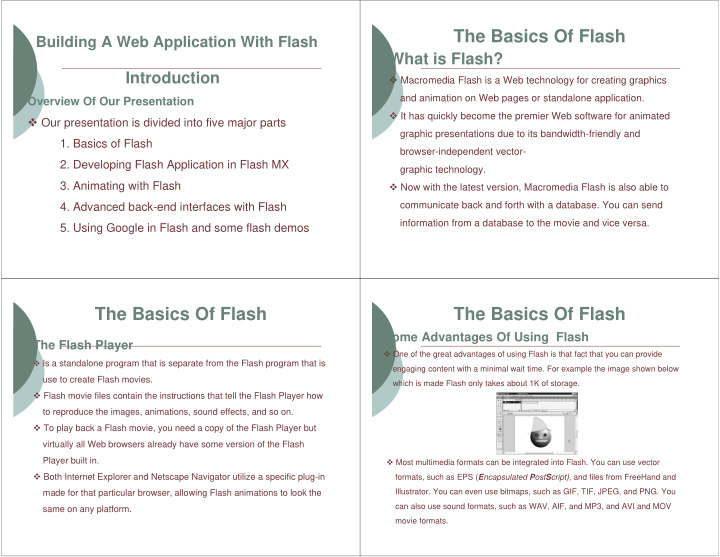

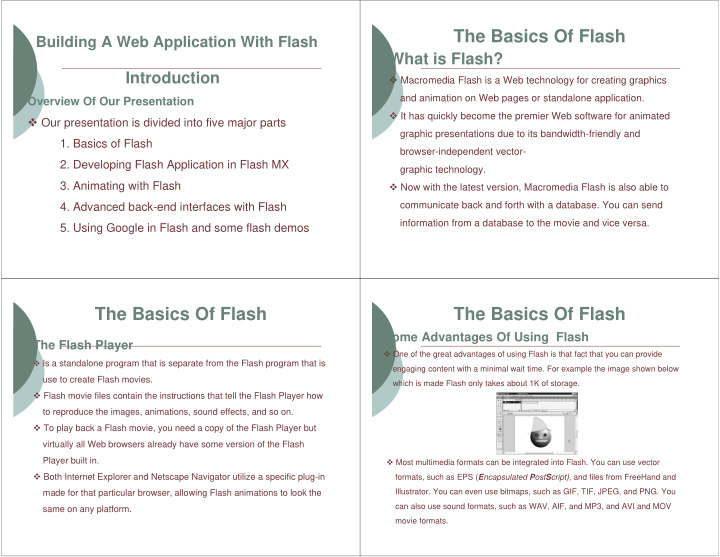

The Basics Of Flash Building A Web Application With Flash What is Flash? Introduction � Macromedia Flash is a Web technology for creating graphics and animation on Web pages or standalone application. Overview Of Our Presentation � It has quickly become the premier Web software for animated � Our presentation is divided into five major parts graphic presentations due to its bandwidth-friendly and 1. Basics of Flash browser-independent vector- 2. Developing Flash Application in Flash MX graphic technology. 3. Animating with Flash � Now with the latest version, Macromedia Flash is also able to communicate back and forth with a database. You can send 4. Advanced back-end interfaces with Flash information from a database to the movie and vice versa. 5. Using Google in Flash and some flash demos The Basics Of Flash The Basics Of Flash Some Advantages Of Using Flash The Flash Player � One of the great advantages of using Flash is that fact that you can provide � Is a standalone program that is separate from the Flash program that is engaging content with a minimal wait time. For example the image shown below use to create Flash movies. which is made Flash only takes about 1K of storage. � Flash movie files contain the instructions that tell the Flash Player how to reproduce the images, animations, sound effects, and so on. � To play back a Flash movie, you need a copy of the Flash Player but virtually all Web browsers already have some version of the Flash Player built in. � Most multimedia formats can be integrated into Flash. You can use vector � Both Internet Explorer and Netscape Navigator utilize a specific plug-in formats, such as EPS ( E ncapsulated P ost S cript) , and files from FreeHand and Illustrator. You can even use bitmaps, such as GIF, TIF, JPEG, and PNG. You made for that particular browser, allowing Flash animations to look the can also use sound formats, such as WAV, AIF, and MP3, and AVI and MOV same on any platform. movie formats.
The Basics Of Flash The Basics Of Flash Major Components Of Flash MX Major Components Of Flash MX � The Flash Stage : The stage is the area where you add objects that you want to appear in your Flash movies. � The Timeline : The timeline is the controller for all of your Flash movies. The timeline is made up of frames that play at a specific time during the movie. � Layers : Layers are simply different areas that are stacked onto the Flash workspace. � The ToolBox : The toolbox contains all the tools you need for drawing objects on the stage. � The Panels : Flash has several panels -which can remain on the screen ready for additional use without requiring you to respond to them. Flash MX 2004 Developing Flash Application � Flash MX 2004 offers simple Using Flash MX 2004 drawing tools to design the appearance for any flash application, animation, presentation, etc. Drawing Tools, UI Components, � The component panel allows the Actionscripts user to drag a component (eg. Button) onto the working area. � Action panel let the user to enter actionscripts for any elements on the screen.
Actionscripts Developing an Application � Actionscripts are typically used to define actions to an element when Component Panel an event occur. Drawing Tool Box � The syntax are very similar to Input Text Box javascripts. Dynamic Text � It has some built-in classes and methods that we can use. � Can define a new class of objects Properties Panel and methods just like Java. Developing an Application Developing an Application Properties of the Dynamic Text input textbox Instance name of the element
Developing an Application Developing an Application Drag a button to The tap for the position actions panel Properties for the button Rename the label and the instance name Developing an Application Developing an Application Built-in functions and classes Enter actionscripts Check the script for errors Existing elements
Developing an Application Developing an Application Helping box pops out automatically The script for the calculate button Animating with Flash Developing an Application � Why people use animation on web. Test the � Flash today is the most popular eye application candy maker . � Easy to use application + Vector graphics
Vector Based Graphics: � What is Vector Based Graphics. � Flexibility + size advantage over bitmap. Making animation: � What is a key frame and layers ? � How is the movie constructed? Motion Tween � What is motion tween http://www.ualberta.ca/~syeh/test.html � Auto generated frames � 'Insert> Create Motion Tween’ + F6 � Enter to run the movie
Animation with Sounds � Play sound at at the right moment � Standard sound library � Self imported sound files, mp3, midi etc.
<html> <head> Import Flash in to your html </head> <body> � To Export your movie, so you can <EMBED SRC="movie.swf" use it on your web page: QUALITY="high“ PLUGINSPAGE="http://www.macromedia.com/sh ockwave/download/index.cgi?P1_Prod_Version=S � Go to 'File> Export Movie' and hockwaveFlash" TYPE="application/x-shockwave- save your movie as what you want. flash" WIDTH=“400" HEIGHT=“120"> Flash movies usually are saved </body> as .swf format. </html> Integrating External Data Sources in Flash The Data Connectivity Layer � Data transport layer provided through : � Connecting external data sources for use in flash � Flash components applications � Actionscript � E.g. database � Implemented in four layers: � Supported methods: � Data Connectivity � Web Services � Data Management � Pure XML via HTTP � Data Resolution � Flash Remoting binary protocol (developed � Data Binding exclusively for Flash)
The Data Management Layer � manage data on the client via the DataSet component � DataSet: � Flash object � A miniature database (really an array) � Data within the DataSet can be sorted, filtered, searched, etc. via provided methods The Data Resolution Layer � DeltaPacket � Flash object � constructed from locally changed data � use RDBMSResolver component to create packages that can be decomposed to SQL statements � use XUpdate component to create XUpdate XML packet (XML standard)
Building a Google Search Application The Data Binding Layer with Macromedia Flash MX Professional � binds one component with another component. � changes in one component will be reflected in the � Goal other. Create a simple web search application that � The link between the Flash application’s queries the Google web API using SOAP interface and its DataSets web services. Building a Google Search Application with Building a Google Search Application with Macromedia Flash MX Professional Macromedia Flash MX Professional � Four main steps : A) Create the framework for the Flash form application B) Connect to Data Sources with Components C) Attach Script Actions D) Publish the Application
Building a Google Search Application with Macromedia Flash MX Professional Building a Google Search Application with Macromedia Flash MX Professional A) Create the framework for the Flash form application : � Choose File > New and select Flash Form Application. This creates a default application with two nested form screens. � In the Property inspector of form1, change the instance name to frmSearch . This form will contain the main search interface. � Right-click frmSearch and choose Insert Nested Screen. This creates a new form screen called form2 underneath frmSearch. Change the instance name of the new form screen to frmLoading . Building a Google Search Application with Macromedia Flash MX Professional Building a Google Search Application with Macromedia Flash MX Professional � Now you can add UI components to the forms. In the Components panel, drag a Label, Button TextInput, and TextArea component onto the stage. � Using the Property inspector, give the components the following instance names—Label: lblSearchTime ; Button: btnSearch ; TextInput: txtQuery ; and TextArea: txtResults .
Building a Google Search Application with Macromedia Flash MX Professional Building a Google Search Application with Macromedia Flash MX Professional Add an animated "loading" element that lets the user know the search is executing: � Select the frmLoading form screen. � Add a text tool element (that says "Loading..."), then add a Timeline Effect. To do this, right click the text tool element you created and choose > Timeline Effects > Effects and then your selected effect to create an animation without any authoring at all. � To prevent the loading widget from appearing, select frmLoading and change the visible property in the Parameters inspector to false. Later we'll make this screen visible with ActionScript while the search is executing. Building a Google Search Application with Macromedia Flash MX Professional Building a Google Search Application with Macromedia Flash MX Professional B) Connecting to Data Sources with Components � To connect your application to the Google search service: Drag a WebServiceConnector component from the Components panel to the form screen. It doesn't matter where you put it - the component won't be visible in the published application. Give the component an instance name of GoogleSearch .
Recommend
More recommend