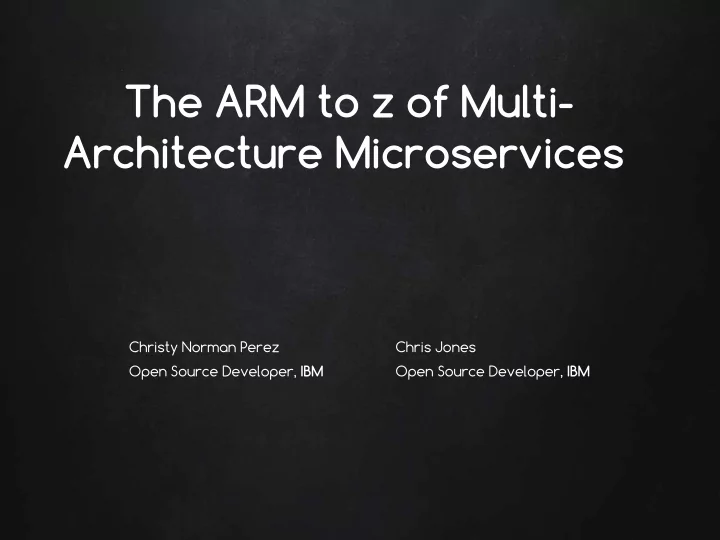
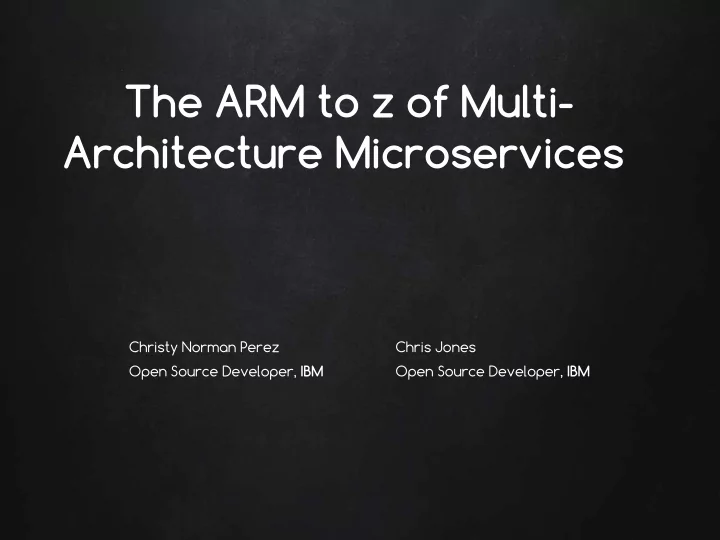
The ARM to z of Multi- Architecture Microservices Christy Norman Perez Chris Jones Open Source Developer, IBM Open Source Developer, IBM
Agenda Demo – Building images What is "multi-arch?" • • Demo – Shipping images Challenges • • Demo – Running Swarm Benefits • • Q&A The path of multi-arch • •
What are we talking about?
Goals • User experience across architectures is the same • Expand your project
Why should you care?
Benefits • Grow your project • Strengths of other platforms
Vendor lock-in
Benefits to others
Challenges
Usability $ uname –m ppc64le $ docker run –it ubuntu standard_init_linux.go:178: exec user process caused “no such file or directory” $ docker run –it ppc64le/ubuntu * root@eb7051894530:/ #
Availability $ uname –m arm64 $ docker run –it rethinkdb standard_init_linux.go:178: exec user process caused “no such file or directory” $ docker run –it arm64/rethinkdb docker: Error response from daemon: repository arm64/rethinkdb not found: does not exist or no pull access.
Summary • Users have to remember they are on a different architecture • Arch-dependent (Devs?) image names harm usability (ref frozen images script?) • Siloed projects cause heartbreaks
Tools
Building binaries and images • actual hardware • cross-compiling • full-system emulation (QEMU) • user-mode emulation (binfmt_misc)
binfmt_misc • Allows you to run ELF binaries that weren’t compiled on your host architecture • Maps non-native binaries to arch-specific interpreters (e.g. QEMU) • Pre-Configured in Docker for Mac!
binfmt_misc qemuX binfmt_misc qemu-arm qemu-ppc64le qemu-amd64
Docker for Mac $ uname -m x86_64 # docker run ppc64le image $ docker run -it --rm ppc64le/busybox:latest uname -m ppc64le
Building using binfmt_misc # build ppc64le image on non-native hardware $ docker build -v qemu-static-ppc64le -t awesome-app- ppc64le -f Dockerfile.ppc64le . https://github.com/multiarch/qemu-user-static
Cross-compiling
examples # go $ GOOS=linux GOARCH=arm go build # java $ javac HelloWorld.java
Cross-Compile Workflow java-app> ├ ── Dockerfile.build ├ ── Dockerfile.arm ├ ── Dockerfile.amd64 ├ ── Dockerfile.ppc64le ├ ── Dockerfile.s390x └── HelloWorld.java
Cross-Compile Workflow # Dockerfile.build FROM openjdk COPY HelloWorld.java HelloWorld.java RUN javac HelloWorld.java Dev system (amd64): $ docker build -t hwj -f Dockerfile.build . # repeatable build env $ docker run --name hello-world-temp hwj # need container $ docker cp hello-world-temp:HelloWorld.class . # copy out of container
Cross-Compile Workflow # Dockerfile.arm FROM arm32v7/openjdk COPY HelloWorld.class HelloWorld.class CMD ["java", "HelloWorld"] Dev system (amd64): $ docker build -t clnperez/hello-world-arm -f Dockerfile.arm . $ docker push clnperez/hello-world-arm ARM user: $ docker run clnperez/hello-world-arm Hello World!
Manifest lists
Manifest list • A multi-arch "image” * myrepo/mylist • Engine decides which to pull • Extra image detail • Use in place of image name amd64 image arm image anywhere ppc64le image *but not
`docker manifest` command • Create & push manifest list to registry • "Shallow pull" (inspect) of image • Inspect manifest lists
docker manifest # create interactively using cli $ docker manifest create ubuntu / arm/ubuntu / amd64/ubuntu / ppc64le/ubuntu / s390x/ubuntu # push to registry $ docker manifest push ubuntu
docker manifest - yaml (soon) # or create using yaml $ docker manifest push -f clnperez_hw.yaml
docker manifest $ docker manifest inspect ubuntu | grep “arch” " architecture ": "amd64", " architecture ": "arm", " architecture ": "arm64", " architecture ": "386", " architecture ": "ppc64le", " architecture ": "s390x",
Project structure
Makefiles, Dockerfiles & build scripts ├ ── Dockerfile.amd64 • Multiple Dockerfiles (e.g. ├ ── Dockerfile.arm Dockerfile.arm32v7) ├ ── Dockerfile.ppc64le • FROM can be passed in as ├ ── Dockerfile.s390x an ARG ├ ── Dockerfile.windows • Can use manifest inspect to get arch-specific FROM • Be mindful of hardcoding arch values
Optimizations • If you must... • ifdefs & build constraints zfs.go: // +build linux freebsd solaris zfs_unsupported.go: // +build !linux,!freebsd,!solaris
Putting it all together
tophj/qcon
tophj/qcon • tophj/qcon:arm64 • tophj/qcon:amd64 • tophj/qcon:ppc64le • tophj/qcon:s390x
docker swarm demo ├ ── Dockerfile.armhf ├ ── Dockerfile.ppc64le ├ ── Dockerfile.s390x ├ ── Dockerfile.x86_64 ├ ── img ├ ── captain_logo.png │ ├ ── captain.png │ ├ ── christy_logo.png │ ├ ── christy.png │ ├ ── pink.png │ │ └── tophj.png └── server.go
docker swarm demo # create our tophj/demo manifest list which points to our # architecture specific images $ docker manifest create tophj/demo tophj/x86_64-demo \ tophj/armhf-demo tophj/ppc64le-demo tophj/s390x-demo
docker swarm demo # annotate to change armhf to arm $ docker manifest annotate tophj/demo tophj/armhf-demo \ --os linux --arch arm # finally push the manifest list $ docker manifest push tophj/demo
docker swarm demo $ docker node ls ID HOSTNAME STATUS AVAILABILITY MANAGER STATUS 3nisms9qfi27ko0683bylxyud s390 Ready Active 7jwo7d5braat1l6n63j8xfue6 * x86_64 Ready Active Leader n5tqx2yk77123sjiapqwmu14e armhf Ready Active u30pwzlt5hthwbbsdok8nxyh8 ppc64le Ready Active
docker swarm demo # start the swarm service using the multi-arch image name $ docker service create --mode global --name dockercon -p 8082:8080 tophj/demo # start a simple load-balancer for fun $ docker run -itd -p 80:81 --name nginx -v /christy/nginx:/etc/nginx nginx # visit the IP of your load balancer in your browser # be sure to refresh for multi-arch fun
docker swarm demo
References & Legal Server image: • https://c1.staticflickr.com/4/3519/3462607995_150a6b2624_b.jpg HtcpcpTeapot image: • https://commons.wikimedia.org/wiki/File:Htcpcp_teapot.jpg Raspberry Pi is a trademark of the Raspberry Pi Foundation. • https://github.com/dockersamples/docker-swarm-visualizer • ARMHF VM from Scaleway • X86 VM from DigitalOcean • Gophers: http://gopherize.me •
Thank You! Go forth and multi-arch! @qcon #qcon
Recommend
More recommend