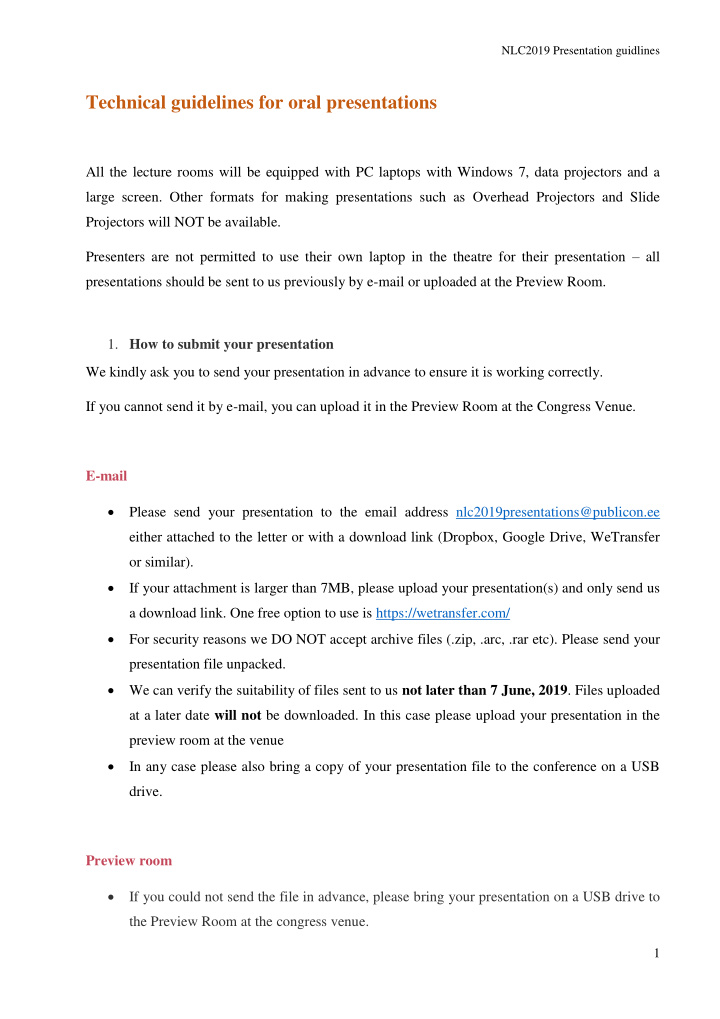

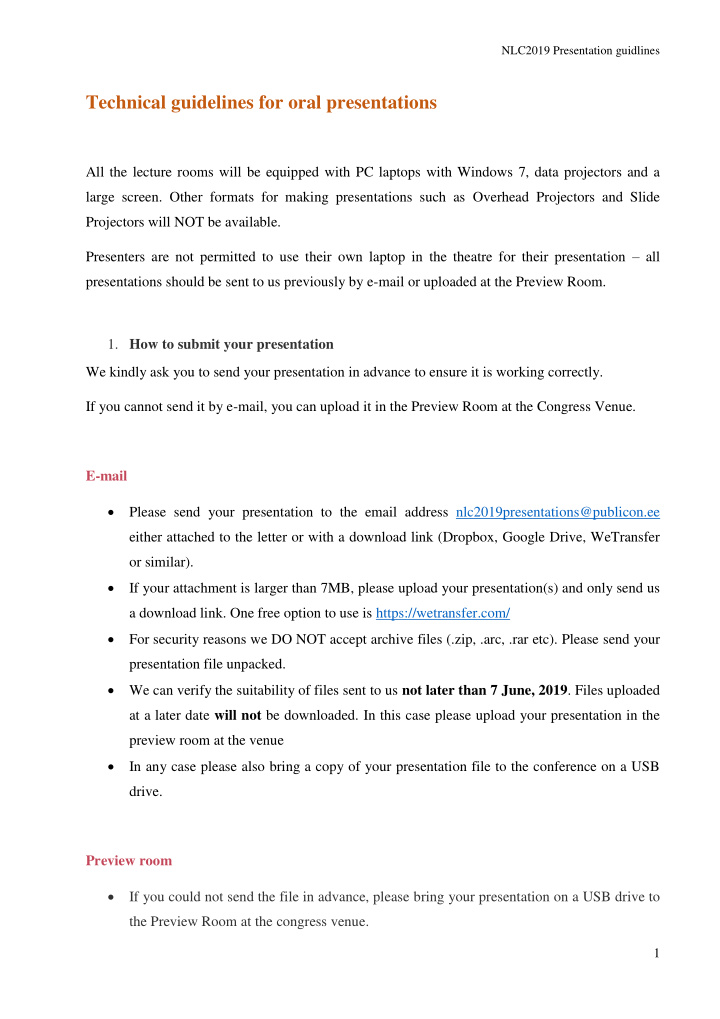

NLC2019 Presentation guidlines Technical guidelines for oral presentations All the lecture rooms will be equipped with PC laptops with Windows 7, data projectors and a large screen. Other formats for making presentations such as Overhead Projectors and Slide Projectors will NOT be available. Presenters are not permitted to use their own laptop in the theatre for their presentation – all presentations should be sent to us previously by e-mail or uploaded at the Preview Room. 1. How to submit your presentation We kindly ask you to send your presentation in advance to ensure it is working correctly. If you cannot send it by e-mail, you can upload it in the Preview Room at the Congress Venue. E-mail • Please send your presentation to the email address nlc2019presentations@publicon.ee either attached to the letter or with a download link (Dropbox, Google Drive, WeTransfer or similar). • If your attachment is larger than 7MB, please upload your presentation(s) and only send us a download link. One free option to use is https://wetransfer.com/ • For security reasons we DO NOT accept archive files (.zip, .arc, .rar etc). Please send your presentation file unpacked. • We can verify the suitability of files sent to us not later than 7 June, 2019 . Files uploaded at a later date will not be downloaded. In this case please upload your presentation in the preview room at the venue • In any case please also bring a copy of your presentation file to the conference on a USB drive. Preview room • If you could not send the file in advance, please bring your presentation on a USB drive to the Preview Room at the congress venue. 1
NLC2019 Presentation guidlines • Preview room is right next to the registration desk (look for the signs). It opens 1 hour before the sessions/worskshops start and closes after the last session ends. • Please upload your presentation no later than before previous session to your presentation session! o If your presentation has been scheduled for a morning session, please come to the Preview Room on the previous day or earlier. o If your presentation has been scheduled for an afternoon session, please come to the Preview Room before the morning session or earlier. • The presentation should be MS PowerPoint or PDF presentations. • In order to avoid any problems with your presentation, please make sure it fulfils the necessary requirements, and read carefully the instructions below. 1.1. Technical guidelines for presentation files • Please save your presentation not in higher version than MS PowerPoint 2013. • We recommend to 'Save As' PowerPoint Show: PPS or PPSX file. • We cannot accept PowerPoint presentations with macros (.pptm, .ppsm). • All videos or animations in the presentation must be embedded and run automatically! • We can not guarantee smooth flow of linked data, pictures, websites or audio/video files from online sources. • Please use 16:9 aspect ratio for your presentation. Name your presentation correctly • Please name your presentation as follows. This is important for the programme slide to link to your presentation. • “last name - first name” • For example: Smith-John.pptx Pictures/Videos • Please only insert images into your PowerPoint presentation. Copy/paste may not result in presenting it correctly. • We cannot provide support for embedded videos in your presentation; please test your presentation in advance. 2
NLC2019 Presentation guidlines • Please ensure Video files are either Quicktime friendly mp4, H264 codec or WMV format for earlier PowerPoint versions. • Files must be saved in a separate folder containing said video files with correct linking to presentation. • In case that your video is not inserted in PowerPoint it is possible to have it in other formats – MPEG 2,4 , AVI (codecs: DivX, XviD, h264) or WMV. • For Full HD videos, please let us know before the meeting and we will test it. • Videos that require additional reading or projection equipment (e.g., VHS cassettes) will not be accepted. • Good way to check if your videos work, is to copy or send the presentation to a separate computer with PowerPoint. Fonts • We recommend using only fonts that are included in the basic installation of MS Windows 7. Use of other fonts may cause wrong layout / style of your presentation. • Suggested fonts: Arial, Calibri, Tahoma, Times New Roman, Trebuchet, Verdana. • If you insist on using different fonts, these must be embedded into your presentation by choosing the right option when saving your presentation, see details below: - Click on "File“, then "Save As“ - Check the "Tools“ menu and select "Embed True Type Fonts“ 3
Recommend
More recommend