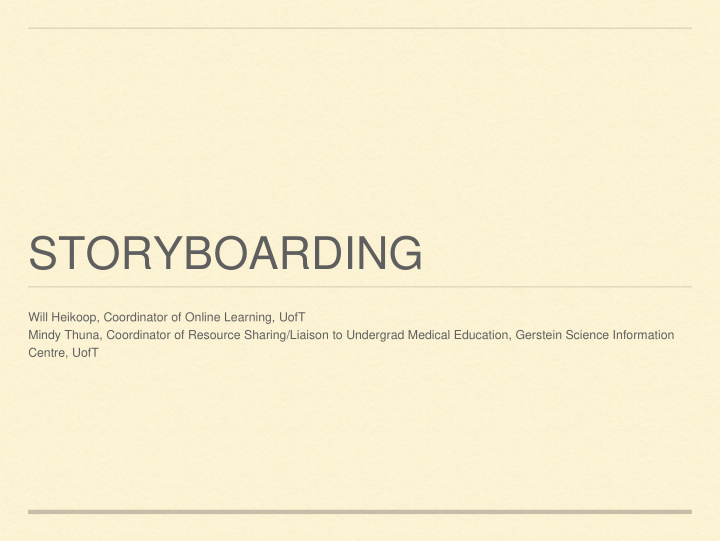

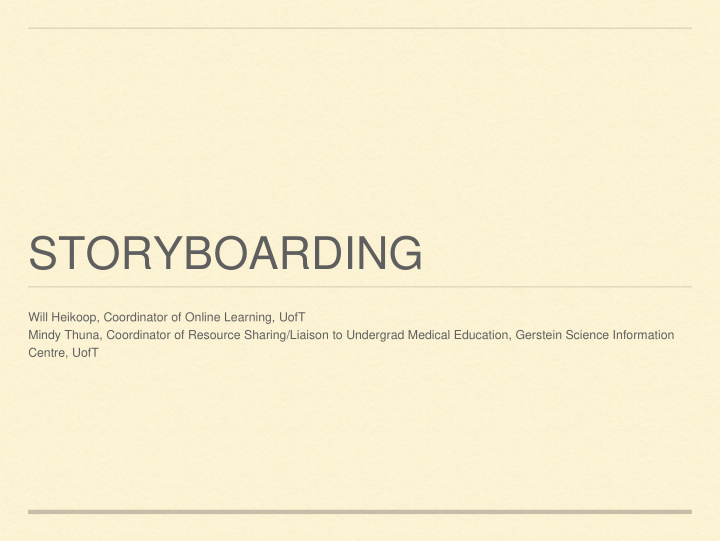

STORYBOARDING Will Heikoop, Coordinator of Online Learning, UofT Mindy Thuna, Coordinator of Resource Sharing/Liaison to Undergrad Medical Education, Gerstein Science Information Centre, UofT
WHAT IS A STORYBOARD? typically a visual organizer to pre-visualize a video, web- based training, or interactive media sequence can also be text-based or a mock-up of what you plan to create
https://acomp.stanford.edu/tutorials/storyboarding
https://buildingcreativebridges.wordpress.com/tag/instructional-design/
WHY DO WE STORYBOARD? Saves time Helps explain ideas to others Gives collaborators (colleagues, subject matter experts) opportunity to fill in their content Allows for experiments with changes in the sequence before production begins Highlights redundancies and ensures flow is consistent and logical Creates more opportunities to ensure activities and quizzes align with learning objectives
HOW DO I STORYBOARD? there is no WRONG way to storyboard many different templates can be found online For example: https://flirtingwelearning.wordpress.com/2012/05/09/15 -elearning-storyboard-templates/
TIME TO TRY - 20 MINUTES For this exercise, we chose a site with numerous online modules to support research and writing. You will be assigned a module to watch and work backwards to create a simple storyboard that maps to what you have watched Work in groups or pairs: http://libguides.library.kent.edu/tutorials
Slide Reference Slide Slide Text Media/Visuals Instructions for Collaborators Interactivity Details ANATOMY OF A GOOD STORYBOARD a sketch or ppt capture of what it might/should look Proposed slide view like!
Storyboard “Must Haves” for a Storyline Module 1) Scene and Slide Name and Number (e.g. “Finding Resources” Sc01 Sl03) 2) Slide Text Content 3) Media Content Types and File Names (e.g. Closed Book Image – closedbook.jpg) 4) Interactivity Details (e.g. On click Closed Book Image reveals Slide Layer 02) *Scripts for audio are useful to have in addition to the storyboard. Scripts can be added to a Storyline module as a resource to be used as a transcript.
TOOLS TO SUPPORT STORYBOARDS Microsoft Word Widely available and understood Not easy to rearrange content PowerPoint Popular and easy to use Slide sorter view makes it easy to rearrange frames Pen and Paper Sketch it out first
NOW IT GETS INTERESTING
ARTICULATE STORYLINE MODULE GUIDELINES 1.Provide a table of contents and/or explicitly tell users that the module/unit/section will take X amount of time so the user can gauge the time commitment and understand how they are progressing relative to the amount of content covered and remaining. 2.With quizzing (great to have to check for understanding), make sure user can respond and get feedback when necessary, but do not force a quiz (they should not HAVE to get it right before moving on - this can get really frustrating). 3. Keep text minimal. Users tended to scroll down to the bottom of a page or glance through text looking for the important pieces. You'll lose people with too much text. 4. Make sure the media you use supports the content and your module learning goals. 5. Allow users to go back in the module and offer the availability to go "home" to the main page at any point.
NOW IT’S YOUR TURN 1.Take the remainder of the session to visualize a module you plan to work on, or would like to create. 2. Try using one of the templates provided for you. If these do not fit your style, use a blank page to sketch out your ideas.
Recommend
More recommend