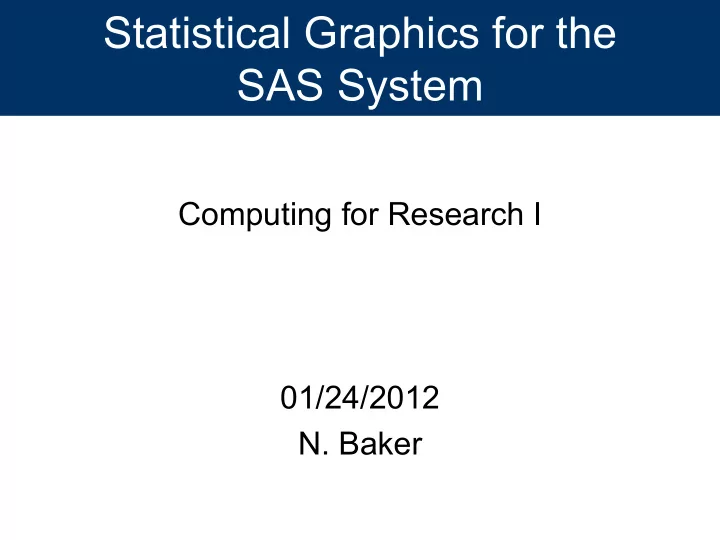
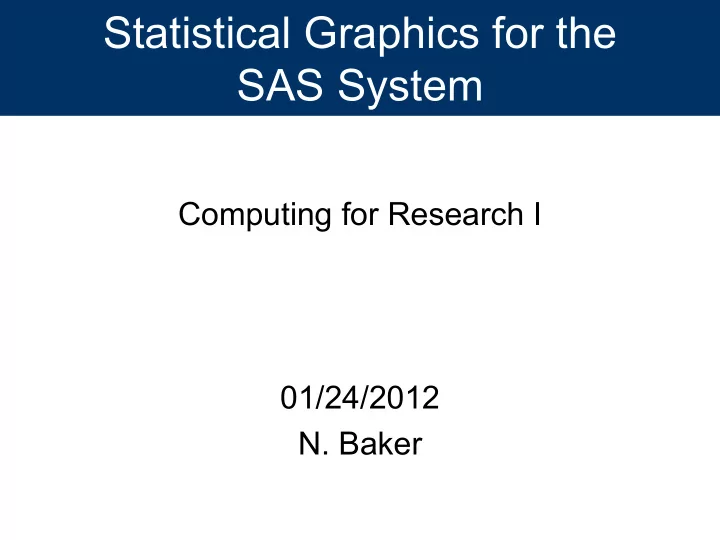
Statistical Graphics for the SAS System Computing for Research I 01/24/2012 N. Baker
Introduction to SAS/GRAPH • SAS/GRAPH is the primary graphics component of SAS system. • Includes charts, plots, and maps in both 2 and 3 dimensions. • Procedures included GCHART, GPLOT, GMAP, GCONTOUR etc… • We will focus on PROC GPLOT
Examples What Can Be Done using SAS GRAPH
What can be done with SAS/GRAPH? These samples courtesy of Robert Allison
What can be done with SAS/GRAPH? These samples courtesy of Robert Allison
What can be done with SAS/GRAPH? These samples courtesy of Robert Allison
What can be done with SAS/GRAPH? These samples courtesy of Robert Allison
Introduction Elements of SAS/GRAPH
Elements of SAS/GRAPH Overview Global Statements ODS Destination Elements Procedure Step Taken from SAS 9.2 documentation
Elements of SAS/GRAPH PROC GPLOT: Specifying an input data set Similar to all other SAS PROC’s – Proc gplot data=<libname>.<data set><options>; Options include setting annotate data sets, image mapping for drill-down plots in web applications, Creating Uniform axis across plots, and specifying SAS catalog for placement of output.
Elements of SAS/GRAPH PROC GPLOT: Specifying an input data set Similar to all other SAS PROC’s – Proc gplot data=<libname>.<data set><options>; Options include setting annotate data sets, image mapping for drill-down plots in web applications, Creating Uniform axis across plots, and specifying SAS catalog for placement of output.
Elements of SAS/GRAPH PROC GPLOT: Plotting • You can use up to 2 plots statements at a time, however, at least one Plot statement is required. • The plot statement is used to control the axis, plotting points, labels, tick marks, and the plot legend. • The only required arguments are… – Plot < Y Variable >*< X Variable > / <options>;
Elements of SAS/GRAPH PROC GPLOT: Plotting Options • Options for plotting – Plot options • Legend= or nolegend: specifies figure legend options • Overlay: allows overlay of more than one Y variable • Skipmiss: breaks the plotting line where Y values are missing – Appearance option • Axis: Specifies axis label and value options • Symbol: Specified symbol options • href, vref: Draws vertical or horizontal reference lines on plot • frame/fr or noframe/nofr: specifies whether or not to frame the plot • caxis/ca, cframe/cfr, chref/ch, cvref/cv, ctext/c: specifies colors used for axis, frame, text or reference lines.
Introduction to SAS/GRAPH • We will begin with rather simple code and let SAS decide how our graph will look. • Then we will step through a few options that allow us to control and adjust the graphic output.
Examples 2 Variable Plotting / Scatter plots
Examples 2 Variables • Suppose subjects are given a doses of experimental medication based on body weight over a 24 hour period (mg/24hrs). Variable X • On the following day, each subject had their Vascular Cell Adhesion Molecule ( μ g/ml) levels measured. Variable Y1 • The investigators are interested in seeing a plot of the dose given vs. the plasma VCAM levels to see if there may be an effect of the drug dose.
Examples 2 Variables Very basic plot, below we get all of the default options. Not very exciting. Definitely not publication quality. y1 3 2 1 0 0.0 0.1 0.2 0.3 0.4 0.5 0.6 0.7 0.8 0.9 1.0 1.1 1.2 1.3 1.4 1.5 1.6 1.7 1.8 1.9 x
Examples 2 Variables Very basic plot, below we get all of the default options. Not very exciting. Definitely not publication quality. y1 3 Cannot read axis marks 2 Crowded Axis 1 Axis labels don’t describe the data 0 0.0 0.1 0.2 0.3 0.4 0.5 0.6 0.7 0.8 0.9 1.0 1.1 1.2 1.3 1.4 1.5 1.6 1.7 1.8 1.9 x
Examples 2 Variables: AXIS Statements • AXIS<1..99> <options>; – Label Option; • Angle/a=degrees (0-359) • Color/c=text color • Font/f=font • Height/h=text height (default=1) • Justify=(left/center/right) • Label=“text string” – Options precede label • axis1 label=(a=90 c=black f=“arial” h=1.2 “time” a=90 c=black f=“arial” h=1.0 “hours”);
Examples 2 Variables: AXIS Statements • AXIS<1..99> <options>; – Order Option • Order=(a to b by c): major tick marks will show up at intervals based on c. – Example order=(0 to 3 by 1); – Value Option • value=(“” “” “”): applies text label to each major tick. – Example Value=( “Start” “Middle” “End”)
Examples 2 Variables: AXIS Statements Resets previous options Horizontal axis (X Variable) Vertical axis (Y Variable) Call Axis statements NOTE: you can also place the AXIS statements within the gplot proc
Examples 2 Variables: AXIS Statements 3 The LABEL options helped make the axis labels meaningful, but the axis tick marks remain crowded 2 Plasma Level 1 0 0.0 0.1 0.2 0.3 0.4 0.5 0.6 0.7 0.8 0.9 1.0 1.1 1.2 1.3 1.4 1.5 1.6 1.7 1.8 1.9 D o se m g /24 H rs
Examples 2 Variables: AXIS Statement Added ORDER option to Axis statement
Examples 2 Variables: AXIS Statement 3 2 Plasma Level The axis are less crowded, but 1 still very hard to read, using the Value= option will help. 0 0.0 0.5 1.0 1.5 2.0 D ose m g/24 Hrs
Examples 2 Variables: AXIS Statement Added VALUE option to Axis statement
Examples 2 Variables 3.0 2.0 Plasma Level Now about those data 1.0 points! 0.0 0.0 0.5 1.0 1.5 2.0 D o se m g/24 H rs
Examples 2 Variables: Symbol Statement • Symbol<1…255> <options>; – Symbol options • Color= value color • Ci=line color • Height=symbol height • Line=line type • Value=symbol • Width=thickness factor • Interpol=point interpolations
Examples 2 Variables: Symbol Statement • Symbol<1…255> <options>; – Symbol options • Interpolation options – Join, box, hilo interpolation, regression, spline, standard deviations. • value options – Dot, circle, star, square, plus, minus, “text value”. • Color options – 256 colors available, www.devenezia.com/docs/SAS/sas-colors.html
Examples 2 Variables: Symbol Statement Symbol options • Interpolation options – None – Join: points connected by straight line – Needle: vertical line from horizontal axis to point – Stepx: (L,R,C) step function, stepxJ will add a verticle line to each step plot – stdkxxx: (M,P,J,B,T) k=1,2,3 (standard deviations) or » stdM=SEM, stdp=uses pooled sample variance, stdj=joins the errors, T will give tops and bottoms to error lines, where B will request error bars. – HILOxxx: (T,B,C,J)
Examples 2 Variables: Symbol Statement Symbol options • Interpolation options – R-series interpolation – Rxxxxxxx » RL: linear regression » RQ: Quadratic Regression » RC: Cubic Regression » CLM: CI for mean predicted values » CLI: CI for Individual predicted values » 90, 95, 99: confidence limits » Example: RLCLM95 -> Gives a linear regression line with the 95% CL for mean predicted values
Examples 2 Variables: SYMBOL Statement 3.0 2.0 Plasma Level 1.0 0.0 0 .0 0 .5 1 .0 1 .5 2 .0 D o s e m g /2 4 H r s
Examples 2 Variables: Adding Regression Lines 3.0 2.0 Plasma Level 1.0 0.0 0 .0 0 .5 1 .0 1 .5 2 .0 D o s e m g /2 4 H r s R e g re s s io n E q u a t io n : y 1 = 0 . 4 8 1 1 7 3 + 1 . 2 6 9 4 3 3 * x
Examples Grouping Variables • Many times we want to look at group differences. • Demographic groups, treatment groups, etc… • Grouping variable must be in the data file.
Examples Grouping Variables You need to add a new SYMBOL statement for the each additional group. Add the grouping variable to the PLOT statement
Examples Grouping Variables 3.0 2.0 Plasma Level 1.0 Not bad, but the default figure legend is not well placed. 0.0 0.0 0.5 1.0 1.5 2.0 Dose m g/24 Hrs gender Fem ale M ale
Examples Grouping Variables: Legend Statement • Legend<1…99> <options>; – Legend options • Across=: number of columns • Down=: number of rows • Frame/noframe • Position=(bottom, middle, top) (left, center, right) (inside, outside) • Origin=(x,y) • Label= These options are the same • Order= as within the axis statement discussed earlier • Value=
Examples Grouping Variables: Legend Statement Legend Statement Call Legend Statement
Examples Grouping Variables: Legend Statement 3.0 2.0 Plasma Level 1.0 G ender Fem ale M ale 0.0 0.0 0.5 1.0 1.5 2.0 D o se m g/24 H rs
Examples Repeated Measures/Longitudinal Plotting
Recommend
More recommend