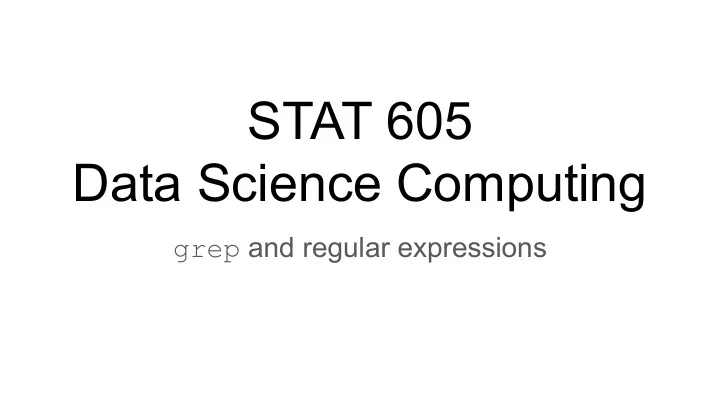
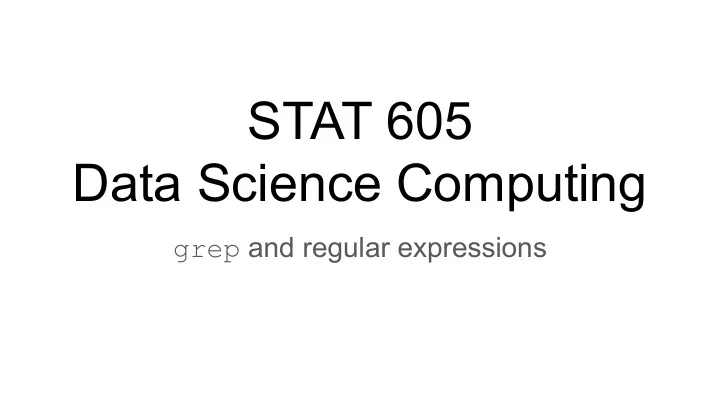
STAT 605 Data Science Computing grep and regular expressions
Text data is ubiquitous Examples: Biostatistics (DNA/RNA/protein sequences) Databases (e.g., census data, product inventory) Log files (program names, IP addresses, user IDs, etc) Medical records (case histories, doctors’ notes, medication lists) Social media (Facebook, twitter, etc)
How is text data stored? Underlyingly, every file on your computer is just a string of bits… 0 1 1 0 0 0 1 1 0 1 1 0 0 0 0 1 0 1 1 1 0 1 0 0 ...which are broken up into (for example) bytes… 0 1 1 0 0 0 1 1 0 1 1 0 0 0 0 1 0 1 1 1 0 1 0 0 ...which correspond to (in the case of text) characters. 0 1 1 0 0 0 1 1 0 1 1 0 0 0 0 1 0 1 1 1 0 1 0 0 c a t
How is text data stored? 0 1 1 0 0 0 1 1 0 1 1 0 0 0 0 1 0 1 1 1 0 1 0 0 c a t Some encodings (e.g., UTF-8 and UTF-16) use “variable-length” encoding, in which different characters may use different numbers of bytes. We’ll concentrate (today, at least) on ASCII, which uses fixed-length encodings.
ASCII ( American Standard Code for Information Interchange ) 8-bit* fixed-length encoding, file stored as stream of bytes Each byte encodes a character Letter, number, symbol or “special” characters (e.g., tabs, newlines, NULL) Delimiter : one or more characters used to specify boundaries Ex: space ( ‘ ’ , ASCII 32), tab ( ‘\t’ , ASCII 9), newline ( ‘\n’ , ASCII 10) https://en.wikipedia.org/wiki/ASCII *technically, each ASCII character is 7 bits, with the 8th bit reserved for error checking. See https://en.wikipedia.org/wiki/Parity_bit
Caution! Different OSs follow slightly different conventions when saving text files! Most common issue: ● UNIX/Linux/MacOS: newlines stored as ‘\n’ ● DOS/Windows: stored as ‘\r\n’ (carriage return, then newline) When in doubt, use a tool like UNIX/Linux xxd (hexdump) to inspect raw bytes xxd is also in MacOS; available in cygwin on Windows
Unicode Universal encoding of (almost) all of the world’s writing systems Each symbol is assigned a unique code point , a four- or five-digit hex number ● Unique number assigned to a given character U+XXXX ● ‘U+’ for unicode, XXXX is the code point (in hexadecimal) Example: 😏 = U+1F60E, ∰ =U+2230; http://www.unicode.org/ for more ● Variable-length encoding ● UTF-8: 1 byte for first 128 code points, 2+ bytes for higher code points ● Result: ASCII is a subset of UTF-8 Most R files are ASCII; newer versions of Rstudio support unicode; newer versions of Python (i.e., 3+) encode scripts in unicode by default.
Matching text: regular expressions (“regexes”) Suppose I want to find all addresses in a big text document. How to do this? Regexes describe sets of strings. They allow concise specification for matching patterns in text Specifics vary from one program to another (grep, vim, emacs, sed), but the basics that you learn in this course will generalize with minimal changes. Image credit: Randall Munroe, XKCD #208
grep : pattern matching on the command line grep takes two basic arguments: 1. A pattern to search for 2. A collection of text to search through grep will look for the pattern and find everywhere it matches in the text grep <pattern> [filename] searches for pattern in the file Example: grep goat example1.txt finds all instances of the string goat in the file example1.txt
Command line regexes: grep Searches for the string hello in the file myfile.txt , prints all matching lines to stdout. keith@Steinhaus:~$ cat myfile.txt hello world. keith@Steinhaus:~$ grep 'hello' myfile.txt String goat does not occur in myfile.txt , so no lines to print. hello world. keith@Steinhaus:~$ grep 'goat' myfile.txt keith@Steinhaus:~$ keith@Steinhaus:~$ cat myfile.txt | grep 'hello' hello world. grep can also be made to search keith@Steinhaus:~$ echo “Hello” | grep ‘hello’ for a pattern in its stdin . keith@Steinhaus:~$ grep is case-sensitive by default. You can turn this off with the -i flag.
What about more complicated matches? grep would not be very useful if all we could do is search for strings like ‘ dog ’ Power of regexes lies in specifying complicated patterns. Examples: Whitespace characters: ‘\t’, ‘\n’, ‘\r’ Matching classes of characters (e.g., digits, whitespace, alphanumerics) Special characters: . ^ $ * + ? { } [ ] \ | ( ) We’ll discuss meaning of special characters shortly Special characters must be escaped with backslash ‘\’ Ex: match a string containing the letter x followed by a period keith@Steinhaus:~$ echo 'x.' | grep 'x\.' x. keith@Steinhaus:~$
Special characters: basics Some characters have special meaning These are: . ^ $ * + ? { } [ ] \ | ( ) We’ll talk about some of these today; for others, see man re_format Important: special characters must be escaped to match literally! We use grep -E or egrep keith:~/regex_demo$ echo '$2' | grep '$2' (“extended grep”) for these $2 characters to have their keith:~/regex_demo$ echo '$2' | egrep '$2' special meanings keith:~/regex_demo$ echo '$2' | egrep '\$2' $2 keith:~/regex_demo$ Without escaping, $ is a special character that matches the end of a line. The escaped \$ matches a literal $ .
Special characters: sets and ranges Can match “sets” of characters using square brackets: ● ‘[aeiou]’ matches any one of the characters ’a’ , ’e’ , ’i’ , ’o’ , ’u’ ● ‘[^aeiou]’ matches any one character NOT in the set. keith:~/regex_demo$ echo 'cat' | grep 'c[aeiuo]t' cat keith:~/regex_demo$ echo 'cot' | grep 'c[aeiuo]t' cot keith:~/regex_demo$ echo 'cut' | grep 'c[aeiuo]t' cut keith:~/regex_demo$ echo 'cdt' | egrep 'c[aeiou]t' keith:~/regex_demo$ echo 'cdt' | egrep 'c[^aeiou]t' cdt keith:~/regex_demo$
Special characters: sets and ranges Can also match “ranges”: ● Ex: ‘[a-z]’ matches lower case letters ○ Ranges calculated according to ASCII numbering ● Ex: ‘[0-9A-Fa-f]’ will match any hexadecimal digit ● To match literal ‘-’ , put it first or last (e.g. ‘[-az]’ , ‘[1-5-]’) keith:~/regex_demo$ echo 'a b c d' | grep '[a-d]' a b c d keith:~/regex_demo$ echo 'a b c d' | grep '[e-z]' keith:~/regex_demo$ echo 'A1' | grep '[A-Z][0-9]' A1 keith:~/regex_demo$ echo 'A1' | grep '[a-z][0-9]' keith:~/regex_demo$ echo 'upper-case' | grep '[-xyz]case' upper-case keith:~/regex_demo$
Special characters: sets and ranges Special characters lose special meaning inside square brackets: ● Ex: ‘[(+\*)]’ will match any of ‘(‘ , ‘+’ , ‘\’ , ‘*’ , or ‘)’ ● To match ‘^’ literal, make sure it isn’t first: ‘[(+*)^]’ keith:~/regex_demo$ echo '2+2=4' | grep '[(+-)]' 2+2=4 keith:~/regex_demo$ echo '1=2' | grep '[(+-)]' keith:~/regex_demo$ echo '\ is the escape character.' | grep '[\.,]' \ is the escape character. keith:~/regex_demo$ echo '2pi' | grep '[^a-z0-9]' keith:~/regex_demo$ echo '2^7' | grep '[0-9][a-z^][0-9]' 2^7 keith:~/regex_demo$ echo 'e^pi' | grep '[0-9][a-z^][0-9]' keith:~/regex_demo$
Special characters and sets ‘^’ : matches beginning of a line (i.e., matches “empty string” ‘’ at start of line) ‘$’ : matches end of a line (i.e., matches empty string before a newline) ‘.’ : wildcard, matches any character other than a newline ‘[[:space:]]’ : matches whitespace (spaces, tabs, newlines) ‘[[:digit:]]’ : matches a digit (0,1,2,3,4,5,6,7,8,9), equivalent to [0-9] ‘\w’ : matches a “word” character (number, letter or underscore ‘_’) ‘\b’ : matches boundary between word ( ‘\w’ ) and non-word characters
Example: beginning and end of lines, wildcards keith:~$ echo 'bad' | egrep '^b.d$' ‘.’ matches ‘a’ , and start- and bad end-lines match correctly. keith:~$ ‘.’ matches ‘i’ , and start- and keith:~$ echo 'bid' | egrep '^b.d$' end-lines match correctly. bid keith:~$ Matching fails because of ‘s’ at end of string, which means that keith:~$ echo 'bids' | egrep '^b.d$' ‘d’ is not followed by end-of-line. keith:~$ Matching fails because of ‘a’ at keith:~$ echo 'abad' | egrep '^b.d$' start of string, which means that keith:~$ ‘b’ is not the start of the string.
Matching multiple substrings Regexes may match multiple times on a single lines grep -o prints each match on a separate lines. keith:~$ echo 'goat goat bird goat' | grep 'goat' goat goat bird goat keith:~$ echo 'goat goat bird goat' | grep -o 'goat' goat goat goat keith:~$ echo '12345' | egrep -o '[[:digit:]][[:digit:]]' 12 34 keith:~$
Example: whitespace and boundaries ‘[[:space:]]’ matches any whitespace. That includes spaces, tabs and newlines. keith:~$ string1="c\ta t\ns\t"; keith:~$ echo -e "$string1" | egrep -o '[[:space:]]' ...but grep searches each line of input, so the newline isn’t matched-- keith:~$ echo -e "$string1" | egrep -o '\s\b' it separates two lines. keith:~$ The trailing tab in string1 isn’t matched, because it isn’t followed by Reminder: -e flag tells echo to treat a whitespace-word boundary. backslashed characters as special. So this prints the \t as a tab and the \n as a newline.
Character classes and complements ‘[[:space:]]’ , equivalent to ‘\s’ ; complemented as ‘\S’ or ‘[^[:space]]’ ‘[[:digit:]’; complemented as ‘[^[:digit:]]’ ‘\w’ complemented as ‘\W’ to match anything that isn’t alphanumeric or ‘_’ ‘\b’ : complemented as ‘\B’ to match NOT at a word boundary
Recommend
More recommend