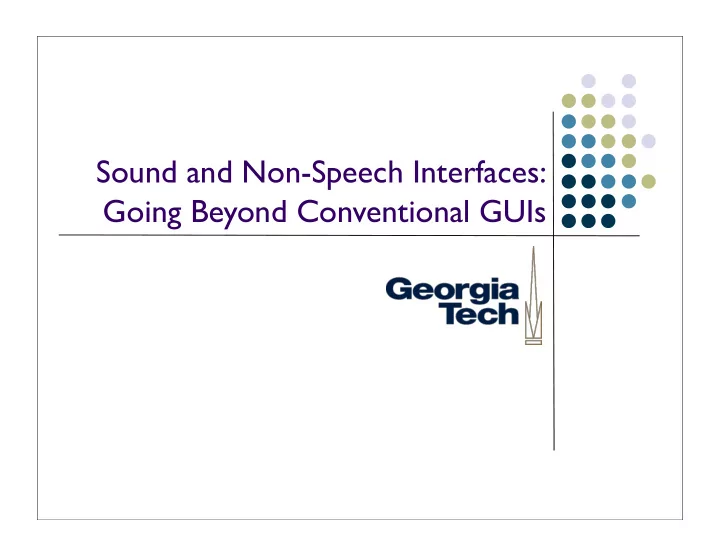
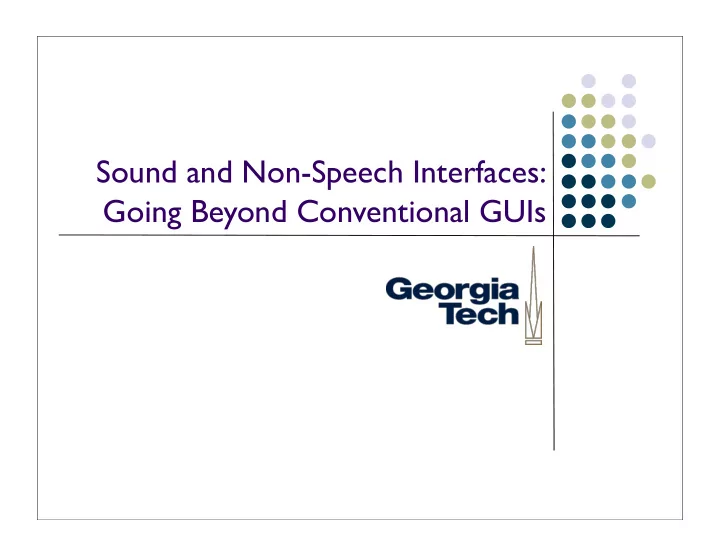
Sound and Non-Speech Interfaces: Going Beyond Conventional GUIs
Audio Basics 2
How sound is created Sound is created when air is disturbed (usually by vibrating objects) causing ripples of varying air pressure propagated by the collision of air molecules 3
Why Use Audio? Good support for off-the-desktop interaction Hands-free (potentially) Display not necessary Effective at a (short) distance Can add another information channel over visual presentation 4
How Sound is Perceived Characteristics of physical phenomenon (the sound wave): Amplitude Frequency How we perceive those: Volume Pitch 5
Complex Sounds Most natural sounds are more complex than simple sine waves Can be modeled as sums of more simple waveforms; or, put another way: More simple waveforms mix together to form complex sounds 6
Sampling Audio Sampling rate affects accurate representation of sound wave Nyquist sampling theorem Must sample at 2x the maximum possible frequency to accurately record it E.g., 44,100 Hz sampling rate (CD quality) can capture frequencies up to 22,050 Hz 7
Additional Properties of Audio that can be Exploited to Good Effect Sound localization Auditory illusions 8
Sound Localization We perceive the location of where a sound originates from by using a number of cues Inter-aural time delay: the difference between when the sound strikes left versus right ears Perhaps most important: head-related transfer function : how the sound is modified as it enters our ear canals We can take a normal sound and process it to recreate these effects Calculate and add precise delay between left and right channels Apply a filter in realtime to simulate HRTF Requires ability to pipe different channels to left and right ears Problematic: each person’s HRTF is slightly different Because of external ear shape Still, can do a reasonably good job Generally need head tracking to keep apparent position fixed as head moves 9
Auditory Illusions Example: Shepard Tone Sound that appears to move continuously up or down in pitch, yet which ultimately grows no higher or lower Identified by Roger Shepard at Bell Labs (1960’s) Useful for feedback where you have no bounded valuator? 10
Speech versus non-speech audio Speech is just audio; why consider them separately? Uses in interfaces are actually vastly different (more on this later) Actually processed by different parts of the brain Understanding the physical properties of audio, you can create new interaction techniques Example: “cocktail party effect” -- being able to selectively attend to one speaker in a crowded room Requires good localization in order to work In this lecture, we’re focusing largely on non-speech audio 11
Using Audio in Interfaces That’s all fine... ... but what special opportunities/challenges does audio present in an interface? 12
Changing the assumptions What happens when we step outside the conventional GUI / desktop / widgets framework? Topic of lots of current research Lots of open issues But, a lot of what we have seen is implicitly tied to GUI concepts 13
Example: “Interactive TV” WebTV and friends Idea is now mostly dead, but was attempt to add a return channel on cable and allow the user to provide some input Basic interaction, though, is similar for Tivo and other “living room interfaces” Is this “just another GUI?” Why or why not? 14
Not just another GUI because... Why? 15
Not just another GUI because... Remote control is the input device Not a (decent) pointing device! (Despite having many dimensions of input--potentially one for each button) Context (& content) is different “Couch potato” mode only a few alternatives at a time simple actions the “ten foot” interface -- no fine detail (not that you have the resolution anyway) Convenient to move in big chunks 16
Preview: Leads to a navigational approach Have a current object Act only at current object Typically small number of things that can be done at the object Often just one Move between current objects 17
Example: Tivo UP/DOWN Moves between programs LEFT/RIGHT Moves to menus/submenus At each item, there are a small, fixed set of things you can do: SELECT it DELETE it ... maybe a few others depending on context 18
Generalizing: Non-pointing input In general a lot of techniques from GUIs rely on pointing Example: a lot of input delivery What happens when we don’t have a pointing device, or we don’t have anything to point to? Extreme example: Audio only 19
The Mercator System http://www.acm.org/pubs/citations/proceedings/uist/ 142621/p61-mynatt/ Designed to support blind users of GUIs GUIs have been big advance for most Disaster for blind users Same techniques useful for e.g., cell phone access to desktop Converting GUI to audio 20
Challenge: Translate from visual into audio Overall a very difficult task Need translation on both input and output 21
Output translation Need to portray information in audio instead of graphics (hard) Not a persistent medium Much higher memory load Sequential medium Can’t randomly access Not as rich (high bandwidth) as visual Can only portray 2-3 things at once One at a time much better 22
Mercator solution Go to navigational strategy only “at” one place at a time only portray one thing at a time But how to portray things? Extract and speak any text Audio icons to represent object types 23
Audio icons Sound that identifies object e.g. buttons have characteristic identifying sound Modified to portray additional information “Filtears” manipulate the base sound 24
Filtear examples Animation Accentuate frequency variations Makes sound “livelier” Used for “selected” Muffled Low pass filter Produces “duller” sound Used for “disabled” 25
Filtear examples Inflection Raise pitch at end Suggests “more” -- like questions in English Used for “has sub-menus” Frequency map relative location (e.g., in menu) to change in pitch (high at top, etc.) 26
Filtear examples Frequency + Reverberation Map size (e.g., of container) to pitch (big = low) and reverb (big = lots) These are all applied “over the top of” the base audio icon Can’t apply many at same time 27
Mapping visual output to audio Audio icon design is not easy But once designed, translation from graphical is relatively straight forward e.g. at button: play button icon, speak textual label Mercator uses rules to control “when you see this, do that” 28
Also need to translate input Not explicit, but input domain also limited Nothing to point at (can’t see it)! Pointing device makes no sense Again, pushes towards navigation approach limited actions (move, act on current) easily mapped to buttons 29
Navigation What are we navigating? Don’t want to navigate the screen very hard (useless?) w/o seeing it Navigate the conceptual structure of the interface How is it structured (at UI level) What it is (at interactor level) 30
Navigation But, don’t have a representation of the conceptual structure to navigate Closest thing: interactor tree Needs a little “tweaking” Navigate transformed version of interactor tree 31
Transformed tree Remove purely visual elements separators and “decoration” Compress some aggregates into one object e.g. message box with OK button Expand some objects into parts e.g. menu into individual items that can be traversed 32
Traversing transformed tree Don’t need to actually build transformed tree Keep cursor in real interactor tree Translate items (skip, etc.) on-the-fly during traversal Traversal controlled with keys up, first-child, next-sibling, prev-sibling, top 33
Traversing transformed tree Current object tells what output to create & where to send input upon arrival: play audio icon + text can do special purpose rules Have key for “do action” action specific to kind of interactor for scrollbar (only) need two keys 34
Other interface details Also have keys for things like “repeat current” “play the path from the root” Special mechanisms for handling dialog box have to go to another point in tree and return provide special feedback 35
Mercator actually has to work a bit harder than I have described X-windows toolkits don’t give access to the interactor tree! Only have a few query functions + listening to the “wire protocol” protocol is low level drawing, events, window actions 36
Mercator actually has to work a bit harder than I have described Interpose between client and server query functions get most of structure of interactor tree reconstruct details from drawing commands catch (& modify) events 37
Recommend
More recommend