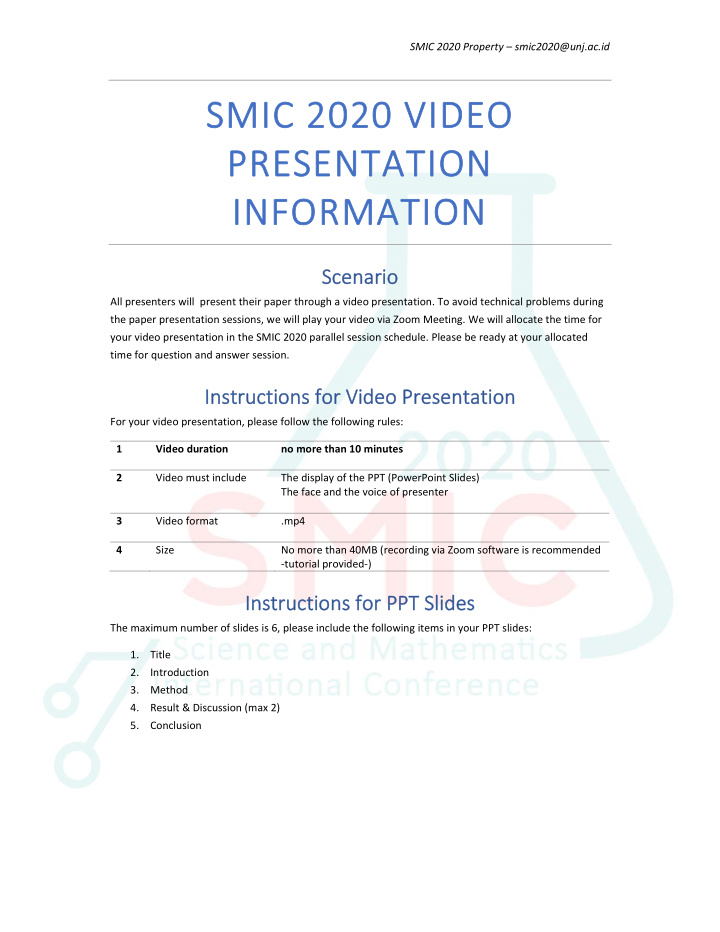

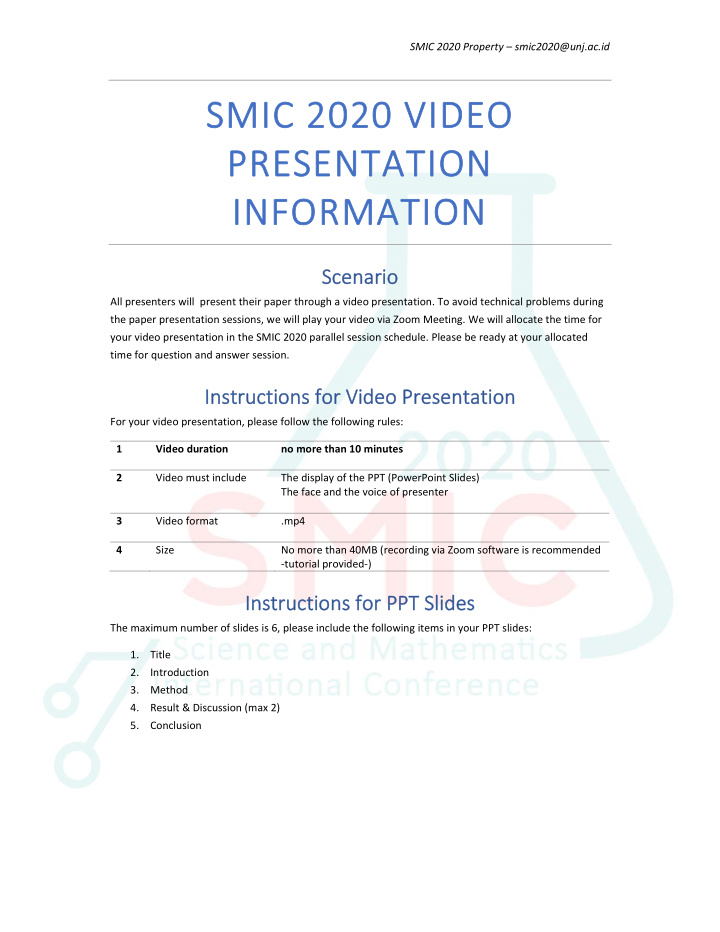

SMIC 2020 Property – smic2020@unj.ac.id SMIC 2020 VIDEO PRESENTATION INFORMATION Scenario All presenters will present their paper through a video presentation. To avoid technical problems during the paper presentation sessions, we will play your video via Zoom Meeting. We will allocate the time for your video presentation in the SMIC 2020 parallel session schedule. Please be ready at your allocated time for question and answer session. Instructions for Video Presentation For your video presentation, please follow the following rules: 1 Video duration no more than 10 minutes 2 Video must include The display of the PPT (PowerPoint Slides) The face and the voice of presenter 3 Video format .mp4 4 Size No more than 40MB (recording via Zoom software is recommended ‐tutorial provided‐) Instructions for PPT Slides The maximum number of slides is 6, please include the following items in your PPT slides: 1. Title 2. Introduction 3. Method 4. Result & Discussion (max 2) 5. Conclusion
SMIC 2020 Property – smic2020@unj.ac.id Presentation Recording Tutorial ‐Using Zoom Software‐ 1. Download Zoom Client for Meetings from https://zoom.us/download 2. Once the download is complete, proceed with installing the Zoom application onto your computer 3. Search Zoom and open the App (Click Start Zoom ) 4. Click Setting ( gear icon )
SMIC 2020 Property – smic2020@unj.ac.id 5. Click the Video and make sure you select your proper webcam Camera and check if it is working 6. Click Audio and please ensure your Audio is working by clicking Test Mic (You can choose your available microphone)
SMIC 2020 Property – smic2020@unj.ac.id 7. Click Recording and please ensure that you tick (checklist) these following aspects 8. Click New Meeting (Please make sure you are connecting to the internet)
SMIC 2020 Property – smic2020@unj.ac.id
SMIC 2020 Property – smic2020@unj.ac.id 9. Before you start the recording, please ensure the Audio and Video are on. Check the Audio and Video Icon are not crossed and open your PPT Slides first. 10. After you open your PPT Slides, back to Zoom and click Share Screen (The green one on the bottom) and select your PPT Slides as this following picture (double click)
SMIC 2020 Property – smic2020@unj.ac.id 11. After that, you can Slide Show (press F5 on Windows ) your PPT Slides, point your cursor up until the display appears as below , then click More then select Record on this computer and you are already being recorded, so you can start your presentation (Remember, no more than 10 minutes) 12. When you finish your presentation, you can click Stop Share (on the Top ‐The red one) and click Stop Recording Icon (you can choose to click on the top or the bottom) and click End then End Meeting for All
SMIC 2020 Property – smic2020@unj.ac.id 13. Zoom will convert your recording file to 3 types of files and then open the folder where the files are saved 14. Please ensure your video format is .mp4 15. After that, please rename the video with: No Abstract_Your Name Example: ABS101_Ella Fitriani 16. Finally, upload your video to link: https://bit.ly/SMIC2020VideoUpload *** If you experience any problems with performing the recording process, please contact the SMIC 2020 Committee
Recommend
More recommend