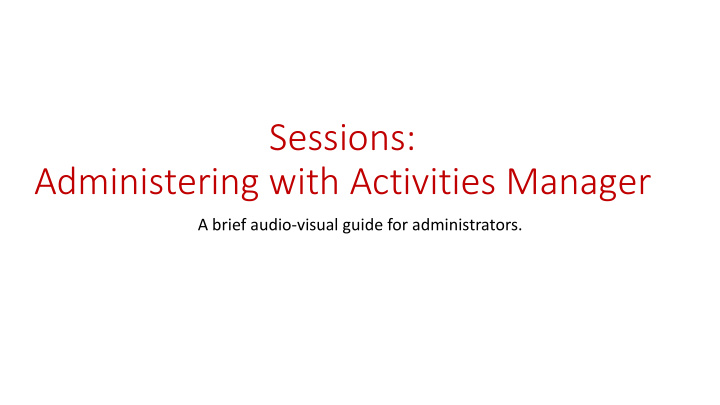

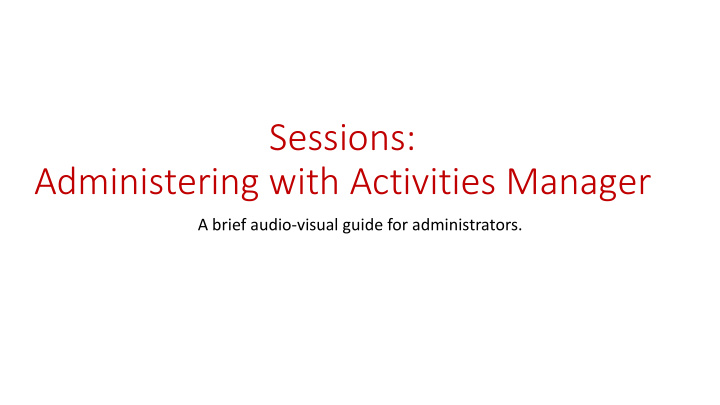

Sessions: Administering with Activities Manager A brief audio-visual guide for administrators.
Once you are logged in select your activity and, using the triangle drop down next to the pencil, click to select the session you want to administer.
In the white Setup tab, add the Joint Accreditation ID. It is made up of the program number and the date: P206 July 16 (P206 is the last part of the QCHP activity code) Click Update
In the Date/Time tab, adjust the time. Adjust texting if required. Click update. Do not ever change the date because this date is accredited.
In the Overview tab, add your online link to the Description field. Ensure that you give it a title, long links cannot display well in the App. You can also add your topic and speaker. Place short online link, topic and speaker.
In the Credits & Sessions tab, click Edit and the Session Details will drop down. Remove all the text in the Session Name and add your topic. Add seat capacity if limited, but only if you have registration. Do not touch the credits. Click update.
Click the Objectives tab, enter your objectives. These will be shown on the poster that you can create in the RSS Dashboard. Click Update to SAVE.
Click Faculty on the Faculty Tab, enter the surname and WAIT until several names appear, select the correct one.
Searched by Relano, found the presenter and there are NO DISCLOSURES. If there are disclosures you need to contact the presenter.
In the Evaluation tab, click Assign Evaluation Form. For Educational Rounds there is only 1 choice, the Universal RSS Evaluation. Click Update.
This is optional. You can set up Email reminders, usually 2 reminders would suffice. Click Update. If an evaluation is not created then it will not be there for participants to complete once you have recorded their attendance. This is important. The Form is auto-assigned to all participants once you have recorded attendance and issued credits.
In the Publishing tab, click show in AP (to advertise), click Internal if the activity has been accredited for internal staff only, and click registration if you have created a registration form. It can be free registration. Click Update. AP stands for Attendee Portal. When you are finished you can go to View AP and search for your session.
In the Notes tab, you can scroll many pages to see if the QR code has scanned, who did what on the activity and when. Every action will be recorded. You add notes.
Recommend
More recommend