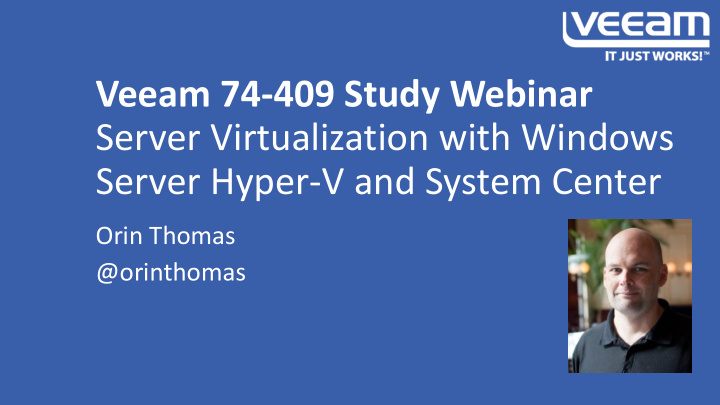

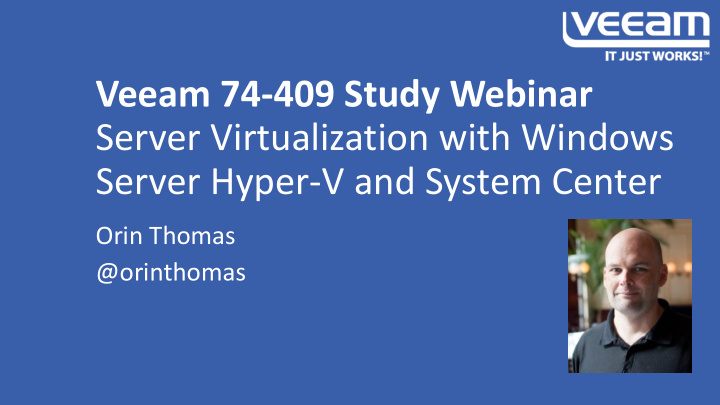

Veeam 74-409 Study Webinar Server Virtualization with Windows Server Hyper-V and System Center Orin Thomas @orinthomas
http://hyperv.veeam.com/ study-guide-microsoft-certification-exam-74-409-server-virtualization-windows-server-hyper-v-system-center-4202/
In this seminar we’ll cover: • Study techniques • Lab suggestion • 74-409 Objectives
Study techniques • You’ll learn more through practice than by reading • The exam assumes you have used this technology in the “real world” • Build a lab and perform the tasks related to the objectives • Get to the point that given a task related to the objectives, you could perform it in a lab or a production environment • Use practice tests from a reputable practice test provider such as MeasureUp or Self Test Software
Lab Suggestion • 2 or more computers configured as Hyper-V virtualization hosts • Virtualization hosts should be members of a domain • Host domain controller as VM on one virtualization host • Configure the DC VM to start automatically • Host VMM server on other virtualization host
OD 1: Configure Hyper-V • Create and configure VM settings • Create and configure VM storage • Create and configure virtual networks
Some content covered from the perspective of Hyper-V, such as VM storage, is also covered from the perspective of VMM.
Dynamic Memory • 2 options for assigning memory • Can configure static or dynamic assignment • Static RAM allocates a fixed amount over the VM’s runtime • Dynamic allocates variable amounts based on startup, minimum, and maximum RAM.
Smart Paging • Special case use of a page file • Only used when startup RAM exceeds minimum RAM • Can only be used when restarting a VM, not performing a cold start of a VM
Resource Metering • Allows you to track CPU, RAM, network, and storage utilization for chargeback • Enabled and monitored through PowerShell
Integration Services • Allows the virtualization host to interact with the VM including OS shutdown, time synchronization, and heartbeat monitoring • Allows use of synthetic network adapters in generation 1 VMs • Included with the most recent operating systems, must be installed for older operating systems
Generation 1 and Generation 2 VMs • Gen 2 VMs new to Server 2012 • Gen 2 VMs are “virtual first” and don’t include legacy emulated components such as COM ports and diskette drives • Faster to install OS and boot • Can’t convert between generations. Must choose at creation • Only certain OS support Gen 2 VMs • Only support .vhdx virtual hard disks
Enhanced Session Mode • Simplifies the process of cutting and pasting text and files when using Virtual Machine Connection • Allows audio and device redirection from VMs • Functions similarly to a remote desktop connection • Requires permission to connect via remote desktop
RemoteFX • Provides virtual 3D graphics adapter and USB redirection support for VMs • Requires a compatible GPU • Cannot be used with generation 2 VMs
VHD and VHDX formats VHD VHDX • 2012 and later • Used since Virtual Server • 64 TB • 2040 GB • Support larger block size • Supported on all Hyper-V • Internal log file to reduce hosts chance of corruption • Can’t be used with Gen 2 • Support trim & online VMs resizing
Dynamic, Differencing & Fixed • Fixed requires all space allocated at creation • Dynamic grow as required, but require little initial space • Differencing disks have parent/child relationship • Modifying parent disk will break relationship with child
Modifying Virtual Hard Disks • Convert from VHD to VHDX and back • Change disk size • Change fixed to dynamically expanding and back • Can only change disk format or type when VM is offline • Shrink virtual hard disk in VM OS before attempting to shrink disk using Hyper-V
Online VHD resize • Virtualization Host 2012 R2 • VHDX format • Attached to a virtual SCSI controller • If shrinking, have already shrunk in guest VM OS
Pass Through Disks • Give the VM access to the underlying storage • Allow VMs to access larger volumes • Less necessary now that VHDX format virtual hard disks support 64 TB volumes
Checkpoints • Represent the state of a VM at a particular point in time • Called “snapshots” in previous versions of Hyper -V • Can create checkpoints when VM is running or shut down • Hyper-V supports maximum of 50 checkpoints per VM • VMM supports 64 checkpoints per VM
Virtual Fibre Channel • Direct connection from VM to Fibre Channel SAN • Requires compatible HBA on virtualization host • Requires Server 2012 or later • SAN must be NPIV enabled • VM must be running compatible OS • VMs support up to 4 separate Fibre Channel adapters each of which can be associated with separate SAN
Storage QoS • Specify maximum and minimum IOPS for virtual hard disk • VM cannot exceed maximum IOPS value • If virtual hard disk falls below minimum IOPS, event written to the event log
Hyper-V Virtual Switch • External: VM is connected through external network adapter • Internal: VMs can communicate with each other and host • Private: VMs can communicate with one another, but not host
Optimize Network Performance • Configure bandwidth management at the virtual network adapter level • Configure minimum bandwidth reservation • Configure maximum bandwidth utilization
SR-IOV • Single Root Input Output Virtualization • Physical network adapter is mapped directly to the VM • Increases throughput by bypassing virtual switch and sends network traffic straight to the VM • VM OS needs driver for physical network adapter • Physical network adapter drivers need to support SR- IOV
Dynamic Virtual Machine Queue • Optimize VM network performance • Network adapter must support virtual machine queue • Network traffic is processed by an assigned processor rather than network adapter
Hyper-V MAC Address Pool • Allows you to configure the range from which virtual network adapter MAC addresses are drawn • Configure pools to ensure that no two VMs on different virtualization hosts are assigned the same MAC address
VLAN tagging • Supported at the network adapter and virtual switch level • VLAN tag at the virtual switch level overrides VLAN tag assigned at the virtual network adapter level • Virtualization host physical network adapters must support VLAN tagging
Network Adapter Types • Generation 1 support Synthetic and Legacy adapters • Synthetic: Require integration components • Legacy: Works with almost everything. Use for PXE boot • Generation 2 has single network adapter type • Only works with OS that support Generation 2 VMs • Can be used to PXE boot Generation 2 VM
Virtual Machine NIC teaming • Aggregate bandwidth and provide redundancy across up to 32 NICs • Can perform NIC teaming on virtualization host • Can perform NIC teaming within VM OS • Supported by Server 2012 and later with no special hardware requirements
OD 2: Configure and Manage Virtual Machine High Availability • Configure failover clustering with Hyper-V • Manage failover clustering roles • Manage virtual machine movement
Failover clusters • Windows Server 2012/2012R2 support 64 node failover clusters • A 64 node failover cluster can host up to 8000 VMs • Require shared storage for VM hard disk and configuration files • Can use SAS, iSCSI, Fibre Channel, Fibre Channel over Ethernet for shared storage
Failover Cluster Quorum • Quorum mode selected automatically when creating clusters • Quorum votes can be assigned to nodes, disk, or file share witnesses • Quorum modes: Node majority, node and disk majority, node and file share majority, no majority disk only
Cluster Node Weight • Allows you to configure whether nodes have quorum votes • Use to specify which side of a multi-site cluster will retain quorum if inter-site communication fails
Dynamic Quorum • Recalculates quorum model when nodes are removed or added to the cluster • Ensures that outdated quorum model doesn’t push cluster into a failed state
Cluster networking • Use NIC teaming • Configure separate networks • Network for node to node communication • Network for connection between node and shared storage • Network for client access to resources hosted on the cluster
Force Quorum Resiliency • Allows you to avoid partitioned cluster problem • Used when you force start one side of a multi-site cluster and reconnection occurs to other site • Nodes in other site detect that nodes in the first site were forced into quorum, so automatically restart to avoid partitioned cluster problem
Cluster Aware Updating • Automates the process of applying software updates to clusters • Automatically evacuates a node, places it in maintenance mode, applies updates, restarts if necessary, and shifts node out of maintenance mode. • Works through all nodes in the cluster until software updates have been applied to every node
Upgrading Clusters • Windows Server 2008, Windows Server 2008 R2, & Windows Server 2012 can be nodes in Windows Server 2012 R2 clusters. • Only supported during upgrade scenarios • Move workload from old OS node to new OS node then upgrade old OS node to new OS
Recommend
More recommend