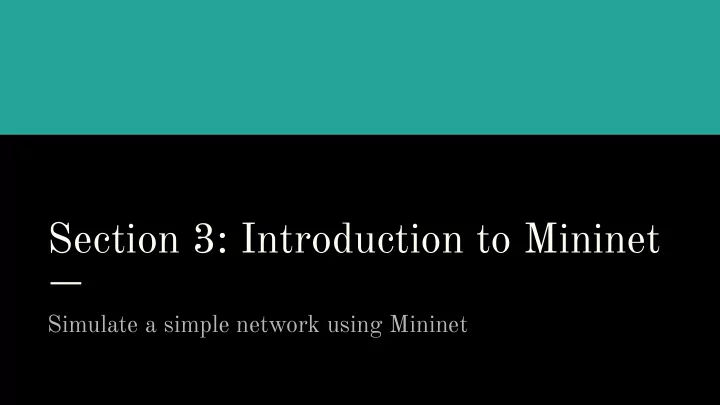
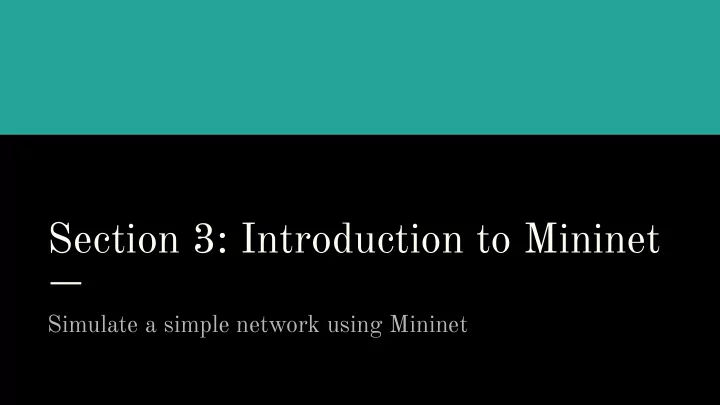
Section 3: Introduction to Mininet Simulate a simple network using Mininet
Before we start... 1. Download VirtualBox: https://www.virtualbox.org/wiki/Downloads (We expect that you have already downloaded and installed VirtualBox!) 2. Download Mininet: http://mininet.org/download/ Or directly from here https://github.com/mininet/mininet/releases/download/2.2.2/mininet-2.2.2-170321-ubuntu-14.04.4 -server-amd64.zip
Software Defined Network (SDN) Wikipedia: (SDN) technology is an approach to network management that enables dynamic, programmatically efficient network configuration in order to improve network performance and monitoring making it more like cloud computing than traditional network management. Make Decisions: 1. How to forward data. Controller Switch 2. Order to send data. OpenFlow Perform Actions: Control Data 1. Forward Plane Plane 2. Route
What is Mininet & Pox? ● Mininet : A software that creates a virtual network. We can set up switches, connect components, and ping, etc. ● Pox : A Python-based SDN controller platform geared towards research and education. You will be using it to set up rules on the Mininet switches in parts 2-4. ● Helpful Links : See the last slide.
Mininet: Download & Install 1. Download VirtualBox: https://www.virtualbox.org/wiki/Downloads (We expect that you have already downloaded and installed VirtualBox!) 2. Download Mininet: http://mininet.org/download/ Or directly from here https://github.com/mininet/mininet/releases/download/2.2.2/mininet-2.2.2-170321-ubuntu-14.04.4-server-amd64.zip 3. Import Mininet into VirtualBox 4. Set up VirtualBox SSH (Try scp and sshfs as well!): Network → Network Settings → Advanced → Port Forwarding Rule name = SSH, Protocol=TCP, Host port = 2222, Guest port = 22, Leave IP’s blank 5. Log into Mininet: Username=mininet, Password=mininet ○ SSH into Mininet from host computer: ssh -p2222 mininet@localhost 6. Talk to us during OH if you run into problems with VirtualBox setup! ○ Or try using VMware, which tends to work more smoothly… It’s free for UW students!
Project 2 Setup 1. Preparation: Download project2.zip and install unzip $ cd # go back to your home dir $ sudo apt-get update # update apt packages $ sudo apt-get install --reinstall ca-certificates wget tar # Fix wget $ sudo apt-get install unzip # install unzip $ wget https://courses.cs.washington.edu/courses/cse461/20sp/assignments/project2/project2.zip $ unzip project2.zip # unzip, you should see 461_mininet in ~ 1. (Optional) Set up Visual Studio Code for remote development See next slide Try running part1 code: $ sudo python 461_mininet/topos/part1.py 2.
(Optional) Visual Studio Code setup 1. Install the “Remote Development” extension in VS Code 2. Click on the “><” button in the very bottom left of the VS Code window 3. In the pop-up menu, select Remote-SSH: Connect to Host 4. If you have the VM in your SSH config, select your host and skip to step 7 5. If not, Select “+ Add New SSH Host” at the bottom, type in the SSH command: ssh mininet@localhost -p 2222 6. Optionally, open the SSH config file and rename the host; retry step 4 7. Once you are connected to your VM, open the 461_mininet folder you extracted ○ If the VSCode SSH connection fails, try uninstalling wget on mininet VM ○ sudo apt remove wget ○ Go to VSCode preferences and enable the option: `Remote.SSH: Allow Local Server Download` ○ Then retry the VSCode connection - it should work now ○ Install curl in order to open directories on the VM: sudo apt-get install curl 8. Optionally, for auto completion, install the “Python” extension on the remote VM, and configure python.autoComplete.extraPaths to include “/home/mininet/mininet” and “/home/mininet/pox” 9. Start developing!
Part 1: Build A Simple Network Goal of part 1: Modify file part1.py to create the following topology. H1 Run part 1: H2 $ sudo python 461_mininet/topos/part1.py S1 Some useful Mininet commands: 1. dump (dump info about all nodes) 2. pingall (Literally, ping all the connections) 3. ping (ping the connection h1 and h2) H3 H4 4. iperf (Test the bandwidth between two hosts)
Walk Through Part 1 Watch how the TA creates the network and try it yourself!
Mininet + Pox Controller In parts 2-4 you using a Pox Controller to manage Mininet switches.
Mininet + Pox Controller self.connection Mininet Switch(es) Pox Controller of.ofp_flow_mod()
Part 2: Firewall ● Install Firewall rules to accept/drop packets ● Launch controller with $ sudo ~/pox/pox.py misc.part2controller ● Run network topo with $ sudo python ~/461_mininet/topos/part2.py ● Make sure that controller and topo are running at the same time! ● Look for constant definitions in ~/pox/pox/lib/packet src ip dst ip protocol action any ipv4 any ipv4 icmp accept any any arp accept any ipv4 any ipv4 - drop
Part 3: L2 Switch ● Install forwarding rules to forward packets to its destination ○ No flooding for the central switch! ○ Other switches can continue to flood packets ● Launch controller with $ sudo ~/pox/pox.py misc.part3controller ● Run network topo with $ sudo python ~/461_mininet/topos/part3.py ● Run network topo with $ sudo python ~/461_mininet/topos/part3.py [h10@10.0.1.10/24]--{s1}--\ [h20@10.0.2.20/24]--{s2}--{cores21}--{dcs31}--[serv1@10.0.4.10/24] [h30@10.0.3.30/24]--{s3}--/ | | [hnotrust1@172.16.10.100/24]
Part 4: Learning Router ● Router has to “learn” which switch is at which port ○ No hardcoding! ● By looking at ARP messages! ● Launch controller with $ sudo ~/pox/pox.py misc.part4controller ● Run network topo with $ sudo python ~/461_mininet/topos/part4.py [h10@10.0.1.10/24]--{s1}--\ [h20@10.0.2.20/24]--{s2}--{cores21}--{dcs31}--[serv1@10.0.4.10/24] [h30@10.0.3.30/24]--{s3}--/ | | [hnotrust1@172.16.10.100/24]
Start early! It is not hard, but you will probably spend a lot time looking for and reading documentation...
Resources About Mininet & Pox Mininet: ➤ https://github.com/mininet/mininet/wiki/Documentation ➤ https://github.com/mininet/mininet/wiki/Introduction-to-Mininet#creating Pox Wiki and API docs: ➤ https://noxrepo.github.io/pox-doc/html/#id97 Pox OpenFlow Tutorials: ➤ https://github.com/mininet/openflow-tutorial/wiki/Create-a-Learning-Switch#Controller_Choice_POX_Python ➤ https://haryachyy.wordpress.com/2014/06/14/learning-pox-openflow-controller-proactive-approach/
Recommend
More recommend