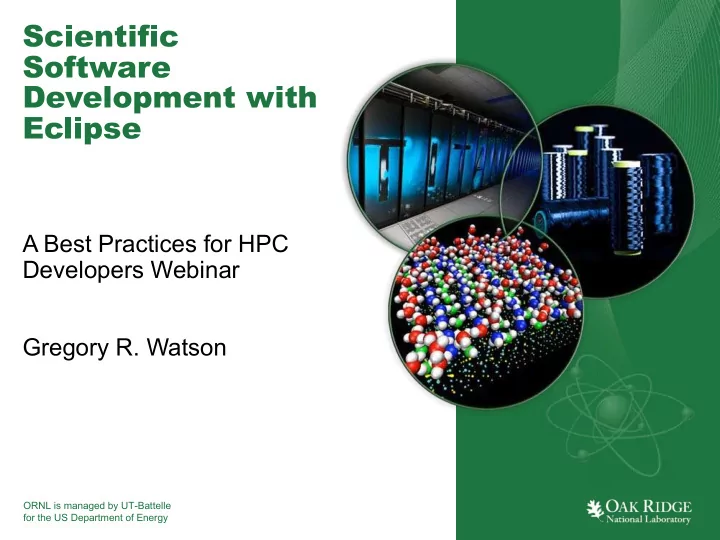
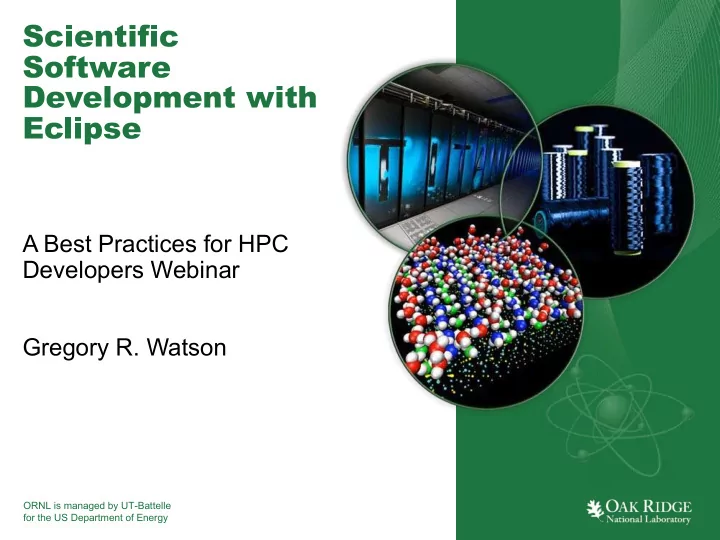
Scientific Software Development with Eclipse A Best Practices for HPC Developers Webinar Gregory R. Watson ORNL is managed by UT-Battelle for the US Department of Energy
Contents • Downloading and Installing Eclipse • C/C++ Development Features • Fortran Development Features • Real-life Development Scenarios – Local development – Using Git for remote development – Using synchronized projects for remote development • Features for Utilizing HPC Facilities 2 Best Practices for HPC Software Developers webinar series
What is Eclipse? • An integrated development environment (IDE) • A platform for developing tools and applications • An ecosystem for collaborative software development 3 Best Practices for HPC Software Developers webinar series
Getting Started 4 Best Practices for HPC Software Developers webinar series
Downloading and Installing Eclipse • Eclipse comes in a variety of packages – Any package can be used as a starting point – May require additional components installed • Packages that are best for scientific computing: – Eclipse for Parallel Application Developers – Eclipse IDE for C/C++ Developers • Main download site – https://www.eclipse.org/downloads 5 Best Practices for HPC Software Developers webinar series
Eclipse IDE for C/C++ Developers • C/C++ development tools • Git Integration • Linux tools – Libhover – Gcov – RPM – Valgrind • Tracecompass 6 Best Practices for HPC Software Developers webinar series
Eclipse for Parallel Application Developers • Eclipse IDE for C/C++ Developers, plus: – Synchronized projects – Fortran development tools – Job scheduler support – Remote monitoring – Remote console 7 Best Practices for HPC Software Developers webinar series
Installation • First, install Java 1.8 – Check if it is installed using java –version from command line – Follow procedure for your operating system • Download Eclipse package – Zip for windows – Tar.gz for Linux – Dmg for Mac OS X • Uncompress and move to installed location • Launch Eclipse application 8 Best Practices for HPC Software Developers webinar series
Adding Features • Eclipse Marketplace – Over 1600 packages available – Ability to search and browse – Help > Eclipse Marketplace… • Eclipse update sites – Good for updating installed software to latest version – Or if you know the URL – Help > Install New Software… 9 Best Practices for HPC Software Developers webinar series
Developing with Eclipse 10 Best Practices for HPC Software Developers webinar series
C/C++ Development • Works best on local projects with hierarchical directory structure • Supports Makefile/CMake based projects • Can import directly from a Git repository • Can manage multiple Git repositories Master import clone workstation Git repo repo 11 Best Practices for HPC Software Developers webinar series
Importing from Git • Select File > Import… • Select the Git > Projects from Git import wizard • Clone URI – https://github.com/AMReX-Astro/Nyx.git • Once cloned, choose Import as general project Wizard then Finish • Then select the project, right click, and choose New > Convert to a C/C++ Project (Adds C/C++ Nature) • Pick Makefile project from Project type 12 Best Practices for HPC Software Developers webinar series
Project Explorer • Shows project tree structure • Virtual nodes showing – Include paths – Libraries – Binaries and executables • File nodes can be expanded to show – Preprocessor symbols and includes – Type and variable declarations • Compound types can be expanded to show – Fields – Methods 13 Best Practices for HPC Software Developers webinar series
Outline View • Shows structure of current file in editor – Preprocessor symbols and includes – Type and variable declarations • Compound types can be expanded to show – Fields – Methods • Can filter what is being shown using buttons or dropdown menu 14 Best Practices for HPC Software Developers webinar series
Editor Features • Syntax coloring • Line numbers • Folding • Content assist • Hover help • Block selection • Code activation based on preprocessor directives • Formatting – Can be run from the command line • Display revision information 15 Best Practices for HPC Software Developers webinar series
Formatting and Refactoring • Formatting • Refactoring – Generate Getters and – Rename Setters – Extract Constant – Add/Organize Includes – Extract Local Variable – Implement Method – Extract Function – Toggle Comment – Toggle Function Definition – Hide Method And many other features… 16 Best Practices for HPC Software Developers webinar series
Fortran Development 1 • Fortran editor – Similar to C/C++ editor • Fortran perspective – Gathers together various Fortran specific views – Adds Fortran declaration view • Fortran feature search – Search for language features 1 Requires Parallel Application Developers Package 17 Best Practices for HPC Software Developers webinar series
Fortran Editor • Supports free and fixed formats • Opens for any file ending in Fortran suffix – .f, .F, etc.: fixed source form – .f08, .f90, etc.: free source form with INCLUDE – .F08, .F90, etc.: free source form with C preprocessor • Syntax coloring • By default, only basic editing features are enabled 18 Best Practices for HPC Software Developers webinar series
Advanced Fortran Development • Fortran analysis/refactoring is disabled by default • If not already a Fortran project – Right click on project > Convert to Fortran Project • Open project properties • Select Fortran General > Analysis/Refactoring • Check Enable Fortran analysis/refactoring • Choose analysis properties 19 Best Practices for HPC Software Developers webinar series
Advanced Editor Features • Folding • Content assist • Hover help • Code templates 20 Best Practices for HPC Software Developers webinar series
Real-life Development Scenarios 21 Best Practices for HPC Software Developers webinar series
Example Scenarios • Local development – already covered • Using Git for remote development • Using synchronized projects for remote development 22 Best Practices for HPC Software Developers webinar series
Remote Development • In scientific computing, application code is normally compiled and run on remote system • Local machine rarely has same environment, libraries, etc. as target system • May have different architecture, utilize GPUs, etc. • Also usually need to submit job via batch scheduler Network 23 Best Practices for HPC Software Developers webinar series
Remote Development Using Git • Clone repository to workstation either through UI or command line • Import into Eclipse as before • Clone repository on target system if it is not already there Master import clone workstation Git repo repo 24 Best Practices for HPC Software Developers webinar series
Remote Development Using Git Cont… • Changes committed to workstation repository – Push to central repo (e.g. GitHub) or directly to target system (if allowed) – Can utilize code reviews (e.g. Gerrit) and continuous integration if required • Pull changes into repository on target machine • Manually run build • Manually submit to job scheduler 25 Best Practices for HPC Software Developers webinar series
Remote Development Using Git Cont… Build, job submission, monitoring Editing, static analysis, search, navigation workstation Target repo system repo Master push Git repo pull 26 Best Practices for HPC Software Developers webinar series
Remote Development using Synchronized Projects • Rather than using Git, Eclipse can manage the synchronization for you – Any changes made locally will be automatically synchronized – Changes made remotely can be manually synchronized or will be picked up at next sync point – Can configure filters to avoid copying large files • Orthogonal to Git, so both can be used • Can start with either local or remote source 27 Best Practices for HPC Software Developers webinar series
Synchronized Projects Build, job submission, monitoring Editing, static analysis, search, navigation Target Workstation system copy Git repo copy sync 28 Best Practices for HPC Software Developers webinar series
Starting with Local Source • Create project as before (e.g. from Git) • New > Other • Other > Convert to Synchronized Project • Choose project • Choose connection and remote directory • After synchronize – Go to project properties – C/C++ Build > Tool Chain Editor – Set the current toolchain for the target system (change current build back to “Sync Builder” if necessary) 29 Best Practices for HPC Software Developers webinar series
Remote Building • Synchronized projects automatically set up remote build • Clicking on the build button will run the build command remotely (normally “make”) • Add build targets to run “make whatever” • Can run more complex build commands also 30 Best Practices for HPC Software Developers webinar series
Recommend
More recommend