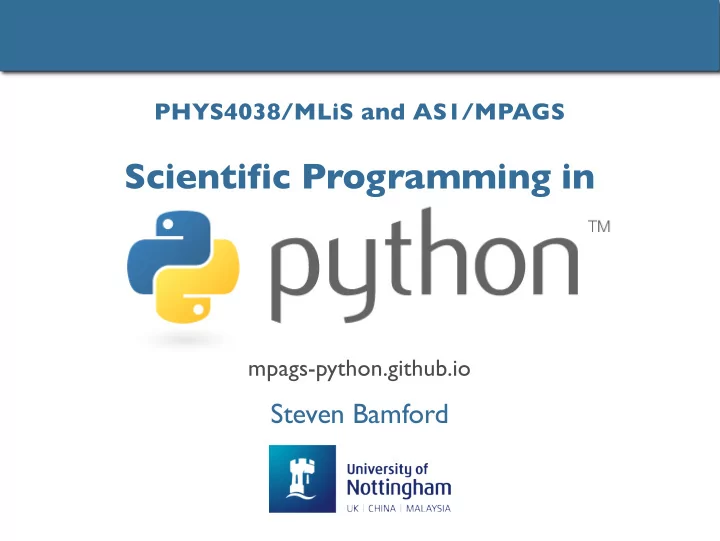
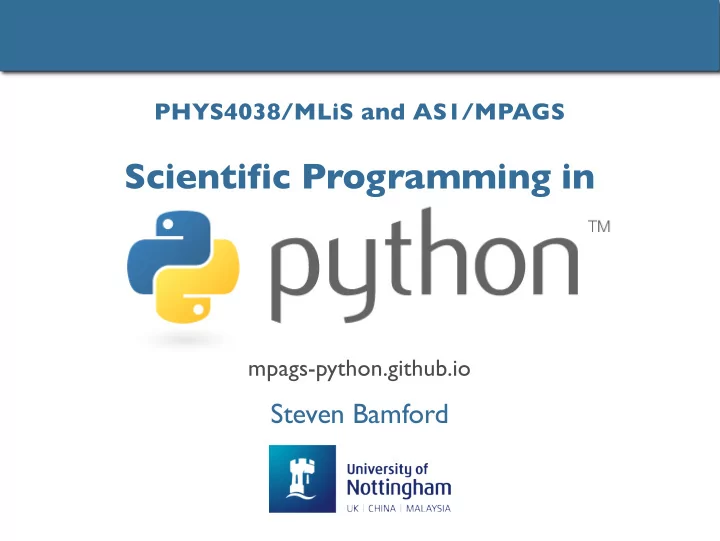
PHYS4038/MLiS and AS1/MPAGS Scientific Programming in mpags-python.github.io Steven Bamford
AS1/MPAGS Course Introduction
Course prerequisites • To make the most of this course, you should have: • Some programming experience (in any language) • Access to a computer with Python installed • During sessions use desktop PCs in this room or your own laptop • Anaconda recommended – see course webpage • Ideally you should also have: • Some current or upcoming need of a scripting language • A piece of real or toy analysis on which you can try out using Python
Course aims • To give you… • experience of using a modern scripting language • introduction to all essential Python syntax • practical advice about scientific programming • knowledge of the main scientific modules for Python • the ability to do basic data analysis tasks in Python (e.g. data manipulation, plotting, …) • knowledge of some specific tools for scientific computing (e.g. signal processing, optimisation, …) • an overview of Python's full capabilities • Not to… • teach programming in general (but I will try to help!) • cover every aspect of Python
Course structure • Ten sessions, every Monday this term • 13:00 – 14:00 — lecture / workshop • in George Green A13 • or watch video (live or in your own time) via Echo360 • mix of PowerPoint and Jupyter notebooks • have Python running and try things out as I talk • 14:00 – 15:00 — examples class • local students in George Green A13 • remote students work together or individually, as preferred • work on exercises and examples • ask any questions • make progress on coursework • help with debugging, etc.
Questions • Talk to me: • During teaching sessions (preferred) • Specific questions, clarifications – just ask • Bigger issues – wait until end of lecture / start of examples class • Remote students connect via skype group: • https://join.skype.com/KpW5oCLNNiJt • text during lecture, video during examples class • Via email: steven.bamford@nottingham.ac.uk • Arrange a meeting • email me • office: CAPT A112b • or in skype group
Provisional outline • Session 1 : Introduction to Python • Why Python is (mostly) awesome • Writing and running Python • Language basics • Session 2 : Introduction to Python, continued • More language basics • Good programming practice • Session 3 : Staying organised • Managing your environment with conda and pip • Version control with GitHub • Session 4 : Numerical Python • Numpy • Using arrays wisely • Session 5 : Plotting with Python • Matplotlib (and others) • Session 6 : Scientific Python overview • Scipy and other tools
Provisional outline • Session 7 : Scientific Python examples • Filtering, interpolation, optimisation • Session 8 : Data handling • Efficiently storing and processing large amounts of data • PyTables, Pandas, Dask • Multiprocessing • Session 9 : Robust, fast & friendly code • Testing and timing • Wrapping external libraries and creating the fastest code • cython, numba, etc. • Web applications • Session 10 : Python for specialists • Python for astronomers • Astropy • Python for theorists • Symbolic algebra Bayesian inference and Deep Learning in Python • • MCMC with emcee • ANNs with keras
Assessment For those taking this module for MPAGS credits • Assessed by development of a Python program relevant to your interests • put course material into practice • opportunity to become familiar with Python • get feedback on your coding • Your code should… • be written as an executable module (.py file) or Jupyter notebook (.ipynb) • do something meaningful: analyse real data or perform a simulation • define at least two user functions (but typically more) • make use of appropriate specialist modules • produce at least one informative plot • comprise >~ 50 lines of actual code • excluding comments, imports and other ‘boilerplate’ • contain no more than 1000 lines in total • if you have written more, please isolate an individual element
Code development • Three stages (first two optional for MPAGS students) 1. hand-in by 1st November (optional for feedback) • README describing what you intend your code to do • Rough outline of the code (classes, functions, snippets, comments, pseudocode) hand-in by 15th November (optional for feedback) 2. • Rough version of your code, may be incomplete, have bugs, although try to make it reasonable and easy to understand! hand-in by 13th December (required for MPAGS credits) 3. • Complete working version of your code Deadlines are 3pm on Fridays.
An introduction to scientific programming with Session 1 : Introduction to Python
Why use a high-level language? • Modern high-level languages: • Python, R, JS, Julia, Ruby, IDL, Perl, … • Interactive interpreter • Ease of use • Speed of development • Readability • Writing code (‘scripting’) better than a one-off analysis • Permanent record • Repeatability
Why not? • If you want fastest possible performance • at the expense of everything else • You need highly parallel code • Need low-level control • Unless you are working on a supercomputer or developing operating systems components, these probably don't apply to you • Even then, high-level language could be useful in places (glue, tests, etc.)
Why Python is awesome • Designed to be easy to learn and use – clear syntax • Well documented • Powerful, flexible, fully-featured programming language • Multi-paradigm • Comprehensive scientific and data analysis tools • Fast, efficient • Interpreter, introspection • Runs everywhere, completely free • Large community
Why learn Python? • Get more science done with less stress • Widely used throughout academia and industry • NASA, AstraZeneca, Google, Industrial Light & Magic, Philips,… • web services, engineering, science, air traffic control, quantitative finance, games, education, data management, … • Python programmers in demand • Easy introduction to general programming concepts Why not? • Existing code for your project in another language, but still…
Running Python • Command line • Basic Python interpreter • Terminal / Anaconda prompt • Just type python • To exit: • Ctrl-D • exit()
Running Python • Command line • IPython – enhanced Interactive Python • Terminal / Anaconda prompt : just type i python • Or use launcher • To exit: • Ctrl-D • exit()
Writing Python • Editors • Choose wisely • you will use it a lot • it will save you a lot of time in the long run • worth putting in some effort to learn features and shortcuts • cross-platform is an advantage • Old-school: • Emacs, Vim • New-school: • Atom, T extMate, Sublime T ext, … • tend to be extensible, lots of functionality, customisable • But perhaps better to use…
Writing and running Python • Integrated Development Environment (IDEs) • Editor, interpreter, inspector, graphical output viewer all-in-one • Tools for organizing, debugging, inline documentation, etc. • Spyder • Python-only • Included with Anaconda • Terminal / Anaconda prompt: • just type spyder • Or use launcher
Writing and running Python • Integrated Development Environments (IDEs) • Editor, interpreter, inspector, graphical output viewer all-in-one • Tools for organizing, debugging, inline documentation, etc. • PyCharm • Python-specific, but similar versions for other languages • Professional version free for academic use • https://www.jetbrains.com/pycharm/ • https://www.jetbrains.com/education/
Writing and running Python • Jupyter • Mathematica/Maple-style notebooks • Store code and output together in one file • Blend interactive prompt and scripts • Good for demonstrations / trying things out • Keep reproducible record of interactive analyses • To start, in terminal / Anaconda prompt: jupyter notebook • Or use launcher • Opens notebook interface in web browser • Can easily display online in GitHub or with nbviewer.ipython.org • Easily converted to python/html/slides, etc.
Writing and running Python • Jupyter Lab • All-in-one: a browser-based IDE • Terminal / Anaconda prompt: jupyter lab • Or use launcher
Basics >>> 2+2 4 >>> # This is a comment ... 2+2 4 >>> 2+2.0 # and a comment on the same line as code 4.0 >>> (50-5*6)/4 5 >>> width = 20 # assignment, no type declaration >>> height = 5*9 >>> width * height 900 >>> x = y = z = 0 # zero x, y and z >>> y 0 >>> n Traceback (most recent call last): File "<stdin>", line 1, in <module> NameError: name 'n' is not defined
Scripts 2+2 # This is a comment 2+2 2+2.0 # and a comment on the same line as code (50-5*6)/4 width = 20 # assignment, no type declaration height = 5*9 width * height x = y = z = 0 # zero x, y and z print(y) • Better to write code in a text editor / notebook • Save in a file and execute… from command line: $ python test.py from the IPython prompt: In [1]: %run test.py from a Jupyter cell: shift / ctrl / alt + enter from an IDE: Click the run icon / appropriate shortcut
Recommend
More recommend