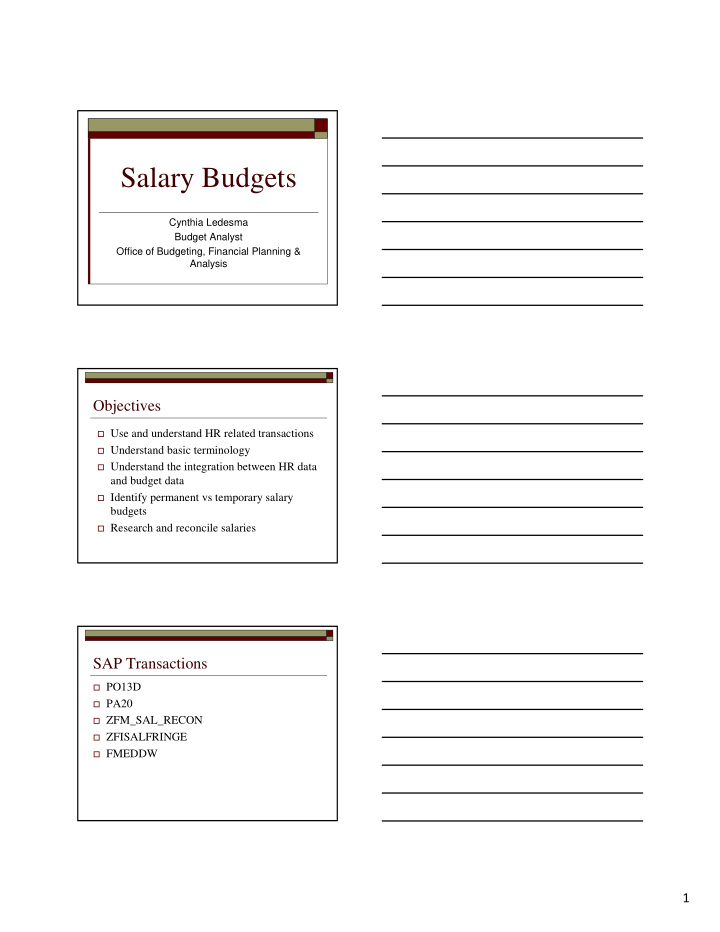

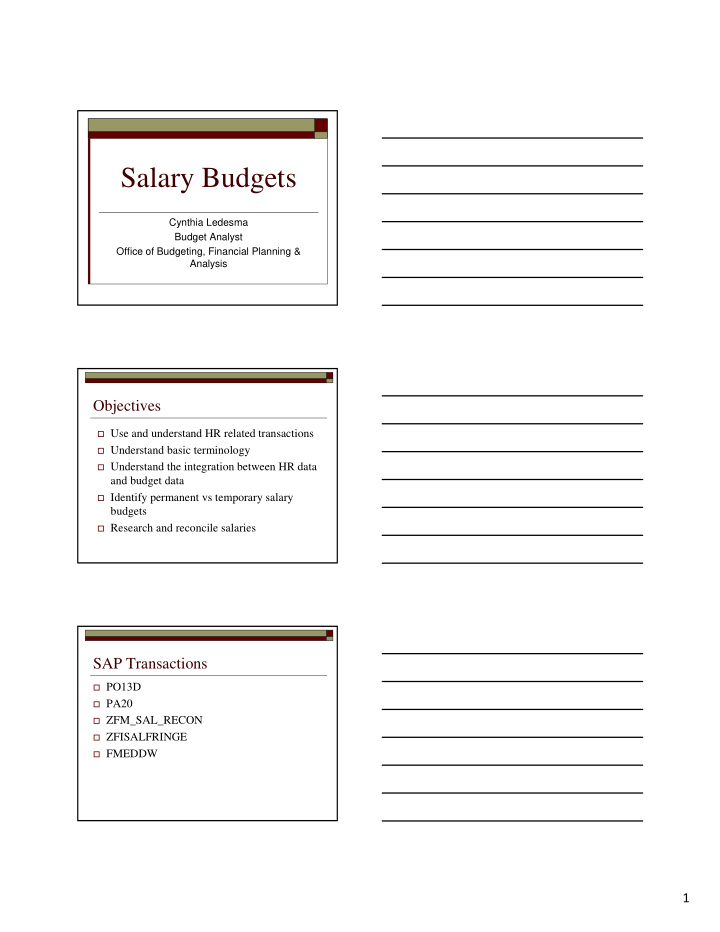

Salary Budgets Cynthia Ledesma Budget Analyst Office of Budgeting, Financial Planning & Analysis Objectives Use and understand HR related transactions Understand basic terminology Understand the integration between HR data and budget data Identify permanent vs temporary salary budgets Research and reconcile salaries SAP Transactions PO13D PA20 ZFM_SAL_RECON ZFISALFRINGE FMEDDW 1
Class Outline Part I – Discuss PO13D & PA20 5 minute break to run reports Part II - Discuss Permanent Position Budgets 5 minute break to run reports Part III – Discuss Temporary Position Budgets (staff) 5 minute break to run reports Part IV – Discuss graduate students and faculty salaries 5 minute break to run reports Part V – Reports to Use for Research (ZFM_SAL_RECON, ZFISALFRINGE, and FMEDDW) PO13D – Display position General description: Displays the master data for the position Main uses: View position history Cost assignment Planned compensation PO13D - Terminology Position Individual assignment(s) in an organizational unit Are either vacant or filled by persons (employees) ALL employees must be assigned to a position 2
PO13D-Terminology Infotypes: A similar group of information Infotypes with a indicate that information exists for that infotype. PO13D - Terminology Tips and Tricks while looking at Infotypes: Under “Time Period,” select the “All” radio button to see all entries in each infotype Once the infotype is selected, click on the icon to view all the information in that infotype. After selecting the overall view (previous bullet) select the row that you want to view the detail and click the icon. PO13D - Terminology Planned Compensation (vacant positions only): The amount that the position is budgeted to be paid. Derived from: 1) The creation of the position. 2) The amount the last person who held the position was paid. Cost Distribution: What account the position is paid from (fund, fund center, etc). This should be the same as the person filling the position. Exceptions-individuals paid from grants or other temporary accounts. 3
PO13D - Terminology Relationships Infotype: Holders-persons who have held the position and the dates that they have the position Organization-what organization the position belongs to Master Cost Center – The master cost center for the position Description – What job describes the position PO13D - Terminology Vacancy: “Open”- means the position is vacant “Filled/On Hold” – can mean either Position is held by someone (look in the Holder relationship infotype) or Encumbrances for the position have been released for that time frame. PO13D - Terminology Account Assignment: Personnel Area – Indicates the division of the position. Personnel Subarea – Indicates whether the position is fulltime or part-time and whether it is benefits eligible 4
PO13D - Terminology Employee Group/Subgroup: Employee Group - indicates whether the position is Faculty, staff, student, etc. Employee Subgroup - indicates whether the position is for 12 month or less than 12 month appointments and whether exempt or non- exempt. Combination determines to what GL payroll will post PA20 – Display HR Master Data General description: Displays the master data for the person Main uses: View HR actions processed View salary information View cost distribution PA20 - Terminology Infotypes: A similar group of information Infotypes with a indicate that information exists for that info type. 5
PA20 - Terminology Infotype “Actions (0000)” To see HR actions processed for an employee. To view a list of ALL actions. To see one action at a time. Infotype “Organizational Assignment” To see the employee’s position title and organizational unit. PA20 - Terminology Infotype “Planned Working Time (0007)” To view the employee’s employment percent or FTE Special Note: Every hourly student and task employee will have an FTE of 100% on each appointment. This is the system default and cannot be changed. Infotype “Basic Pay (0008)” Shows the amount an employee is paid Infotype “Cost Distribution (0027)” An employee’s cost distribution must always equal 100% regardless of their employment FTE. BREAK Run reports and ask questions 5 minutes 6
Permanent Budgets Overview Budget by position All salaried positions (staff, faculty, and grad students) are budgeted at the position level People fill positions HR actions Any action processed by HR that affects the person or position (or both) will require some sort of budget action Note: Student employees or NSNR employees are not budgeted by position, but still require budget in the appropriate budget category. Permanent Budgets-Terminology Budget defined Spending authority set up for specific purposes Examples - Staff salaries, hourly staff, faculty salaries, overtime, fringe benefits, etc. May be Permanent or Temporary Permanent – recurring year to year Temporary – one year only Permanent Budgets-Terminology Salary Savings defined The positive difference between a position budget and what the person is being paid. Ex: Position Budget = $50,000 Person/Position Salary = $45,000 Difference = $5,000 salary savings Two types of salary savings Permanent Salary Savings Temporary Salary Savings 7
Permanent Budgets-Terminology Permanent Salary Savings Hiring a person at less than position is budgeted Delimiting a position Temporary Salary Savings Vacant Position Employee on Leave Without Pay Temporary reduction in FTE Permanent Budgets-Terminology Permanent Positions Positions that are salaried and budgeted on an annual basis Permanent HR actions require permanent budget Pay changes (ex. Adjustments and reclassifications) Hiring employees at a amount different than budgeted on the position Permanent Budgets-Terminology Position Budget commitment items Faculty Salaries 670080 Faculty Salaries-Adjunct 670084 Graduate Students 670081 Staff Salaries 670100 Refer to Salary-Related GL & Commitment Items handout 8
Permanent Budgets-Terminology Permanent position budgets EXCEPTIONS-these actions do not affect permanent budgets: Temporarily budgeted accounts and/or grants Per-course and teaching overloads One-time payments (stipends, on-call pay, etc.) Overtime worked by less-than full-time staff Recurring payments Temporary HR actions (Grad student 2 nd year or temporary pay raises) Permanent Budgets - Analysis Permanent budgets should be reconciled When is it okay for my permanent budget to be out of balance? Temp funded positions, (ex: faculty funded by Provost or temporary faculty/staff positions) Temporary HR actions (ex: temporary assignment or temporary cost distribution changes) Permanent Budgets – Actions (High Level) If the permanent budget is out of balance: Process a budget change to correct the budget 1. Process a PCR to change the person’s 2. information Request a change to the position 3. Contact the Budget Office if you need help 4. researching differences or processing the necessary change 9
Permanent Budgets – Analysis (Detail) BEx Analyzer Same program that is used in Budget Development Need access to BP2 Query (Report) HR/FM Salary Budget Comparison Permanent Budgets – Analysis (BEx) Open Net Weaver and select “BP2” to log in to BEx Analyzer. Same password as regular SAP. Permanent Budgets – Analysis (BEx) Select Start Business Explorer Analyzer 10
Permanent Budgets – Analysis (BEx) Once Excel opens Go to Add-Ins tab Click on the “folder” or open icon Click on Open Query Permanent Budgets – Analysis (BEx) Once a dialog box opens Click on Roles (left side) BI Planning End user for Production Permanent Budgets – Analysis (BEx) Click on the Folder BI Planning End user for Production 11
Permanent Budgets – Analysis (BEx) Click on the report desired HR/FM Salary Budget Comparison Permanent Budgets – Analysis (BEx) Once a selection box opens Enter Funds Center Optional: enter fund Optional: enter commitment item Enter current fiscal year Click OK or hit Enter on your keyboard Permanent Budgets – Analysis (BEx) Annual Salary column HR master data Current Budget Permanent budget in FM Two Rows per Position Position number is tied to budget Person (Pernr) is not known in budget Result Row=Difference Shows if balanced 12
Permanent Budgets – Flow Chart BREAK Run BEx to check status of permanent salary budgets 5 minutes Temporary Budgets Temporary Positions and Employees One-year or short-term positions, interim positions, etc. A temporary budget adjustment is necessary to fund just what is needed for this fiscal year 13
Recommend
More recommend