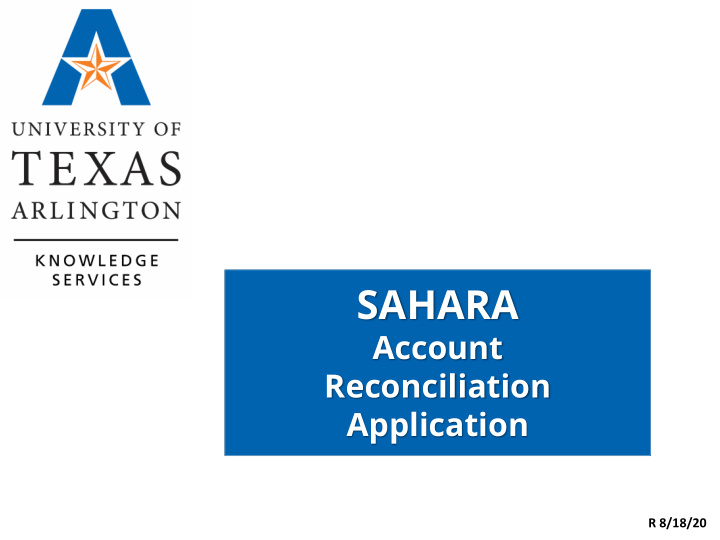

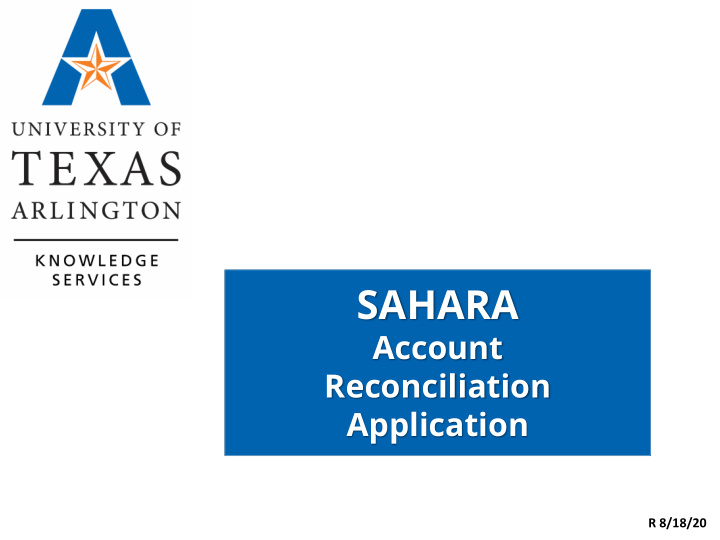

SAHARA Account Reconciliation Application R 8/18/20
UTShare “UAT” Environment UAT is the testing environment where users can train using SAHARA. https://zaih-uat.utshare.utsystem.edu Must be on UTA VPN • Cannot open in browser where UTShare or MyMav is • open Will need to use private/incognito browsing window if • using same browser Login with NetID and Password, then DUO • authentication Data as of December 2019 •
Training Agenda Account Reconciliation Overview Accessing the Account Reconciliation The Account Reconciliation Process Account Corrections Head of Unit Responsibilities Resources
Account Reconciliation Overview
Account Reconciliation Overview What is an The Account Reconciliation is an official listing of all financial activity Account that has posted to a Cost Center or Project in each accounting period. Reconciliation? Departments must complete and approve a reconciliation for each cost center and project in their department once the accounting period is closed. Departments are responsible for reviewing Account Reconciliations in How do I access UTShare. The information is available through the SAHARA Account the Account Reconciliation Application ( ARA ). You must have the appropriate Reconciliation? UTShare Security Role (Level III or Level V) and ARA security assignment to access the information. How will I The Accounting Period closing date will be communicated through the know if an Business Affairs ListServ. Accounting The Business Affairs Listserv is used to distribute Accounting, Budget, Period is Human Resources and Payroll related information. To join or leave this closed? listserv, visit Business Affairs Training and Development web page at: https://www.uta.edu/business-affairs/training/.
Account Reconciliation Roles Security is maintained at the cost center or project level. To update the reconciler or owner of an account, send an email to Accounting Services (acctservices@uta.edu) including: • approval from Department Head • the cost center or project number • employee’s name • employee’s Empl ID • The role to which they should be assigned
Accessing the Account Reconciliation Application (ARA)
Accessing the ARA There are multiple ways to get to the Account Reconciliation pages: 1) Work Center – Provides access to commonly used ARA pages Accounting and Financial Reports Homepage > SAHARA Monthly Reconciliation
Accessing the ARA Tile to Account Reconciliation 2) Accounting & Financial Reporting Homepage > SAHARA Accounts Reconciliation Tile 3) Direct Navigation Financials > UTZ Customizations > General Ledger > Sahara > Process > ARA Process > ARA – Accounts Reconciliation
Accessing the ARA Enter the Search Criteria with the account information and click “Search”. On the search results click on either the cost center/project ID number or on one of the blue amount links.
Accessing the ARA There are six tabs of information on the ARA Account Reconciliation: • Search Page - returns to the cost center/project search page. • Approval Page – page where Approvers can view account subtotals, see transaction comments and record their approval. • Budget Information – displays summary of budgetary revenue and expense totals and details of all budget transactions posted during the period. • Actuals Reconciliation – displays details for all revenue and expense transactions posted during the period and is where reconciler records their reconciliation • Encumbrance Information – displays detail for all encumbrance transactions posted during the period. • Download Actuals – populates Actuals data in grid format for download to Excel.
The Account Reconciliation Process
The Account Reconciliation Process To validate transactions are properly approved and applied Verifies the monthly transactions are To review the applied to the availability of Funds correct Cost Center or Project Provides assurance Why that transactions are authorized, Identifies errors Reconcile? reasonable and correct
The Account Reconciliation Process Departments are responsible for reconciling accounts for all cost centers and projects for each accounting period. • Reconcilers should review all transactions and match them to supporting documentation before submitting reconciliation in ARA. • Each transaction should have a detailed receipt, invoice, or other similar supporting document. • Record of the reconciliation is made on the Actuals Reconciliation tab. • Record of the approval is made on the Approval Page tab.
Support Documentation Support All support documentation documentation must provides a financial be readily available. record of each event or activity. Support documents Documentation does can be paper or not have to be electronic documents. attached in UTShare. Provides proof of Support documents accuracy and are required for each completeness of the transaction line. transaction.
Support Documentation Supporting Documentation For the retention For more documentation period for for non-grant information, should be kept Sponsored accounts must visit the Records Projects, refer to in accordance be retained as and Information the grant contract with record specified in the Management, or speak with a retention Records web page. representative in guidelines. Retention the Research Schedule. Administration department.
Account Transactions Financial transaction details are displayed on the Budget Information, Actuals Reconciliation, and the Encumbrance Information tabs.
The Account Reconciliation Process Different types of transactions are displayed on the different tabs. BUDGET INFORMATION: Budget Journal – Budget adjustments and journal entries processed by • the Budgets and Financial Planning office. These are transfers that cannot be directly done by the department and will display on the Budget Information tab. Budget Transfer – Transfers between and within a department’s accounts. • ENCUMBRANCE INFORMATION: Travel Authorization – Reserving funds for travel. • Purchase Order – Finalized purchasing contract sent to a supplier based • on a requisition. Requisition – Internal document requesting funds for a purchase; • requested by a department. AP Vouchers – Payment voucher that has been entered but not yet paid. •
The Account Reconciliation Process ACTUALS RECONCILIATION: HR Payroll Journals - Display salaries and associated payroll expenses • Accounts Payable Vouchers – Related to a payment voucher. • Note: ProCard transactions are paid by payment vouchers. Expense Report – Reimbursements for business-related purchases. These • may or may not be associated with a Travel Authorization. Journals – Two types: • ‒ GL Journals made by accounting based on a need to record transfers between departments and to correct errors. ‒ Interdepartmental Transfers (IDTs) entered by service departments charging a UTA department (for example, facilities and key control charges). Student Financials Transactions – transactions from Campus Solutions • (MyMav)
Reviewed Checkbox Each GL Account section has a “Reviewed” check box that can be used to track which Accounts a reconciler has completed. This is an optional tool that can be used during reconciliation.
Flag a Transaction The ARA allows transactions to be flagged for follow-up. To add a flag, click on the Flag icon. A red flag icon indicates that the transaction has been flagged. A comment is required when adding or clearing a flag.
Track Flagged Items The Track Flagged Items page populates all active flags for a given criteria. It includes the transaction information, the comment entered with the flag, and the user who added the flag.
Other Tips for Reconciliation • To get more detail regarding ProCard charges – ProCard Statement Reconciliation – ProCard Transaction Register • To get more detail regarding Salary Information: – Payroll Analysis Report – Salary by Cost Center – Salary by Project ID • Tools for Reconciling Financial Statements
Account Corrections
Non-Payroll Account Corrections Reconcilers can create a correction journal using the Easy Correct button on the ARA Actuals Reconciliation page. • Creates a Correction Journal that must be submitted and approved through Workflow Approvals • Can be used for transactions in current and future accounting periods, and two accounting periods in the past • Not to be used for corrections to projects
Non-Payroll Account Corrections For corrections on transactions that are more than two accounting periods in the past, correction journals can be submitted using the UTZ OneClick page. From the SAHARA Monthly NavBar Menu Navigation: Reconciliation Work Center: Financials > UTZ Customizations > General Ledger > Sahara > Process > ARA Process > UTZ OneClick • Not to be used for corrections to projects
Recommend
More recommend