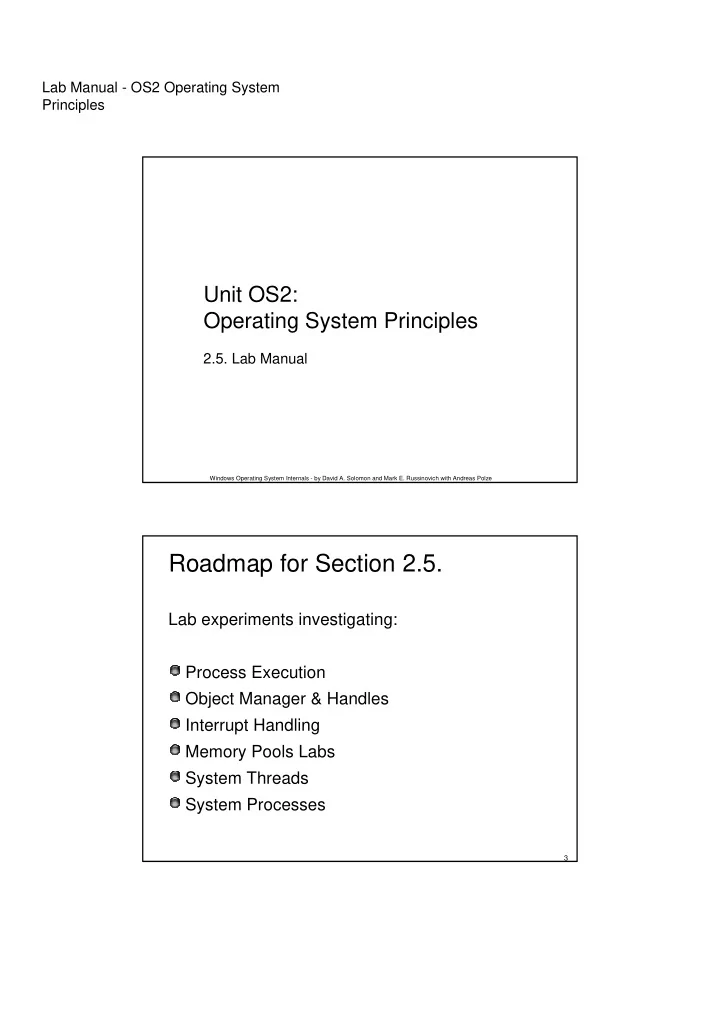
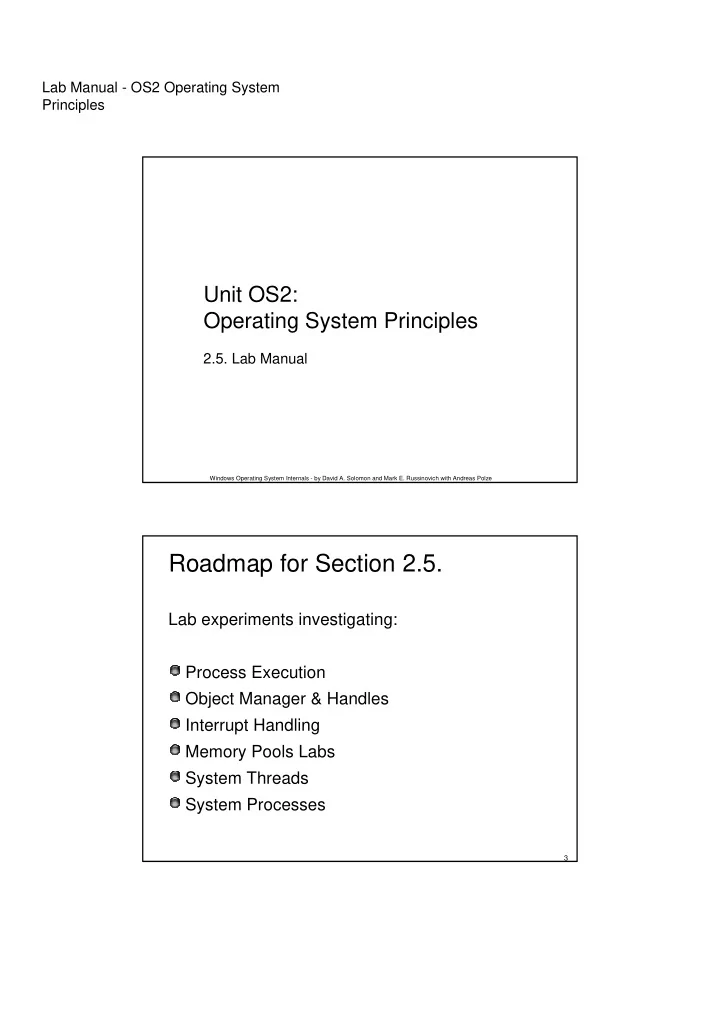
Lab Manual - OS2 Operating System Principles Unit OS2: Operating System Principles 2.5. Lab Manual Windows Operating System Internals - by David A. Solomon and Mark E. Russinovich with Andreas Polze Roadmap for Section 2.5. Lab experiments investigating: Process Execution Object Manager & Handles Interrupt Handling Memory Pools Labs System Threads System Processes 3
Lab Manual - OS2 Operating System Principles Thread Activity with QuickSlice Fastest way to find CPU hogs Red=Kernel, Blue=User mode Double-click on a process to see a per-thread display for that process Sum of threads’ bars for a process represents all of the process’s time, not all CPU time Screen snapshot from: Resource Kit | QuckSlice 4 Process Info with Task Manager Processes tab: List of Applications tab: List of top processes level visible windows “Running” means waiting for window messages Right-click on a window and select “Go to process” 5
Lab Manual - OS2 Operating System Principles Process Details with Process Explorer “Super Task Manager” Shows full image path, command line, environment variables, parent process, security access token, open handles, loaded DLLs & mapped files 6 The Process Explorer tool 1. Run Process Explorer & maximize window 2. Run Task Manager – click on Processes tab 3. Arrange windows so you can see both 4. Notice process tree vs flat list in Task Manager � If parent has exited, process is left justified 5. Sort on first column (“Process”) and note tree view disappears 6. Sort Process column 2 more times and tree view returns � Can also Click on View->Show Process Tree or press CTRL+T to bring it back 7. Notice description and company name columns 8. Hover mouse over image name to see full path 9. Right click on a process and choose “Google” 7
Lab Manual - OS2 Operating System Principles Image Information Double click on Explorer.exe to bring up process properties Image tab: Description, company name, version (from .EXE) Full image path Command line used to start process Current directory Parent process User name Start time 8 Viewing the Process Tree 1. Look at process hierarchy with TLIST /T Start a Windows command prompt, then run Notepad from command prompt, then look at TLIST /T output Exit the command prompt and notice “orphan” process with TLIST /T 2. Task Manager: Applications tab: find the process that owns a window (right mouse click on window title) Process tab: add a few additional columns: Virtual Memory size, Handle count, Thread count Windows: add I/O counters; right click on a process & notice “end process tree” option 9
Lab Manual - OS2 Operating System Principles Viewing the Base HALs Windows 2000/XP/2003 HALs (see \windows\driver cache\i386\driver.cab) Hal.dll Standard PC (uniprocessor) Halacpi.dll ACPI PC (uniprocessor) Halapic.dll APIC PC (uniprocessor) Halaacpi.dll APIC ACPI PC (uniprocessor) Halmps.dll Standard PC (multiprocessor) Halmacpi.dll ACPI PC (multiprocessor) Win2000 only: Halborg.dll Silicon Graphics (multiprocessor) WinXP only: Halsp.dll Compaq SystemPro (multiprocessor) Additional NT4 HALs (see Knowledge Base article 156358) Halast.dll AST Manhattan SMP Halcbus.dll Corollary C-bus Architecture Halmca.dll IBM PS/ 2 or other Micro Channel-based PC halmpsm.dll Micro Channel Multi Processor PC Halncr.dll NCR System 3000 Model 3360/ 3450/ 3550 Haloli.dll Olivetti LSX5030/ 40 Halwyse7.dll Wyse Series 7000i Model 740MP/ 760MP Hal486c.dll Standard PC with C-Step i486 10 Determining Which HAL You’re Running Selected at installation time See \windows\repair\setup.log to find out which one Can select manually at boot time with /HAL= in boot.ini Windows distribution Boot Partition: CD-ROM:\i386 \windows\System32 NTOSKRNL.EXE, NTKRNLPA.EXE, NTKRNLMP.EXE, NTKRPAMP.EXE NTOSKRNL.EXE Windows Setup NTKRNLPA.EXE HAL.DLL HALACPI.DLL HAL.DLL …etc. (see \windows\repair\setup.log) 11
Lab Manual - OS2 Operating System Principles Determine the HAL Can also see by viewing the “device drivers” for the Computer Go to Control Panel->System – Hardware tab Click on “Device Manager” Click on “Computer” Right click/Properties on “driver” for PC Screen snapshot from: Control Panel | System | Hardware | Device Manager | Computer properties | Driver Details 12 Examining NTOSKRNL & HAL Image Dependencies • Tool: Dependency Walker (Depends.Exe in Resource Kit & Platform SDK) • Allows viewing of image->DLL relationships, imports, and exports NTOSKRNL.EXE Executive and Kernel HAL.DLL Hardware Abstraction Layer - interface to hardware platform BOOTVID.DLL Boot video driver Added in Win2000 KDCOM.DLL Kernel debugger communication code 13
Lab Manual - OS2 Operating System Principles Installed Device Drivers Separate loadable modules (drivername.SYS) Linked like .EXEs Typically linked against NTOSKRNL.EXE and HAL.DLL Only one version of each driver binary for both uniprocessor (UP) and multiprocessor (MP) systems… … but drivers call routines in the kernel that behave differently for UP vs. MP Versions Defined in registry Same area as Windows services (t.b.d.) - differentiated by Type value Several types: “ordinary”, file system, NDIS miniport, SCSI miniport (linked against port drivers), bus drivers More information in I/O subsystem section To view loaded drivers, run drivers.exe Also see list at end of output from pstat.exe – includes addresses of each driver To view installed drivers: System properties->Hardware Tab->Device Manager Msinfo32->Software Environment->System Drivers 14 Peering into Undocumented Interfaces Exported symbols Functions and global variables Microsoft wants visible outside the image (e.g. used by device drivers) About 1500 symbols exported Ways to list: Dependency Walker (File->Save As) Visual C++ “link /dump /exports ntoskrnl.exe” Global symbols Over 9000 global symbols in XP/Server 2003 (Windows NT 4.0 was 4700) Many variables contain values related to performance and memory policies Ways to list: Visual C++: “dumpbin /symbols /all ntoskrnl.exe” (names only) Kernel debugger: “x nt!*” Module name of NTOSKRNL is “NT” 15
Lab Manual - OS2 Operating System Principles Image Subsystem Type Look at subsystem startup information in registry Using EXETYPE, look at subsystem types for: \windows\system32\notepad.exe, cmd.exe, csrss.exe 16 Viewing Open Handles Process Explorer (GUI version) or handle (character cell version) from www.sysinternals.com Uses a device driver to walk handle table, so doesn’t need Global Flag set 17
Lab Manual - OS2 Operating System Principles Experiment with Handle-tool Handle View Suggestion: sort by type or path column Objects of type “File” and “Key” are most interesting for general troubleshooting By default, shows named objects Click on Options->Show Unnamed Objects Solve file locked errors Use the search feature to determine what process is holding a file or directory open Can even close an open files (be careful!) Understand resources used by an application Files Registry keys Detect handle leaks using refresh difference highlighting Can also view the state of synchronization objects (mutexes, semaphores, events) 18 Maximum Number of Handles 1. Run Process Explorer, and click View and then System Information. Open a command prompt. 2. Run the testlimit -h When Testlimit fails to open a new handle, it will • display the total number of handles it was able to create. If the number is less than approximately 16 million, you • are probably running out of paged pool before hitting the theoretical per-process handle limit. 3. kill the testlimit process by closing the command- prompt window; thus closing all the open handles. 19
Lab Manual - OS2 Operating System Principles Viewing Open Handles with Kernel Debugger If looking at a dump, use !handle in Kernel Debugger (see help for options) lkd> !handle 0 f 9e8 file processor number 0 Searching for Process with Cid == 9e8 Searching for handles of type file PROCESS 82ce72d0 SessionId: 0 Cid: 09e8 Peb: 7ffdf000 ParentCid: 06ec DirBase: 06602000 ObjectTable: e1c879c8 HandleCount: 430. Image: POWERPNT.EXE … 0280: Object: 82c5e230 GrantedAccess: 00120089 Object: 82c5e230 Type: (82fdde70) File ObjectHeader: 82c5e218 HandleCount: 1 PointerCount: 1 Directory Object: 00000000 Name: \slides\ntint\new\4-systemarchitecture.ppt {HarddiskVolume1} 20 Troubleshooting a Pool Leak Run NotMyFault and select “Leak Pool” (available from http://www.sysinternals.com /files/notmyfault.zip) Allocates paged pool buffers and doesn’t free them Stops leaking when you select “Stop Leaking” 21
Lab Manual - OS2 Operating System Principles Determining the Maximum Pool Sizes Three options: 1. Poolmon (in Support Tools and Device Driver Kit) 2. Kernel Debugger !Poolused command 3. Driver Verifier (in Windows 2000 and later) 22 Mapping a System Thread to a Device Driver 1. Generate network file access activity, for example: “dir \\computername\c$ /s” • System process should be consuming CPU time 2. Open System process process properties 3. Go to Threads tab 4. Sort by CPU time and find thread(s) running 5. Determine what driver these are in 23
Recommend
More recommend