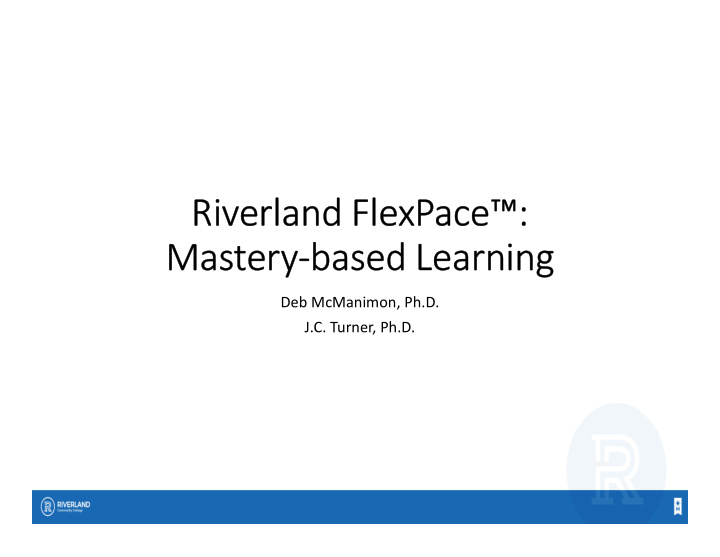

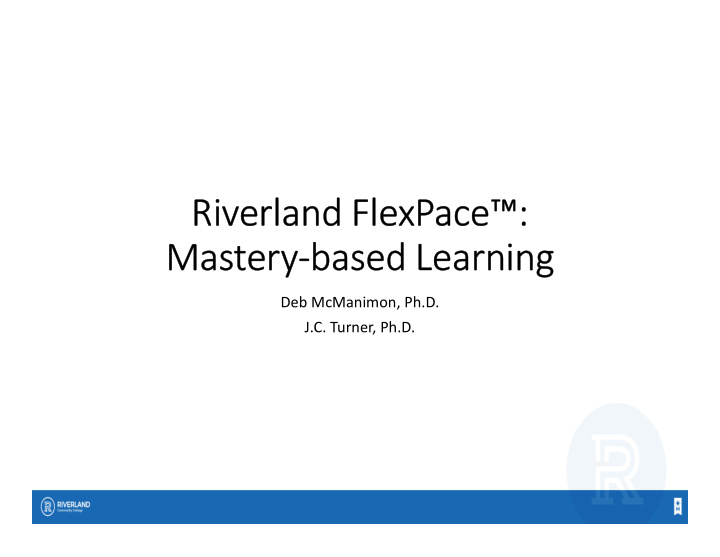

Riverland FlexPace™: Mastery-based Learning Deb McManimon, Ph.D. J.C. Turner, Ph.D.
Overview • Competency Overview • Transfer Learning Objectives/Course Outcomes • Using the Competency Tool • Questions • Wrap up
Competency Overview
What Are Competencies • Competencies • Enables assessment of outcomes • Tracks information about the knowledge, skills and abilities acquired at course, department, or institutional level • Provides visible structural organization for • Students • Faculty • Administration • Outside Accrediting bodies
Why Use Competencies • Setting up competencies allows for better alignment and assessment • Data is important for driving decision-making • Data is needed for accreditation in many programs • D2L Brightspace tools • Help automate process • Proper set up is needed
Structural Organization • Prior to Competency Set-up • Create hierarchy of structure • Institutional Outcomes • Program Outcomes • Learning Objectives • Course Outcomes • Activities • Business department used Excel to allow for filtering
Considerations Prior to Set-up • Considerations for Faculty/Department • Will students need to meet all objectives/outcomes to be competent? • What happens if student doesn’t meet competency? • Will you use non-graded items in your competency structure? • Review Competencies Set up with D2L Admin • Review set up with Admin • Determine if higher level competencies should be created
D2L Admin Level Set-up • Enable Competencies & Template permissions • Create top level Competencies • Institutional and Program Level • Edit Competency Structure • Add Parents and Children • Faculty will attach activities to Learning Objectives • Questions – contact J.C. Turner
NOTE: Higher Level Set-up Admin • Competencies • Admin level • Institutional Outcomes • Used across multiple departments • Program Outcomes • Used across multiple courses with department • (can ask JC for further details) • Course level • Learning Objectives • Learning Outcomes • Activities
Additional Terms • Learning Objective (What is assessed?) • Represent items/skills needed to acquire competency • Should be a statement that is directly measurable • Activities (How is it assessed?) • Used to evaluate completion of learning objectives • Can be quiz, survey, assignment, discussion, content, grade, or manual item
Program or Institutional Competencies
Competency View Instructor
Competency View Student
Transfer Learning Objectives and Course Outcomes
Your Homework • Using Your Own Course and Homework • Master Course Outline (MCO) • Objectives • Outcomes • Activities • Grades
Your Course • Using Your Own Course and Homework • Master Course Outline (MCO) • Outcomes • Objectives • Activities • Grades
Review MCO (sample) Performance Measure
Create Master Grid (sample)
Benefits of Competencies • Alignment • Thresholds • Views in tool • Structural view • Results view • Faculty can see user progress • Students can see their progress • Within a course • Across a program
Alignment
Thresholds of Measurement
Program or Institutional Competencies
Faculty View within Competencies
View Results- Competency Tool
Faculty View within Course • Edit Course • View User Progress • Snapshot of learner progress through objectives
Student View
Using the Competency Tool
Step 1 – Copy MCO to Template Copy and Paste/Enter Program and course information into template ***We did this course by course***
Step 2 –Print Graded Items Print graded items list from course
Step 3 –Enter Graded Items Enter graded items from course into Performance Measure
Step 4-Transfer to Grid (optional)
Login to your course for working on competencies Course Admin/Assessment/Competencies
Step 5–Create New Learning Objective (LO) Tool-Edit Course- Competency- New Learning Objective Name type of competency Institutional, Program, etc. with specifics (ex IO1, BUSA PO1, BUSA1050 LO1, BUSA1050 CO1
Step 5a-New Learning Objective Copy and paste from spreadsheet/document
Step 6 – Edit Structure Choose the competency, then Edit Structure
Step 6a- Add Child or Parent
Step 6b – Add Child Add Child (left image)-Then Add child to this competency (right image). You can add Children to Parents or Parents to Children
Step 6c- New Learning Objective (LO) Add Child – New Learning Objective
Step 6d- Complete LO
Step 7-Create New Course Outcome (CO) Choose the Learning Objective, Structure, then Edit Structure
Step 7a- Add Child/Copy from Grid Choose Add Child, Copy from Grid, Enforced Method, Ready for Evaluation To add a sub level- choose Learning Objective from within a Learning Objective (we call Course Outcome)
View Structure
Step 8- Add Activity Choose Course Outcome, Structure, edit Structure, Incorporate Activities
Step 8a- Select Activity • Choose activity • Example • Grades Activity • Quiz 1
Step 8b- Grades Activity • Select item • Assess Objective • Numeric • Required • Overall Threshold • Add
View Activities Edit Structure View Hierarchy View
Summary
Competency Structure • Facilitates alignment • Institutional, Program, Course • Allows students to see course at a glance • Provides curriculum mapping • Defines measurable outcomes
Student View
Curriculum Map
Competency-Based Delivery • Structure will be in place • Set up now eases transition • Allows students to share areas of competency • Allows faculty to see areas for improvement
Analytics • Data can be manually extracted • We currently use for accreditation • Analytics is now available as an add on package • Data will be in D2L for future analyzing
Questions?
Recommend
More recommend