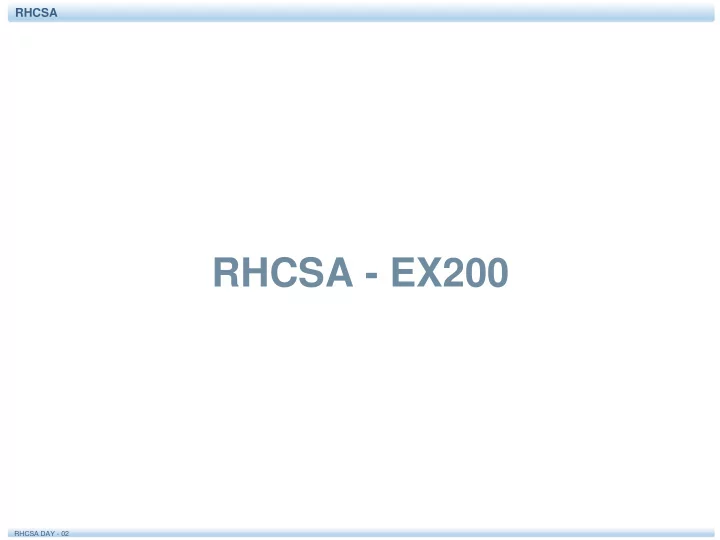
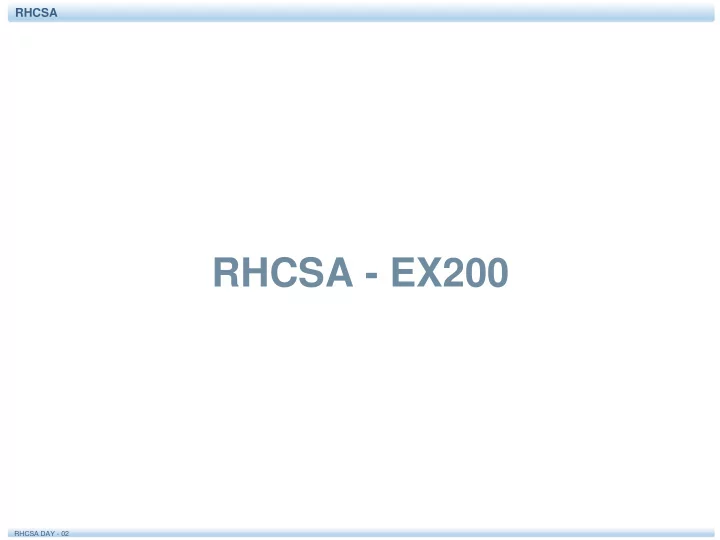
RHCSA Home Directories All normal users will have a home directory. For people, the home directory is the directory where personal files can be stored. For system accounts, the home directory often contains the working environment for the service account. If when creating user accounts you tell your server to add a home directory as well (for instance, by using useradd -m ), the content of the “skeleton” directory is copied to the user home directory. The skeleton directory is /etc/skel , and it contains files that are copied to the user home directory at the moment this directory is created. These files will also get the appropriate permissions to ensure that the new user can use and access them. 30 RHCSA DAY - 02
RHCSA Managing User Properties For changing user properties, the same rules apply as for creating user accounts. You can either work directly in the configuration files using vipw or you can use command-line tools. The ultimate command-line utility for modifying user properties is usermod. It can be used to set all properties of users as stored in /etc/passwd and /etc/shadow , plus some additional tasks, such as managing group membership. There is just one task it does not do well: setting passwords. Although usermod has an option -p that tells you to “use encrypted password for the new password,” it expects you to do the password encryption before adding the user account. That does not make it particularly useful. If as root you want to change the user password, you’d better use the passwd command. 31 RHCSA DAY - 02
RHCSA Configuration Files for User Management Defaults When working with tools as useradd, some default values are assumed. These default values are set in two configuration files: /etc/login.defs and /etc/default/useradd 32 RHCSA DAY - 02
RHCSA Configuration Files for User Management Defaults In the file /etc/login.defs , different login-related variables are set. This file is used by different commands, and it relates to setting up the appropriate environment for new users. Here is a list of some of the most significant properties that can be set from /etc/login.defs: 33 RHCSA DAY - 02
RHCSA Configuration Files for User Management Defaults 34 RHCSA DAY - 02
RHCSA Managing Password Properties You learned about the password properties that can be set in /etc/shadow. You can use two commands to change these properties for users: chage and passwd . The commands are rather straightforward. For instance, the command passwd -n 30 -w 3 -x 90 linda sets the password for user linda to a minimal usage period of 30 days and an expiry after 90 days, where a warning is generated 3 days before expiry. Many of the tasks that can be accomplished with passwd can be done with chage also. For instance, use chage -E 2015-12-31 bob to have the account for user bob expire on December 31, 2015. To see current password management settings, use chage – l 35 RHCSA DAY - 02
RHCSA Managing Password Properties 36 RHCSA DAY - 02
RHCSA Creating a User Environment When a user logs in, an environment is created. The environment consists of some variables that determine how the user environment is used. One such variable, for instance, is $PATH, which defines a list of directories that should be searched when a user types a command. To construct the user environment, a few files play a role: When logging in, the files are read in this order, and variables and other settings that are defined in these files are applied. If a variable or setting occurs in more than one file, the last one wins. 37 RHCSA DAY - 02
RHCSA Exercise 6.2 Creating User Accounts 38 RHCSA DAY - 02
RHCSA Exercise 6.2 Creating User Accounts 39 RHCSA DAY - 02
RHCSA Understanding Linux Groups Linux users can be a member of two different kinds of groups. First, there is the primary group. Every user must be a member of a primary group and there is only one primary group. When creating files, the primary group becomes group owner of these files. Users can also access all files their primary group has access to. The users primary group membership is defined in /etc/passwd ; the group itself is stored in the /etc/group configuration file. 40 RHCSA DAY - 02
RHCSA Creating Groups with vigr With the vigr command, you open an editor interface directly on the /etc/group configuration file. 41 RHCSA DAY - 02
RHCSA fields are used in /etc/group 42 RHCSA DAY - 02
RHCSA Using groupadd to Create Groups Another method to create new groups is by using the groupadd command. This command is easy to use. Just use groupadd followed by the name of the group you want to add. There are some advanced options, the only significant of them is -g , which allows you to specify a group ID when creating the group. 43 RHCSA DAY - 02
RHCSA Managing Group Properties To manage group properties, groupmod is available. You can use this command to change the name or group ID of the group, but it does not allow you to add group members. To do this, you use usermod . As discussed before, usermod -aG will add users to new groups that will be used as their secondary group. Because a group does not have many properties, it is quite common that group properties are managed directly in the /etc/group file by using the vigr command. 44 RHCSA DAY - 02
RHCSA Exercise 6.3 Working with Groups 45 RHCSA DAY - 02
RHCSA Logging In Through an External Authentication Service When a user enters his login name and password, these are normally checked on the local server. If in your environment many servers are used, this approach is not the most convenient, and you might benefit from a centralized service that helps you managing users and groups. To provide such centralized authentication services, LDAP is a common solution. 46 RHCSA DAY - 02
RHCSA Understanding LDAP The Lightweight Directory Access Protocol (LDAP) was developed as a protocol to get information from an X.500 directory service. This service was originally developed as an address book. Currently, LDAP has developed further into a service that can be used as a centralized authentication service. LDAP is an open standard, and many directory services are available that are using LDAP as their access protocol. Some common LDAP solutions are OpenLDAP, or the LDAP server that is integrated in the Red Hat Identity Management solution, which is also known as FreeIPA. For the RHCSA exam, you do not need to know how to set up an LDAP server yourself, but you do need to be able to set up a client for authentication on LDAP. 47 RHCSA DAY - 02
RHCSA Understanding LDAP 48 RHCSA DAY - 02
RHCSA Configuring RHEL 7 for LDAP Authentication 49 RHCSA DAY - 02
RHCSA Managing nslcd When you use authconfig-tui , the nslcd service is configured on your server to connect to the LDAP service. This service ensures that your local system will look beyond the local user information and get to LDAP. The nscld service is using a configuration file with the name /etc/nslcd.conf. In this file, you find all relevant settings that are required to connect to LDAP. In Listing 6.7, you can see the contents of this configuration file. 50 RHCSA DAY - 02
RHCSA Managing nslcd 51 RHCSA DAY - 02
RHCSA Managing nslcd After configuring your server for LDAP authentication, use systemctl status nslcd to verify it is running. If it is not, check whether the sssd service is used instead, as described in the following subsection. If the nslcd service is not running, and neither is sssd, you can start it using the systemctl start nslcd command. Once it is running, you can use the systemctl status nslcd command for troubleshooting also. This command tells you exactly what is wrong if you receive an error when connecting to the LDAP server. 52 RHCSA DAY - 02
RHCSA Managing sssd If you have initialized the connection to the LDAP server using authconfig-gtk after making sure that the sssd service is installed, the configuration is written to sssd. The sssd service integrates with the local authentication procedure and redirects all authentication requests to LDAP in that case. When sssd is used, you should check whether the service is running by using systemctl status sssd . If it is, you can check the configuration in /etc/sss/sssd.conf Normally, there should not be a need to modify the configuration in /etc/sssd/sssd conf directly because it is written by authconfig-gtk, but for verification purposes you might want to take a look anyway. You find all LDAP-related configuration lines in this file. 53 RHCSA DAY - 02
RHCSA Managing sssd 54 RHCSA DAY - 02
RHCSA Exercise 6.4 Connecting to an External LDAP Server This exercise assumes that you have installed an LDAP server as offered by FreeIPA. A complete lab environment is available for download at http://rhatcert.com. Make sure to register. The lab environment is available as a free download for registered users only. All tasks described here are performed on your test server: 55 RHCSA DAY - 02
RHCSA Exercise 6.4 Connecting to an External LDAP Server 56 RHCSA DAY - 02
RHCSA Exercise 6.4 Connecting to an External LDAP Server 57 RHCSA DAY - 02
RHCSA Exercise 6.4 Connecting to an External LDAP Server 58 RHCSA DAY - 02
RHCSA Exercise 6.4 Connecting to an External LDAP Server 59 RHCSA DAY - 02
RHCSA Summary In this chapter, you learned how to create users and groups. You learned which configuration files are used to store users and groups, and you learned which properties are used in these files. You also learned which utilities are available to manage user and group accounts. 60 RHCSA DAY - 02
RHCSA Define Key Terms Define the following key terms: • user, • password, • GECOS, • group, • primary group, • secondary group, • privileged user, • unprivileged user, • root, • LDAP 61 RHCSA DAY - 02
RHCSA Lab 6.1 62 RHCSA DAY - 02
RHCSA Lab 6.2 63 RHCSA DAY - 02
RHCSA Chapter 7: Configuring Permissions 64 RHCSA DAY - 02
RHCSA Chapter 7 Objectives The following topics are covered in this chapter: • Managing File Ownership • Managing Basic Permissions • Managing Advanced Permissions • Managing ACLs • Setting Default Permissions with umask • Working with User Extended Attributes The following RHCSA exam objectives are covered in this chapter: • List, set, and change standard UGO/rwx permissions • Create and configure set-GID directories for collaboration • Create and manage access control lists • Diagnose and correct file permissions problems 65 RHCSA DAY - 02
RHCSA Managing File Ownership Before discussing permissions, you must know about the role of file and directory ownership. File and directory ownership is vital for working with permissions. In this section, you first learn how you can see ownership. Then you learn how to change user and group ownership for files and directories. 66 RHCSA DAY - 02
RHCSA Displaying Ownership On Linux, every file and every directory has two owners: a user and a group owner. These owners are set when a file or directory is created. On creation, the user who creates the file becomes the user owner, and the primary group of that user becomes the group owner. 67 RHCSA DAY - 02
RHCSA Displaying Ownership 68 RHCSA DAY - 02
RHCSA Changing User Ownership 69 RHCSA DAY - 02
RHCSA Changing Group Ownership 70 RHCSA DAY - 02
RHCSA Changing Group Ownership 71 RHCSA DAY - 02
RHCSA Changing Group Ownership 72 RHCSA DAY - 02
RHCSA Understanding Default Ownership 73 RHCSA DAY - 02
RHCSA Understanding Default Ownership 74 RHCSA DAY - 02
RHCSA Managing Basic Permissions The Linux permissions system was invented in the 1970s. Because computing needs were limited in those years, the basic permission system that was created was rather limited. This basic permission system uses three permissions that can be applied to files and directories. In this section, you learn how the system works and how to modify these permissions. 75 RHCSA DAY - 02
RHCSA Understanding Read, Write, and Execute Permissions 76 RHCSA DAY - 02
RHCSA Applying Read, Write, and Execute Permissions 77 RHCSA DAY - 02
RHCSA Applying Read, Write, and Execute Permissions 78 RHCSA DAY - 02
RHCSA Applying Read, Write, and Execute Permissions 79 RHCSA DAY - 02
RHCSA Exercise 7.1 Managing Basic Permissions 80 RHCSA DAY - 02
RHCSA Setting Default Permissions with umask 81 RHCSA DAY - 02
RHCSA Setting Default Permissions with umask 82 RHCSA DAY - 02
RHCSA Setting Default Permissions with umask 83 RHCSA DAY - 02
RHCSA Summary In this chapter, you learned how to work with permissions. You read about the three basic permissions, the advanced permissions, and how to apply on the file system. You also learned how to use the umask setting to apply default permissions. 84 RHCSA DAY - 02
RHCSA Define Key Terms Define the following key terms: • ownership • permissions 85 RHCSA DAY - 02
RHCSA Chapter 8: Configuring Networking 86 RHCSA DAY - 02
RHCSA Chapter 8 Objectives The following topics are covered in this chapter: • Networking Fundamentals • Managing Network Addresses and Interfaces • Validating Network Configuration • Configuring Network Configuration with nmtui and nmcli • Working on Network Configuration Files • Setting Up Hostname and Name Resolution The following RHCSA exam objectives are covered in this chapter: • Configure networking and hostname resolution statically or dynamically 87 RHCSA DAY - 02
RHCSA Networking Fundamentals 88 RHCSA DAY - 02
RHCSA Binary Notation 89 RHCSA DAY - 02
RHCSA MAC Addresses 90 RHCSA DAY - 02
RHCSA Protocol and Ports 91 RHCSA DAY - 02
RHCSA Managing Network Addresses and Interfaces 92 RHCSA DAY - 02
RHCSA Managing Network Addresses and Interfaces 93 RHCSA DAY - 02
RHCSA Validating Network Configuration 94 RHCSA DAY - 02
RHCSA Validating Network Configuration 95 RHCSA DAY - 02
RHCSA Validating Network Configuration 96 RHCSA DAY - 02
RHCSA Validating Network Configuration 97 RHCSA DAY - 02
RHCSA Validating Routing 98 RHCSA DAY - 02
RHCSA Validating the Availability of Ports and Services 99 RHCSA DAY - 02
RHCSA Validating the Availability of Ports and Services 100 RHCSA DAY - 02
Recommend
More recommend