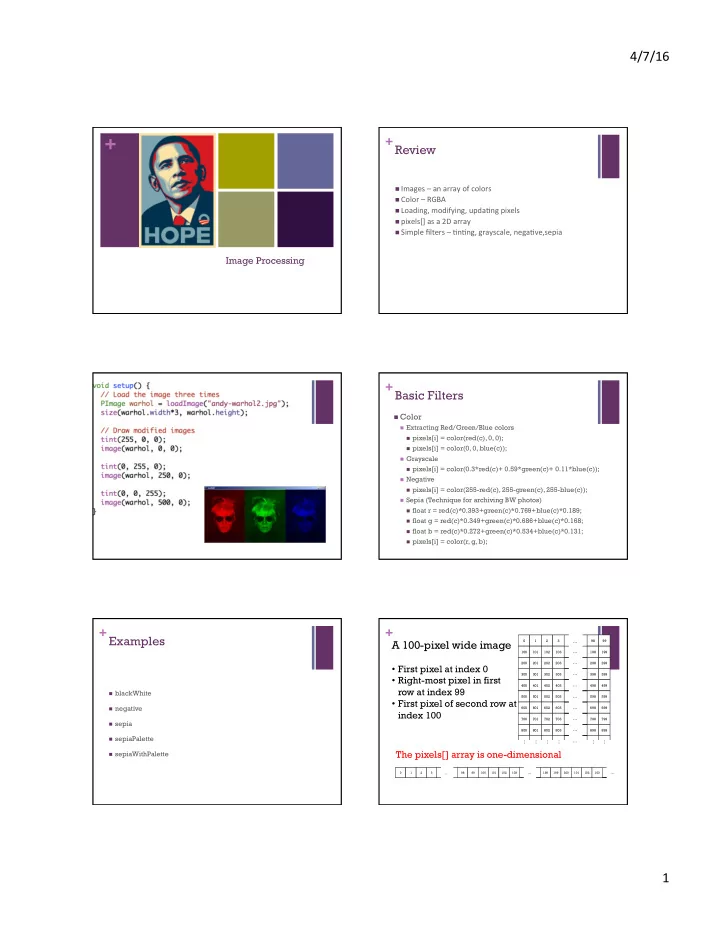
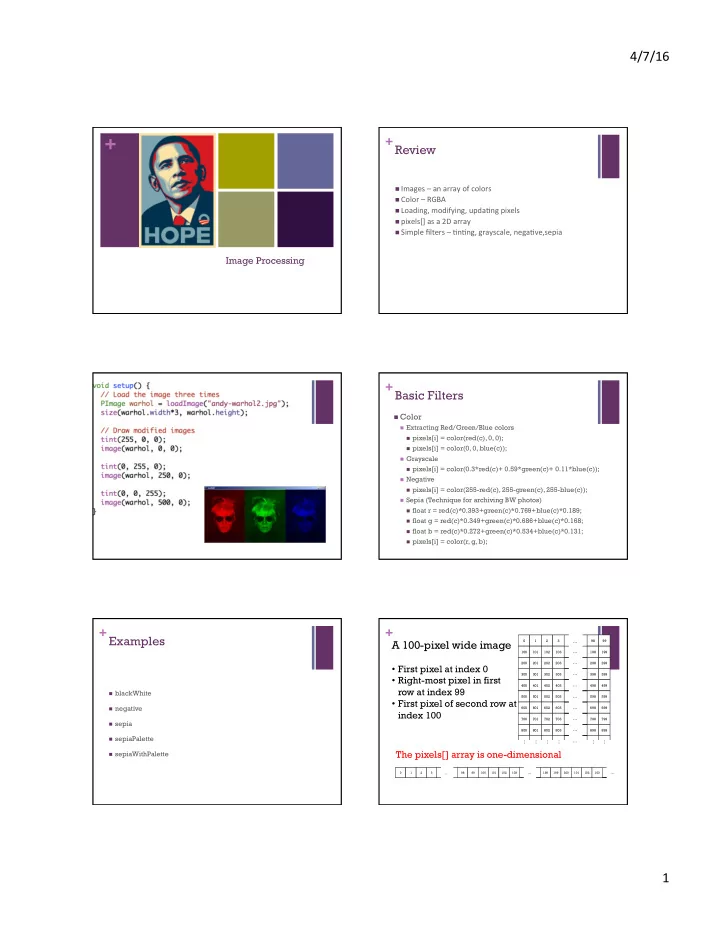
4/7/16 ¡ + + Review n Images ¡– ¡an ¡array ¡of ¡colors ¡ n Color ¡– ¡RGBA ¡ n Loading, ¡modifying, ¡upda@ng ¡pixels ¡ n pixels[] ¡as ¡a ¡2D ¡array ¡ n Simple ¡filters ¡– ¡@n@ng, ¡grayscale, ¡nega@ve,sepia ¡ Image Processing + + Basic Filters n Color n Extracting Red/Green/Blue colors n pixels[i] = color(red(c), 0, 0); n pixels[i] = color(0, 0, blue(c)); n Grayscale n pixels[i] = color(0.3*red(c)+ 0.59*green(c)+ 0.11*blue(c)); n Negative n pixels[i] = color(255-red(c), 255-green(c), 255-blue(c)); n Sepia (Technique for archiving BW photos) n float r = red(c)*0.393+green(c)*0.769+blue(c)*0.189; n float g = red(c)*0.349+green(c)*0.686+blue(c)*0.168; n float b = red(c)*0.272+green(c)*0.534+blue(c)*0.131; n pixels[i] = color(r, g, b); + Examples + A 100-pixel wide image 0 1 2 3 … 98 99 … 100 101 102 103 198 199 200 201 202 203 … 298 299 • First pixel at index 0 … 300 301 302 303 398 399 • Right-most pixel in first 400 401 402 403 … 498 499 row at index 99 n blackWhite … 500 501 502 503 598 599 • First pixel of second row at n negative 600 601 602 603 … 698 699 index 100 … 700 701 702 703 798 799 n sepia 800 801 802 803 … 898 899 n sepiaPalette … … … … … … … The pixels[] array is one-dimensional n sepiaWithPalette … … 0 1 2 3 … 98 99 100 101 102 103 198 199 200 101 102 103 1 ¡
� � � � � 4/7/16 ¡ + Example + What does this program do? void setup() { � size(400, 400); � � n whiteLine // Load colors into the pixels array � loadPixels(); � // Access pixels as a 2D array � for (int y=0; y<height; y++) { � for (int x=0; x<width; x++) { � � // Compute distance to center point � float d = � dist(x, y, width/2, height/2); � � int idx = width*y + x; � // Set pixel as distance to center � pixels[idx] = color(d); � } � } � // Update the sketch with pixel data � updatePixels(); � } � + PImage + Example PImage img = loadImage("myImage.jpg"); image(img, 0, 0); Fields blackWhite2 � width - the width of the image � height - the height of the image � pixels[] - the image pixel colors � (after a call to loadPixels()) � Methods loadPixels() Loads the color data out of the PImage object into a 1D array of colors named pixels[] . updatePixels() Copies the color data from the pixels[] array back to the PImage object. resize() Change the size of the image + PImage + get(…) Methods (Cont'd) n Get a single pixel (very slow) get(…) Reads the color of any pixel or grabs a rectangle of pixels Color c = img.get(x, y); set(…) Writes a color to any pixel or writes an image into another copy(…) Copies pixels from one part of an image to another n Get a rectangular range of pixels mask(…) Masks part of the image from displaying PImage img2 = img.get(x, y, w, h); save(…) Saves the image to a TIFF, TARGA, PNG, or JPEG file resize(…) Changes the size of an image to a new width and height blend(…) Copies a pixel or rectangle of pixels using different blending modes filter(…) Processes the image using one of several algorithms 2 ¡
4/7/16 ¡ // fade + + PImage[] img = new PImage[5]; Example int alpha = 255; int i1 = 0, i2 = 1; void setup() { size(600,400); imageMode(CENTER); for (int i=0; i<img.length; i++) // Load images n crumble img[i] = loadImage("bmc"+i+".jpg"); } n reassemble void draw() { background(255); // Fade out current image tint(255, alpha); image(img[i1], 300, 200); // Fade in next image tint(255, 255-alpha); image(img[i2], 300, 200); // Swap images when fade complete alpha--; if (alpha < 0) { i1 = (i1 + 1) % img.length; i2 = (i2 + 1) % img.length; alpha = 255; } } + Examples + Pointillism n fade n fade2 Medical ¡Images ¡ + Simple Image Visualization + 18 ¡ n Sample pixel colors every n pixels n Draw a grid of basic shapes (ellipse, rect, line, triangle, etc) using the sampled color as fill color or stroke color 3 ¡
4/7/16 ¡ + + What can you do with Image 19 ¡ Image ¡Processing ¡in ¡Manufacturing ¡ Processing? Inspect, Measure, and Count using Photos and Video http://www.youtube.com/watch?v=KsTtNWVhpgI Image Processing Software http://www.youtube.com/watch?v=1WJp9mGnWSM Digtial Image Processing, Spring 2006 + Thresholding ¡for ¡Image ¡Segmenta@on ¡ + Obamicon ¡ n Pixels ¡below ¡a ¡cutoff ¡value ¡are ¡set ¡to ¡black ¡ n Pixels ¡above ¡a ¡cutoff ¡value ¡are ¡set ¡to ¡white ¡ + Example ¡ Image Enhancement - Color and intensity adjustment - Histogram equalization n obamicon ¡ Kun Huang, Ohio State / Digital Image Processing using Matlab, By R.C.Gonzalez, R.E.Woods, and S.L.Eddins 4 ¡
4/7/16 ¡ + Histogram ¡Equaliza@on ¡ n Increases ¡the ¡global ¡contrast ¡of ¡images ¡ n So ¡that ¡intensi@es ¡are ¡be[er ¡distributed ¡ n Reveals ¡more ¡details ¡in ¡photos ¡that ¡are ¡over ¡or ¡under ¡exposed ¡ n Be[er ¡views ¡of ¡bone ¡structure ¡in ¡X-‑rays ¡ Convolu@on ¡Filters ¡(Area-‑based) ¡ + Histogram ¡Equaliza@on ¡ + Input Image Output Image n Calculate ¡color ¡frequencies ¡-‑ ¡count ¡the ¡number ¡of ¡@mes ¡each ¡pixel ¡ color ¡appear ¡in ¡the ¡image ¡ w 1 w 2 w 3 A B C n Calculate ¡the ¡cumula@ve ¡distribu@on ¡func@on ¡(cdf) ¡for ¡each ¡pixel ¡ w 4 w 5 w 6 D E F E' color ¡– ¡the ¡number ¡of ¡@mes ¡all ¡smaller ¡color ¡values ¡appear ¡in ¡the ¡ G H I w 7 w 8 w 9 image ¡ Spatial n Normalize ¡over ¡(0, ¡255) ¡ Kernel Filter E' = w 1 A+w 2 B+w 3 C+w 4 D+w 5 E+w 6 F+w 7 G+w 8 H+w 9 I + Iden@ty ¡ + Random ¡Neighbor ¡ n No ¡change ¡ n Copies ¡randomly ¡from ¡one ¡of ¡the ¡8 ¡neighbors, ¡and ¡itself ¡ 0 0 0 0 1 0 0 0 0 5 ¡
4/7/16 ¡ + Example ¡ + Average ¡– ¡smooth ¡ n randomNeighbor ¡ n Set ¡pixel ¡to ¡the ¡average ¡of ¡all ¡colors ¡in ¡the ¡neighborhood ¡ n Smoothes ¡out ¡ ¡areas ¡of ¡sharp ¡changes. ¡ 1/9 1/9 1/9 1/9 1/9 1/9 1/9 1/9 1/9 + Sharpen ¡– ¡High ¡Pass ¡Filter ¡ + Blur ¡– ¡Low ¡Pass ¡Filter ¡ n Enhances ¡the ¡difference ¡between ¡neighboring ¡pixels ¡ n Sodens ¡significant ¡color ¡changes ¡in ¡image ¡ n The ¡greater ¡the ¡difference, ¡the ¡more ¡change ¡in ¡the ¡current ¡pixel ¡ n Creates ¡intermediate ¡colors ¡ 1/16 2/16 1/16 -1 -1 -1 0 -2/3 0 2/16 4/16 2/16 -1 9 -1 -2/3 11/3 -2/3 1/16 2/16 1/16 -1 -1 -1 0 -2/3 0 + Example ¡ + Dila@on ¡-‑ ¡Morphology ¡ n Set ¡pixel ¡to ¡the ¡maximum ¡color ¡value ¡within ¡a ¡neighborhood ¡around ¡the ¡ pixel ¡ n convolu@on ¡ n Causes ¡objects ¡to ¡grow ¡in ¡size. ¡ n Brightens ¡and ¡fills ¡in ¡small ¡holes ¡ 6 ¡
4/7/16 ¡ + Erosion ¡-‑ ¡Morphology ¡ Feature Extraction – Region Detection - Dilate and Erode n Set ¡pixel ¡to ¡the ¡minimum ¡color ¡value ¡within ¡a ¡neighborhood ¡around ¡the ¡ pixel ¡ n Causes ¡objects ¡to ¡shrink. ¡ - Open n Darkens ¡and ¡removes ¡small ¡objects ¡ - Erode à dilate - Removes noise - Close - Dilate à Erode - Holes are closed Kun Huang, Ohio State / Digital Image Processing using Matlab, By R.C.Gonzalez, R.E.Woods, and S.L.Eddins + Erode ¡+ ¡Dilate ¡to ¡Despeckle ¡ Image Enhancement - Denoise - Averaging 1/9 1/9 1/9 1/9 1/9 1/9 1/9 1/9 1/9 - Median filter 20 5 43 78 3 22 115 189 200 43 Erode Dilate Kun Huang, Ohio State / Digital Image Processing using Matlab, By R.C.Gonzalez, R.E.Woods, and S.L.Eddins + Image ¡Processing ¡in ¡Processing ¡ + Blend Command Draw an image and then blend img = loadImage("colony.jpg"); with another mask = loadImage("mask.png"); image image(img, 0, 0); blend(mask, 0, 0, mask.width, mask.height, 0, 0, img.width, img.height, SUBTRACT); n tint() ¡ modulate ¡individual ¡color ¡components n BLEND linear interpolation of colours: C = A*factor + B n blend() ¡ ADD additive blending with white clip: C = min(A*factor + B, 255) n combine ¡the ¡pixels ¡of ¡two ¡images ¡in ¡a ¡given ¡ SUBTRACT subtractive blending with black clip: C = max(B - A*factor, 0) manner ¡ DARKEST only the darkest colour succeeds: C = min(A*factor, B) n filter() LIGHTEST only the lightest colour succeeds: C = max(A*factor, B) n apply ¡an ¡image ¡processing ¡algorithm ¡to ¡an ¡ DIFFERENCE subtract colors from underlying image. image ¡ EXCLUSION similar to DIFFERENCE, but less extreme. MULTIPLY Multiply the colors, result will always be darker. 7 ¡
Recommend
More recommend