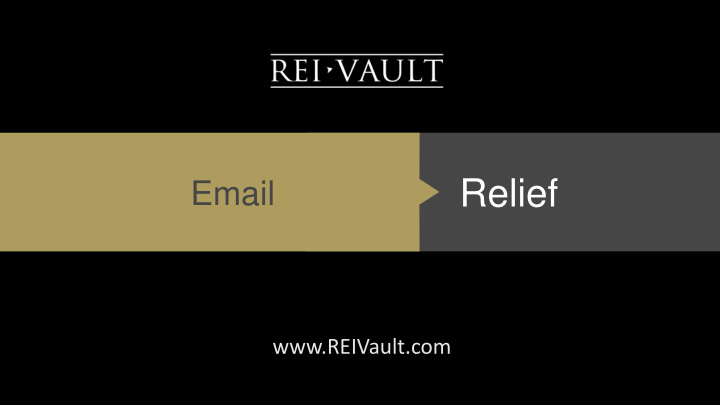

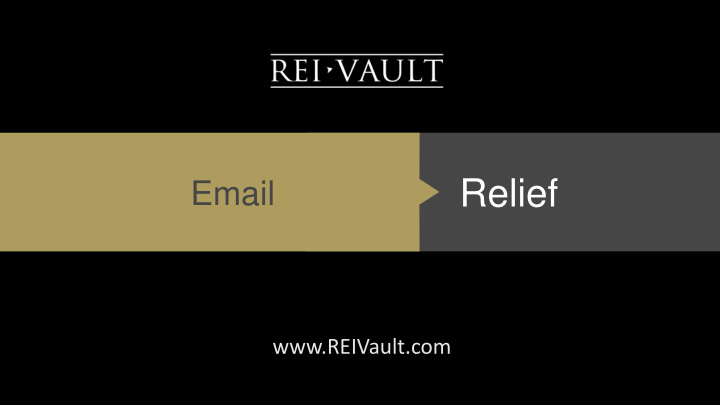

Relief Email www.REIVault.com
Email problem and solution • EMAIL OVERLOAD • Things falling through the cracks • You can’t use email effectively since it’s completely unusable for you (so you revert to text or other means of communication) • Stressed because your email is out of control • EMAIL SOLUTION • Gmail vs other email accounts • Prune and remove the non essential • Claim back your inbox and your attention • Start using email the best way it was intended
Two emails • PRIMARY EMAIL • Work email – project management software • Personal contacts • Primary bank email (fraud alerts, balance alerts, etc) • SECONDARY EMAIL • Subscribing to newsletters and email distribution lists • Marketing list • Use this email for financial transactions: amazon, bills, etc • Check this email every few days • I check this email via http://www.postbox.com since it would allow me to filter by sender and see what I’m looking to remove myself from (if there are too many emails)
How I process my inbox
I start with my Inbox looking like this…
I’m always looking to see what emails are coming in WITHOUT a label
This is the search here that I’m constantly asking: 1) does this need a lable 2) should this be going to my inbox
I look at this and am always pruning these types of emails that perhaps should be in my secondary email
All that is left are the emails that are with labels
I’ll then pick an email and click on the label
When I click on the label it will give me the label on the search bar as you see here.
I then add the additional search parameter: “ label:inbox ” that will only show the emails that are in my inbox at this moment in time (unprocessed)
You can go through each email individually or just simply archive them all
At the end I’m left with ONLY the starred emails that I’m going to come back to
First Step – Setting up your filters
Sample filters (note the word “OR”
Filter settings
Other Settings
Under setting select this to get this starred up at the top
Enabled Lab settings
Other settings
Additional tools
Boomerang for gmail is a great tool
Here is how your email should show up
Unroll.me
Extra: keep track of passwords securely (not in your browser data)
How to delegate via email • Use template email for all “Action” items that you’re going to give someone • ACTION – [NAME] – DESCRIPTION – (when due) • Example: ACTION – GARY – could you review this doc and approve (due tomorrow) • Then set up filter that automatically puts that into a label that you check 2-3 times a week looking for loose ends • You can also use the word “QUESTION” also in this filter • Ask that anyone that you send an email asking them to for an action or question that they reply (or let you know when the action is completed)
How to set up this filter
Final Tips
Test which view you like best for your email
I prefer to use the standard view
What about emails that you cannot do anything about right now or are referrence • Send back to yourself with a better subject line so that you can search for it later • Evernote (via plug in or via sending an email to your evernote address) • Boomerang to come back later to your inbox at a predetermined time
Descriptive subject lines • Use subject lines that are very descriptive to the nature of the email that you’re sending out • If you’ve got an email with a variety of unrelated topics then separate them into different email threads so that you can keep track of them • Easier to find something later if you follow this method • EXTRA TIP: you can send yourself files / emails and then archive them so that you can find them later (changing the subject line to be very descriptive)
Sending yourself emails • I use a label called “01 - Action” that is placed on emails that I send myself so that I can sort them out quickly • You can find apps to help you quickly send emails to yourself • Use “note to self” on google now application • On google play search for “email to self” (search for this in itunes app store)
Additional tips • Use keyboard shortcuts: • “e” for archive • “y” remove label • “j” or “k” to move forward and backwards on email • DON’T DELETE • Archive emails • Allows you to search later on • Remove them from your view but they are still there
Learn keyboard shortcuts
Questions?
Recommend
More recommend