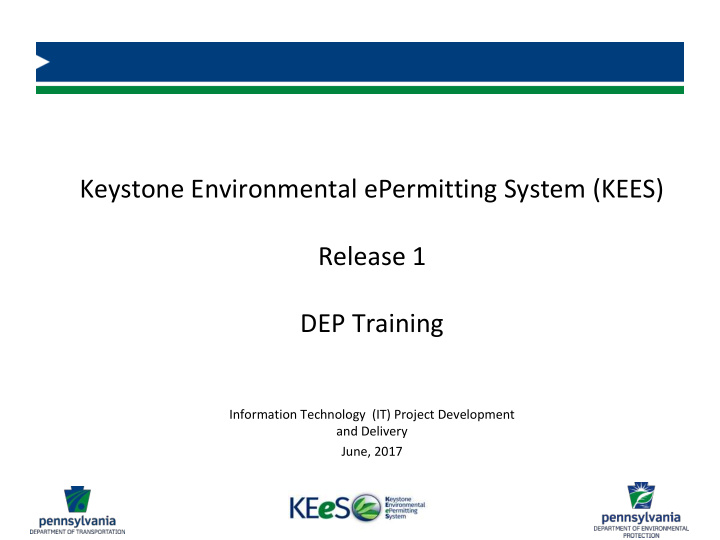

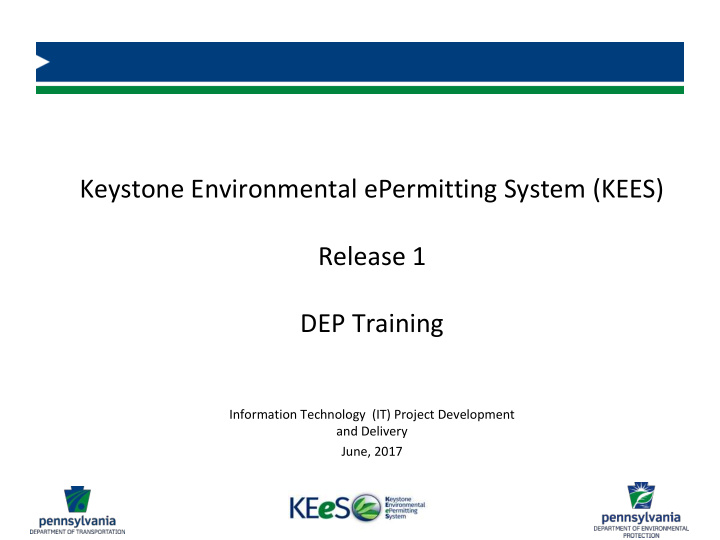

Keystone Environmental ePermitting System (KEES) Release 1 DEP Training Information Technology (IT) Project Development and Delivery June, 2017
Welcome and KEES Training Goals 2 • Introduce KEES • Review KEES Release 1 Functionality • Provide an overview of KEES concepts – User roles and privileges – KEES project – KEES work queue • Perform the steps needed to complete the following in KEES: – Review and determine the disposition of Chapter 105 applications – Issue permit letters – Issue permits – Run reports
KEES Introduction 3 KEES • Integrates the application preparation, review, and decision processes • Presents an easy-to-use interface for locating and opening permit applications • Provides quick access to permit application information through easy-to-use interfaces • Supports the electronic capture of comments and permit conditions
KEES Introduction 4 KEES • Generates electronic versions of permit application letters and permits • Ensures timely communication through automatic emails • Improves the interface with DEP’s legacy Environment Facility Application Compliance Tracking System (e-FACTS) • Expands as the type of users and applications supported increases with each release
KEES Release 1 Functionality 5 KEES Release 1 Functionality • Review Chapter 105 permit applications • Provide comments • Recommend application dispositions • Submit application decisions for internal review/approval • Issue letters related to applications and permits – Completeness/Incompleteness letters – Technical Deficiency letters – Authorization letters with permits as needed – Denial letters
KEES Overview 6 Roles and Privileges: Program Manager and Section Chief Role Program Manager Common KEES Functions Privileges Approver 1 Add DEP Reviewers Approver 2 Completeness Review Workflow Technical Review Workflow Complete Set ACOE Status Role Complete Bulletin Dates Section Chief Complete Permit Number Privileges Upload DEP Documents Work Queue/ My Section Work Queue Lead Reviewer Environmental Reviewer Engineering Reviewer Environmental Supervisor Approver 1 Approver 2
KEES Overview 7 Roles and Privileges: Program Manager and Section Chief Role Environmental Supervisor Privileges Common KEES Functions Environmental Supervisor Technical Review Workflow Complete Environmental Reviewer Set ACOE Status Complete Bulletin Dates Complete Permit Number Role Upload DEP Documents Reviewer Work Queue Privileges Lead Reviewer Environmental Reviewer Engineering Reviewer
KEES Overview 8 Roles and Privileges: Clerk and Read-Only Role KEES Functions Clerk Complete Bulletin Dates Privileges Complete Permit Number Work Queue Clerk KEES Functions Project Summary Role Read Only Application Summary In Process Review Screens Privileges All Review Summaries (all comments and ROD) Create PDF DEP read-only Searching Printing Reporting
KEES Overview 9 KEES Project • Created by an applicant • Assists the applicant in creating applications by: • Storing and sharing global information for applications • Supporting the creation of multiple applications • Viewed by DEP Review Team members as desired • Accessing the KEES Project is not required to review an application
KEES Overview 10 • Application Statuses – Assigned to each KEES application – Reflects application progress from creation through final disposition – Used to organize applications in the KEES Work Queue – Indicates if the application is with the applicant or DEP
KEES Overview 11 • Applicant Application Statuses – In Preparation • In Preparation (Incomplete) • In Preparation (Tech Def) – Final Review – Ready to Submit • Ready to Submit (Incomplete) • Ready to Submit (Tech Def) – Incomplete – Technical Deficiency – Conditionally Authorized
KEES Overview 12 • DEP Application Statuses – Submitted (Awaiting Authorization ID) – Submitted – Under Completeness Review – Pending Technical Review – Under Technical Review – Pending Decision Review – Conditionally Authorized (Acknowledged)
KEES Overview 13 • Final Application Statuses – Withdrawn – Denied – Authorized
KEES Overview 14 • High level DEP Workflow Receive an Application Completeness Review Technical Review Decision
KEES Overview 15 • High level DEP Workflow with Application Statuses Submitted (Awaiting Authorization ID) Receive an Application Submitted Completeness Review Under Completeness Review Pending Technical Review Under Technical Review Technical Review Pending Decision Review Conditionally Authorized (Acknowledged) Authorized Decision Denied
KEES Overview 16 • My Work Queue – Displays applications needing your attention – Provides easy access to applications – Organizes applications by application status
KEES Overview 17 • Section Work Queue – Presented to Program Managers and Section Chiefs
Requesting and Maintaining a KEES Account 18 • Submit an Access Request Form – Available via Contact Us link on the KEES home page • www.kees.pa.gov – There is a form for each participating user group • DEP • PennDOT • PennDOT Business Partners • Commenting Agencies • System Administrator
Requesting Assistance 19 • Service Desk – PennDOT IT Service Desk at (717) 783-8330 • Online Help – Available from all KEES screens
Hands-on Learning 20 • Log In • Work Queue • Manage User Profiles • Receive an Application • Conduct a Completeness Review
Hands-on Learning • Conduct Technical Review – Record comments and recommendations – Return to Lead Reviewer – Change Decision – Authorize Permit • Review an application after a deficiency • Run reports • Search for applications • Self-paced exercises
Recommend
More recommend