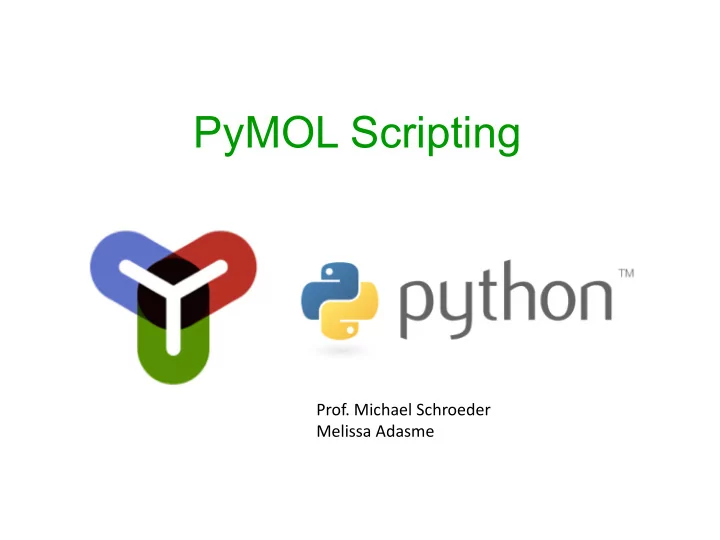
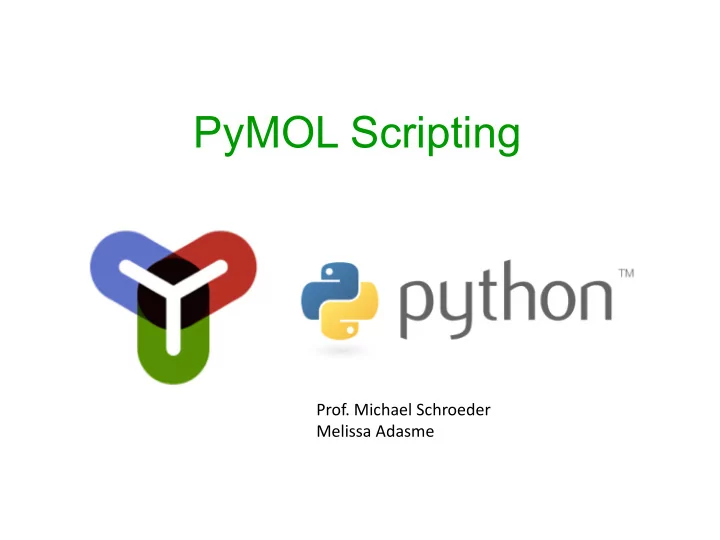
PyMOL Scripting Prof. Michael Schroeder Melissa Adasme
Python & PyMOL • Arbitrary Python code possible within PyMOL scripts • PyMOL functionality available by importing PyMOL's modules cmd, cgo, stored etc. • Great for repeating tasks (but different input) – Structural alignments of two proteins – Movies of the binding site • Similar concept in Chimera, Yasara, VMD, … – they all have Python APIs
From GUI to Scripting Every button, setting, etc. in the GUI has an equivalent command! cmd.reinitialize() cmd.rock() cmd.select(‘all’) cmd.show(‘cartoon’)
Selections & Representations cmd.show(<representation>, <selection>) Syntax cmd.show(“sticks”) cmd.show(“cartoon”, “1vsn”) cmd.show(“lines”, “2reg and chain A”) cmd.show(“everything”, “all”) cmd.show(“sticks”, “!(chain B)”) Examples Same syntax for cmd.hide()
PyMOL Representations
Further Commands cmd.color(<color>, <selection>) Nitrogen Color a selection cmd.util.cnc(<selection>) Color by atom type (except carbons) Sulfur Oxygen Halogen
Loading and saving data cmd.load(<filename>) Load a (PDB) file from disk cmd.fetch(<pdbid>) Get a structure from the PDB server cmd.png(<filename>) Save the current image as PNG cmd.save(<filename.{pdb,pse}>) Save a PDB or PSE (binary session) file
Advanced Selections I cmd.load(<filename>) het name ca not het and name o+n Special identifier Alpha-carbon atoms Just protein oxygen For heteroresidues or nitrogen atoms See http://pymol.sourceforge.net/newman/user/S0220commands.html for a detailed listing
Advanced Selections II cmd.load(<filename>) resi 1-100 resn TYR or resn HOH Residues 1-100 Only tyrosin or water “residues” (resI -> ID) (resN -> name) See http://pymol.sourceforge.net/newman/user/S0220commands.html for a detailed listing
Named Selections cmd.select(<name>, <selection>) cmd.select() Named selection cmd.fetch(“1vsn”) cmd.select(“near_atoms”,”1vsn within 4 of resn NFT”) cmd.select(“near_aa, “byres near_atoms & !(resn NFT)”) cmd.color(“grey”) cmd.color(“red”, “near_aa”) Expands atom selection to complete residues Expands atom selection with specified radius in Angstrom The script colors all binding site residues whose closest distance to the ligand is 4 Angstrom or less See http://pymol.sourceforge.net/newman/user/S0220commands.html for a detailed listing
Beyond visualization Scripted alignment import sys import pymol from pymol import cmd pymol.finish_launching() #for some old versions prot1, prot2 = sys.argv[-2], sys.argv[-1] cmd.fetch(prot1) cmd.fetch(prot2) cmd.hide("everything") cmd.show("cartoon") cmd.set("bg_rgb", "white") aligndata = cmd.super(prot1, prot2) print ("The RMSD is %.3f" % aligndata[0]) python align.py 1osn 1vsn / pymol –qc align.py 1osn 1vsn The RMSD is 6.490
Movie School
Movie School I: Setup Import modules and start PyMOL session import pymol from pymol import cmd pymol.finish_launching() 1 cmd.set('scene_buttons', 1) #to switch between scenes cmd.set('matrix_mode', 1) #allow movie mode 2 cmd.set('movie_panel', 1) #slider of frames 3 cmd.mset("1 x500”) #Number of frames* cmd.set('ray_trace_frames', 1) #raytrace image cmd.viewport(800, 800) #Resolution (px) * 500 frames are enough for a 20 seconds video with 25 frames/second 1 3 2 Launching this script with Python should invoke PyMOL and show a black screen with everything set up for a movie.
Movie School I: Setup Raytracing+Antialiasing Standard Using cmd.set('ray_trace_frames', 1) or cmd.ray() will raytrace and antialiase your image, but takes much longer then real-time rendering
Movie School II: Scenes Set everything up 2 setup_pymol() # see step I #Initial representation 1 cmd.load(‘Cathepsin.pdb') # Load the PDB file cmd.hide('everything', 'all') # Hide everything cmd.show('cartoon', 'all') # Protein in cartoon cmd.select('ligand', 'resn NFT') # Select ligand cmd.deselect() # Deselect everything cmd.show("sticks", "ligand”) 1 cmd.zoom('Cathepsin', 10) # Overview cmd.scene('001', 'store', message=’scene 1’) 2 cmd.zoom('ligand', 5) # Close-up of ligand cmd.scene('002', 'store', message=’scene 2’) Scene messages are optional parameters Set up each scene (actors, camera position) like in a storyboard. Later, we will let PyMOL take care of the transitions. http://screencrush.com/files/2013/01/movie_storyboards_the_green_hornet_01.jpg
Movie School III: Manual Viewpoints setup_pymol() # see step I initial_representations() # see step II cmd.zoom('Cathepsin', 10) # Overview cmd.scene('001', 'store', message=’scene 1’) cmd.zoom('ligand', 5) # Close-up of ligand cmd.scene('002', 'store', message=’scene 2’) A better viewpoint for scene 2: closeup = ''' -0.775189936, 0.267432511, -0.572329581,\ 0.387867898, 0.916590214, -0.097048827,\ 0.498639554, -0.297219634, -0.814257801,\ 0.000021780, -0.000062047, -62.138366699,\ -3.786274910, 25.372997284, 6.908325195,\ 45.995002747, 78.286071777, -20.000000000 ''' cmd.set_view(closeup) cmd.scene('002', 'store', message=’scene 2’) Choose manual viewpoints for better views into binding sites. Get the coordinates and angles with get_view() .
Movie School IV: Animation Movie 4 setup_pymol() # Step I First, choose an existing scene initial_representations() # Step II set_up_scenes() # Step III cmd.scene('001', animate=0) # Choose scene Then, assign it to a frame cmd.mview('store', 1) # Assign to frame cmd.mview('store', 150) In our example, scene 001 is shown from frame cmd.scene('002', animate=0) 1 to 150. Then, we will have a cameraflight of cmd.mview('store', 250) 100 frames to scene 2, which is shown until cmd.mview('store', 400) frame 400. Then, another cameraflight leads again to scene 1 (loop!) 1 100 200 300 PyMOL takes care of camera flights between scenes by interpolating smoothly between views in scenes.
Movie School V: Animation Movie 5 setup_pymol() # Step I initial_representations() # Step II set_up_scenes() # Step III scenes_to_frames() # Step IV First, choose an existing scene (starting point) #Turn camera cmd.scene('001', animate=0) Then, modify the camera cmd.turn('y', -40) cmd.mview('store', 80) cmd.turn('y', 40) cmd.mview('store', 140) Save the new viewpoint to a different frame #Move camera cmd.scene('002', animate=0) cmd.move('x', 5) cmd.mview('store', 320) camera tilted y+40 * camera tilted y-40 scene 001 * scene 001 100 1 50 150 200 Interpolation to scene 002 Interpolation: Slow horizontal Interpolation: Fast horizontal camera turn counterclockwise camera turn clockwise * Identical camera positions Additional camera movement are interpolated by PyMOL as well.
Movie School VI: Finishing up Movie 6 setup_pymol() # Step I initial_representations() # Step II cmd.color('palegreen', 'Cathepsin’) Nice color contrast for ligand cmd.color('tv_orange', 'ligand’) and binding site cmd.util.cnc('ligand’) # Atom coloring cmd.set('bg_rgb', 'white’) # Background color White background is best for presentations set_up_scenes() # Step III scenes_to_frames() # Step IV additional_camera() # Step V Some improvement options cmd.rewind() Rewind movie to frame 1 cmd.save('/tmp/movie_session.pse’) It’s always a good idea to save the session cmd.set('ray_trace_frames', 1) Turn on ray-tracing and antialiasing cmd.mpng('/tmp/movie’) Save frames as /tmp/movie0001.png, Render and save movie frames /tmp/movie0002.png, etc. Go to the folder with the rendered frames and use avconv -f image2 -i movie.png -r 25 movie.mp4 to generate a movie file.
Recommend
More recommend