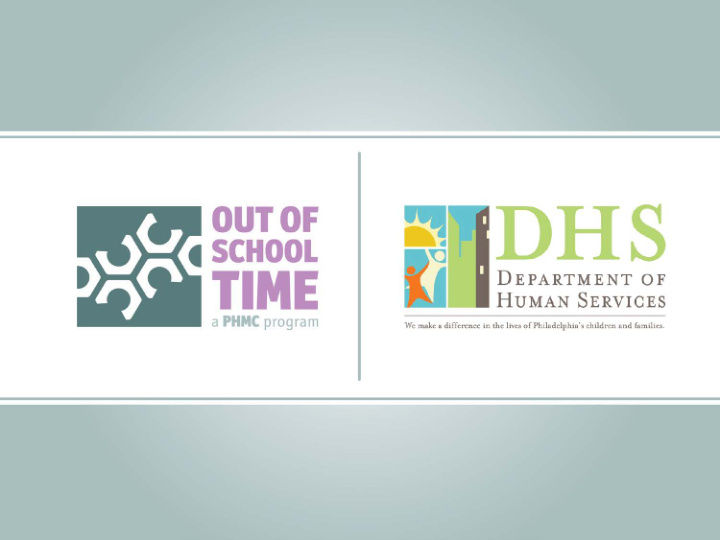

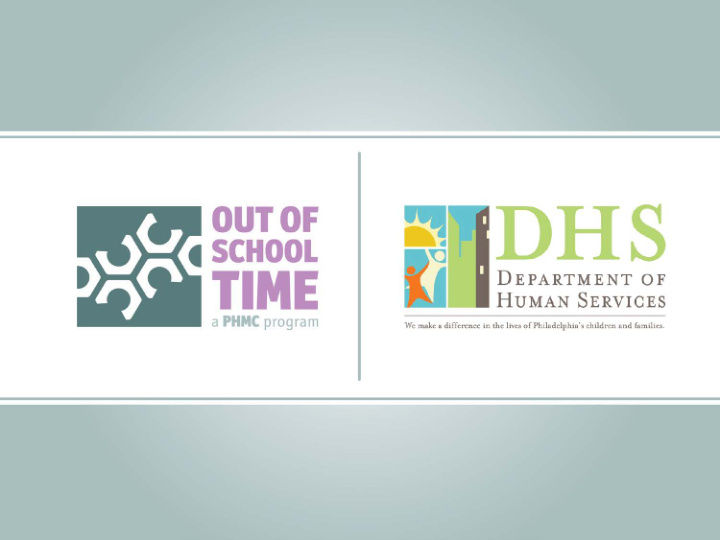

Public Health Management Corporation Out-of-School Time Project PCAPS 101 Training
PCAPS Training Agenda • Introduction of attendees and facilitators • PCAPS Overview • Personnel Management • Client Management • Attendance • Invoicing • High School Incentives • Generating Reports
PCAPS Overview • What is PCAPS? P rovider C ontract, A ttendance, and P erformance S ystem • Why is it important? o It is the database used by providers and PHMC to enter and monitor data related to youth, staff, attendance, and invoices. • Technology: use Internet Explorer 8 or 9
Main Components of PCAPS • Provider Management • Client Management • Personnel • Proposals Access to tabs depends on roles assigned to individual • Reports user • Site Administration • Budget • Invoicing
Personnel Management • Key Components o Creating personnel records o Creating titles Staff titles linked to budget o Maintaining records End dates and updates o Staff compliance Clearance examples Manual p. 2
Creating Personnel Records • Information needed to add • Check to ensure staff personnel ** : person is not already in PCAPS o First and last name o Date of birth o May have previously worked at a different site o Agency hire date or agency o Email and phone number • Person is not active o Race (avoid undeclared) until given a title o Ethnicity (avoid undeclared) o Gender o Resident of target community o Educational level, field, years of experience, and credits/hours Manual p. 2
Creating Personnel Titles • A person is not listed as active personnel until given a title • The title should match what was written into the budget • Select the program(s) where the staff person works o Add start date Manual p. 5
Personnel Titles • Administrator • Coordinator • Director (formerly Site Director) • Group Supervisor • Assistant Group Supervisor (formerly Group Leader) • Youth Worker • Volunteer • Data Entry/Program Support Personnel • Consultant Manual p. 5
Maintaining Personnel Records • End dates o Add end dates for staff who relocate to a different site, change positions, or leave the agency o Impacts compliance • Update points of contact o Keep phone numbers, email addresses, and other information current Manual p. 6
Staff Compliance Initial Due Date Compliance Information Updated (from hire date) Within 30 days Once upon hire Child Abuse Clearance Within 30 days Once upon hire Criminal Background Check FBI Check Within 30 days Once upon hire (If hired after 7/1/2008) Within 60 days Every two years Health Assessment Within 30 days Once upon hire Confidentiality Agreement Upon hire Once upon hire Date of Birth Within 30 days Annually Staff Qualifications **Cumulative 90% or higher compliance required to invoice** **Staff: youth ratio must meet Core Standards for Philadelphia’s Youth Programs** Manual p. 8
Criminal Record Clearance Example Manual p. 8
Child Abuse Clearance Example Manual p. 8
FBI Clearance Example Manual p. 8
Personnel Management Individual Practice • Create a personnel record for at least two staff members o Include all the required information (items marked with **) • Create titles for the staff members • Enter all the dates for compliance o Health assessment, FBI check, child abuse clearance, criminal background check, and confidentiality agreement • Create an end date for the staff members
Personnel Management Best Practices Remember to assign a title to make personnel active Verify staff:youth ratio All documentation for compliance must be completed within the specified time Issue end dates for those staff who are no longer employed or are reassigned Review personnel records regularly and update as necessary
Client Management • Key Components o Creating groups o Creating a client record o Enrolling an individual client o Discharging an individual client o Bulk enrollment o Bulk discharge o Client compliance Manual p. 9
Creating Groups and Client Records • Create groups before • Create client record you enroll students o Used to enroll individual youth o Include group name and start date o First search to ensure the youth does not o Do not enter an end already exist in the date until the program system is finished o Provide first and last o Not required, but name, date of birth, recommended school, address, race, grade, gender, ethnicity, language, and IEP Manual p. 9
Enrolling and Discharging Individual Clients • Enrolling o Once the client information is entered, you can enroll the youth o Ensure you have selected the correct site name at the top of the screen o Enter start date and group o If youth is already in the system, you select add to site • Discharging o Include reason for discharge and end date Manual p. 10
Bulk Enrollment and Discharge • Bulk refers to enrolling or discharging multiple youth at one time • Bulk enrollment o A client record must already exist in PCAPS to bulk enroll Cannot bulk enroll for new sites or between models o Typically used at the beginning of summer and the school year o Search for clients based on discharge date o Must manually opt-in to move youth to the next grade level • Bulk discharge o Must provide reason and end date for applicable youth Manual p. 15
Client Compliance Compliance Information Initial Due Date Updated (from enrollment) Within 60 days Upon program entry and/or in Student Health Assessment Kindergarten, 6 th , or 9 th grades Upon enrollment Every 6 months Emergency Contact Form Within 30 days Once upon enrollment Student ID (7 digits- public & charter school only) Within 30 days Annually OST Consent Form Within 30 days Annually School District Consent Form Within 30 days Annually Means Test Worksheet Upon enrollment Annually School Upon enrollment Annually Grade **Cumulative 90% or higher compliance required to invoice** Manual p. 17
Client Management Individual Practice • Create a group • Create at least two client records o Include all required information (marked with ** ) • Enroll at least two individual clients • Check client compliance
Client Management Best Practices Create groups at the beginning of the summer and school year sessions Always search for clients before enrolling to prevent duplicate records Check client compliance before the end of the month Carefully review client list before bulk enrolling youth
Attendance • Key Components o Calendar maintenance o Sign-in and sign-out procedures Sign-in sheet example o Entering attendance Rounding o Attendance summary Manual p. 18
Calendar Maintenance • Ensure your calendar on PCAPS matches your operating calendar for the year (and aligns with the school calendar as appropriate) • Mark day type carefully and include reasons o Options include unscheduled close, full day, partial day, and half day • Keep the calendar current- it impacts performance targets Manual p. 18
Sign-In and Sign-Out Procedures • Youth should sign-in for the exact time they arrive to the program – Youth in grades K-2 should sign their own names whenever possible, but personnel can sign them in – Youth in grades 3-12 need to sign themselves in • Youth or guardian/walker should sign-out the youth at the exact departure time – Personnel CANNOT sign youth out • Sign-in sheets should be filed daily • PHMC identifies sign-in sheets as receipts Manual p. 19
Sign-in Sheet Example Manual p. 19
Entering Attendance • When recording attendance in PCAPS, round time to the nearest quarter hour to reflect fifteen minute intervals • Attendance must be entered on a weekly basis o Weekly attendance is due by the Tuesday of the following week Manual p. 20
Entering Attendance Rounding Time youth arrives to Time entered into PCAPS program 3:00 2:53 – 3:07 3:15 3:08 – 3:22 3:30 3:23 – 3:37 3:45 3:38 – 3:52 Manual p. 20
Attendance Individual Practice • Add at least three days to the calendar o Change the day type for two of the days • Enter weekly attendance for at least one of the youth you created o Use the rounding times
Attendance Best Practices Update calendar regularly Review attendance summary before submitting invoices Ensure that each sign-in sheet is dated Use PCAPS sign-in sheets Do not use an arrow to indicate multiple students arrived at the same time Enter rounded time in PCAPS Enter attendance by Tuesday of each week
Invoicing • Key Components o Invoice Summary Screens Invoice summary Attendance summary Invoice history o Invoicing Process Invoice requirements Creating and submitting invoices Invoicing process in PCAPS Manual p. 23
Invoice Summary Screens • Invoice summary screen allows you to view: o Award amount o Slot levels o Compliance data o Invoice calculations o Stages of the invoicing process • Attendance summary screen allows you to: o Verify attendance entries for each youth o Review summary attendance data for program o Review specific youth attendance data • History screen allows you to view YTD invoicing history Manual p. 23
Invoice Requirements • PCAPS will not let you invoice if: o Attendance data is missing/incomplete o Staff compliance is below 90% o Client compliance is below 90% o Insurance compliance is below 100%
Recommend
More recommend