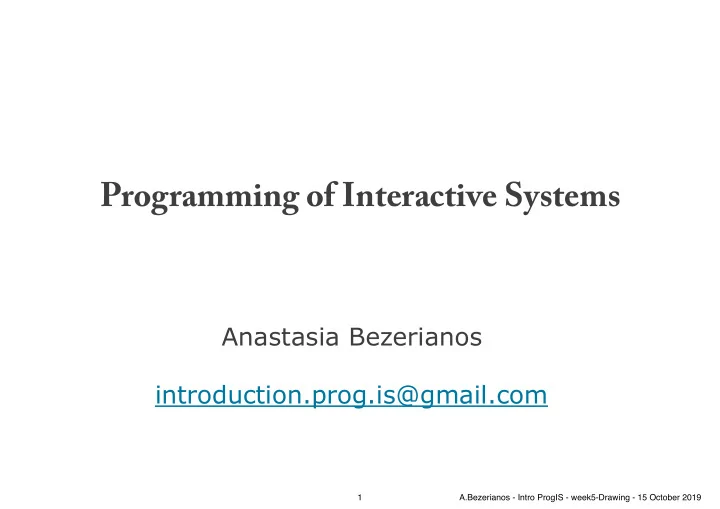
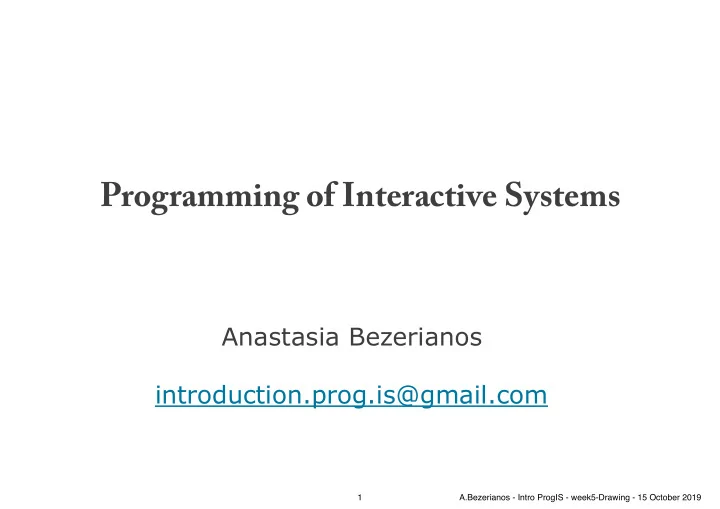
Programming of Interactive Systems Anastasia Bezerianos introduction.prog.is@gmail.com 1 A.Bezerianos - Intro ProgIS - week5-Drawing - 15 October 2019
Housekeeping The Minesweeper assignment is due on � 2 2 A.Bezerianos - Intro ProgIS - week5-Drawing - 15 October 2019
Week 5: Images & Graphics Anastasia Bezerianos introduction.prog.is@gmail.com � 3 3 A.Bezerianos - Intro ProgIS - week5-Drawing - 15 October 2019
images � 4 4 A.Bezerianos - Intro ProgIS - week5-Drawing - 15 October 2019
JavaFX Images In JavaFX we can load and use Images as any other Node in a layout public class DrawingImages extends Application { … public void start(Stage primaryStage) throws Exception { String path = "resources/kitten.jpg"; // relative path Image image = new Image( new FileInputStream(path)); //Setting the image view ImageView imageView = new ImageView(image); //listen for mouse click events imageView.setOnMouseClicked(e->{ … }); //Creating a layout FlowPane root = new FlowPane(); root.getChildren().add(imageView); //imageView added as any node � 5 5 A.Bezerianos - Intro ProgIS - week5-Drawing - 15 October 2019
public class DrawingImages extends Application { @Override public void start(Stage primaryStage) throws Exception { String path = "resources/kitten.jpg"; // if in windows fix path Image image = new I mage ( new FileInputStream (path)); //Setting the image view ImageView imageView = new ImageView (image); //Setting the position of the image imageView.setX(50); imageView.setY(25); //setting the fit height and width of the image view imageView.setFitWidth(300); //Setting the preserve ratio of the image view What happens imageView.setPreserveRatio( true ); if I don’t use //listen for mouse click events imageView.setOnMouseClicked(e->{ setFitWidth()? System. out .println("Clicked on " + path); imageView.setRotate(imageView.getRotate()+30); }); //Creating a layout FlowPane root = new FlowPane(); root.setAlignment(Pos. CENTER ); root.getChildren().add(imageView); //imageView added as any node root.getChildren().add( new Label(path)); Scene scene = new Scene(root, 300, 400); primaryStage.setTitle("Loading an image"); primaryStage.setScene(scene); primaryStage.show(); } … � 6 } 6 A.Bezerianos - Intro ProgIS - week5-Drawing - 15 October 2019
JavaFX Image classes Image class represents graphical image files, used for loading images from a specified URL (including online) and accepts several formats (bmp, gif, jpeg, png) ImageView class is a Node that displays an Image. It can be used as any other Node in a layout, listen to events, etc. You can change the Image of the ImageView More than one ImageView's can show one Image � 7 7 A.Bezerianos - Intro ProgIS - week5-Drawing - 15 October 2019
public class ResizingImages extends Application { @Override public void start(Stage primaryStage) throws Exception { //Creating a layout FlowPane root = new FlowPane(); root.setAlignment(Pos. CENTER ); Scene scene = new Scene(root, 100, 200); //Creating an image String path = "resources/kitten.jpg"; // if in windows fix path Image image = new Image( new FileInputStream(path)); // in this ImageView zooming into one area of the image Rectangle2D viewPort = new Rectangle2D(100, 150, 200, 250); // what part to pick ImageView imageView1 = new ImageView(image); imageView1.setViewport(viewPort); // only seeing that part imageView1.setFitWidth(100); imageView1.setFitHeight(100); imageView1.setPreserveRatio( true ); root.getChildren().add(imageView1); // in this ImageView change the resizing behaviour ImageView imageView2 = new ImageView(image); imageView2.setFitHeight(100); // height always the same imageView2.fitWidthProperty().bind(scene.widthProperty()); // bind width size //to that of the scene width root.getChildren().add(imageView2); //Setting scene primaryStage.setTitle("Loading an image"); primaryStage.setScene(scene); primaryStage.show(); } � 8 … } 8 A.Bezerianos - Intro ProgIS - week5-Drawing - 15 October 2019
There are many things to do with images Clipping images ( Image.setClip(Shape) ) Transformations ( ImageView.setRotate(), etc ) Writing to images (PixelReader, PixelWriter, WritableImage) � 9 9 A.Bezerianos - Intro ProgIS - week5-Drawing - 15 October 2019
geometric shapes � 10 10 A.Bezerianos - Intro ProgIS - week5-Drawing - 15 October 2019
JavaFX Shapes In the same way we use ImageView as a node, we can also display basic graphical elements � 11 11 A.Bezerianos - Intro ProgIS - week5-Drawing - 15 October 2019
JavaFX Shapes Nodes like Rectangles, Circles, etc. can be used and added as any other node in JavaFX public class DrawingShapeNodes extends Application { … public void start(Stage primaryStage) { primaryStage.setTitle("Hello World”); … Rectangle rec = new Rectangle(100,50); rec.setFill(Color. CORAL ); rec.setOnMouseClicked(click_ev); … } � 12 } 12 A.Bezerianos - Intro ProgIS - week5-Drawing - 15 October 2019
public class DrawingShapeNodes extends Application { … @Override public void start(Stage primaryStage) { primaryStage.setTitle("Hello World"); EventHandler click_ev = new EventHandler<Event>() { … }; EventHandler enter_ev = new EventHandler<Event>() { … }; EventHandler exit_ev = new EventHandler<Event>() { … }; FlowPane root = new FlowPane(); root.setAlignment(Pos. CENTER ); Rectangle rec = new Rectangle(100,50); rec.setFill(Color. CORAL ); rec.setOnMouseClicked(click_ev); rec.setOnMouseEntered(enter_ev); rec.setOnMouseExited(exit_ev); Ellipse cir = new Ellipse(100,50); cir.setFill(Color. AQUAMARINE ); cir.setRotate(30); cir.setOnMouseClicked(click_ev); cir.setOnMouseEntered(enter_ev); cir.setOnMouseExited(exit_ev); Scene scene = new Scene(root, 400, 250); root.getChildren().addAll(rec,cir); primaryStage.setScene(scene); primaryStage.show(); } � 13 } 13 A.Bezerianos - Intro ProgIS - week5-Drawing - 15 October 2019
JavaFX Shapes This approach allows us to also listen for input events happening on these objects (mouse clicked, hover, enter/leave, etc.) � 14 14 A.Bezerianos - Intro ProgIS - week5-Drawing - 15 October 2019
JavaFX Shapes limitations But we may want more control (e.g., moving, resizing objects, allowing the user to draw free-form lines …) Canvas nodes help us with that But before we describe the Canvas class, a bit about drawing � 15 15 A.Bezerianos - Intro ProgIS - week5-Drawing - 15 October 2019
drawing � 16 16 A.Bezerianos - Intro ProgIS - week5-Drawing - 15 October 2019
JavaFX Provides 2D graphics, text & image capabilities Wide range of geometric primitives Mechanisms for hit-detection of shapes, text, images Color & transparency Transformations Printing Control of the quality of rendering � 17 17 A.Bezerianos - Intro ProgIS - week5-Drawing - 15 October 2019
Designing components A window is a canvas on which applications draw: API components (e.g., buttons), done by Java The rest (that is up to you!) JButton � 18 18 A.Bezerianos - Intro ProgIS - week5-Drawing - 15 October 2019
Pixel = picture element � 19 19 A.Bezerianos - Intro ProgIS - week5-Drawing - 15 October 2019
coordinate system Almost cartesian : (0,0) top left (0,0) (width,0) (0,height) (width, height) � 20 20 A.Bezerianos - Intro ProgIS - week5-Drawing - 15 October 2019
windows and subwindows Each component has its own design space: its subwindow Subwindow = the rectangular space inside the parent of the component, where the component is designed. It has its own coordinate system (0,0) (width,0) (width, height) (0,height) � 21 21 A.Bezerianos - Intro ProgIS - week5-Drawing - 15 October 2019
windows and subwindows Each component has its own design space: its subwindow Subwindow = the rectangular space inside the parent of the component, where the component is designed. It has its own coordinate system Clipping, rules: a component can not draw outside its subwindow, nor on one of its own components (0,0) Pane Button (0,0) Button (w b , h b ) (w p , h p ) � 22 22 A.Bezerianos - Intro ProgIS - week5-Drawing - 15 October 2019
a screen with an application � 23 23 A.Bezerianos - Intro ProgIS - week5-Drawing - 15 October 2019
a screen with 3 applications � 24 24 A.Bezerianos - Intro ProgIS - week5-Drawing - 15 October 2019
a screen, after closing one application -1 closing window notifies system of state, screen sends msg for repaint � 25 25 A.Bezerianos - Intro ProgIS - week5-Drawing - 15 October 2019
a screen, after closing one application - 2 remaining windows receive the message to repaint themselves � 26 26 A.Bezerianos - Intro ProgIS - week5-Drawing - 15 October 2019
a screen, after closing one application - 3 each window asks their components to repaint themselves � 27 27 A.Bezerianos - Intro ProgIS - week5-Drawing - 15 October 2019
a screen, after closing one application - 4 all updated! � 28 28 A.Bezerianos - Intro ProgIS - week5-Drawing - 15 October 2019
Canvas class � 29 29 A.Bezerianos - Intro ProgIS - week5-Drawing - 15 October 2019
Recommend
More recommend