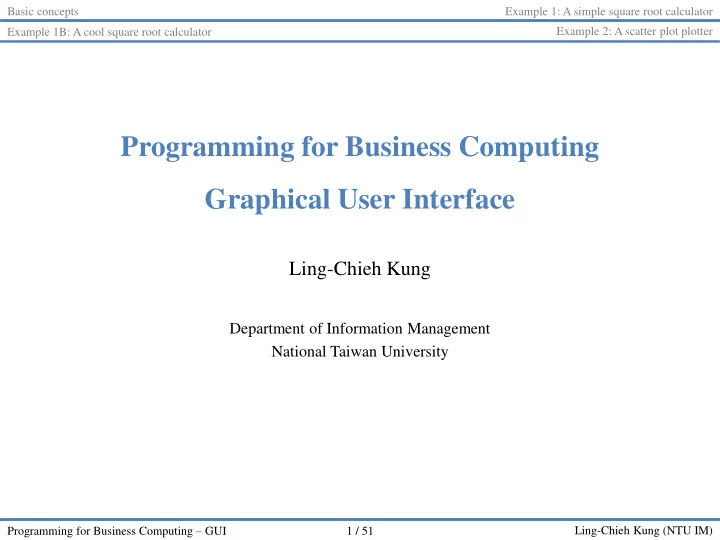
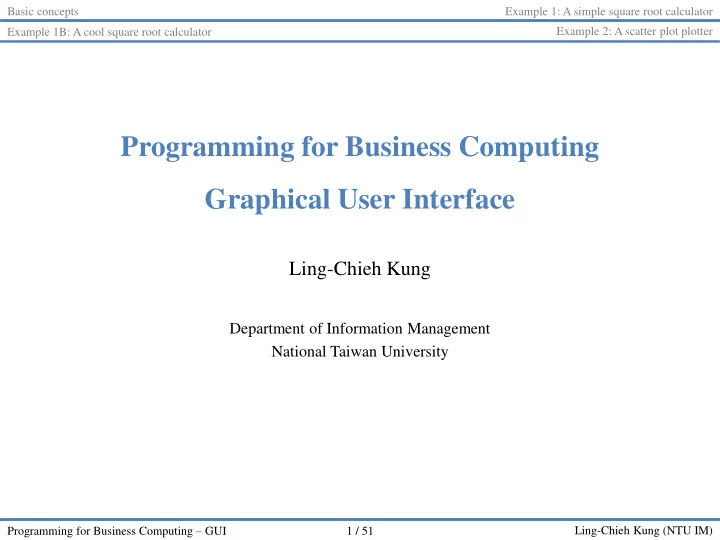
Basic concepts Example 1: A simple square root calculator Example 2: A scatter plot plotter Example 1B: A cool square root calculator Programming for Business Computing Graphical User Interface Ling-Chieh Kung Department of Information Management National Taiwan University Programming for Business Computing – GUI 1 / 51 Ling-Chieh Kung (NTU IM)
Basic concepts Example 1: A simple square root calculator Example 2: A scatter plot plotter Example 1B: A cool square root calculator Outline • Basic concepts • Example 1A: A simple square root calculator • Example 1B: A cool square root calculator • Example 2: A scatter plot plotter Programming for Business Computing – GUI 2 / 51 Ling-Chieh Kung (NTU IM)
Basic concepts Example 1: A simple square root calculator Example 2: A scatter plot plotter Example 1B: A cool square root calculator User interface • Our program interact with users through a user interface (UI). • User interface design is important. – Intuitiveness. – Fail-safe. – User experience (UX). • So far we worked with text-based interfaces . – Command lines/consoles/terminals. • Let’s try to build a graphical user interface (GUI) now. – Also called “front - end development”. Programming for Business Computing – GUI 3 / 51 Ling-Chieh Kung (NTU IM)
Basic concepts Example 1: A simple square root calculator Example 2: A scatter plot plotter Example 1B: A cool square root calculator Developing a GUI • Easier to use than a text-based user interface. – Better user experience. • Easier to do fail safe . – Checkbox vs. entering Y/N. – Dropdown list vs. entering 1/2/3/4/5. • Worse performance . – Compared to a text-based user interface. Programming for Business Computing – GUI 4 / 51 Ling-Chieh Kung (NTU IM)
Basic concepts Example 1: A simple square root calculator Example 2: A scatter plot plotter Example 1B: A cool square root calculator Learning to develop a GUI • Using Python to develop a GUI is not hard. – Easier than using C, C++, Java, etc. – However, still harder than web development . • Today, you develop a GUI only if you want to make desktop software or smartphone app to sell. – If you just want to implement an algorithm, use a text-based UI. – If you want to develop an application, write a web page. • Still, (slightly) learning how to write a GUI in Python is good. – Getting the fundamental ideas of GUI. – Getting more ideas about classes . – Getting more ideas about software development and online search . • And getting something to demonstrate to your parents and friends. Programming for Business Computing – GUI 5 / 51 Ling-Chieh Kung (NTU IM)
Basic concepts Example 1: A simple square root calculator Example 2: A scatter plot plotter Example 1B: A cool square root calculator Basic structure of a GUI: window • A desktop application is typically presented in a window (or multiple windows). • A window has a header : – An icon, a title, and three buttons (minimize, maximize/getting back, close). Programming for Business Computing – GUI 6 / 51 Ling-Chieh Kung (NTU IM)
Basic concepts Example 1: A simple square root calculator Example 2: A scatter plot plotter Example 1B: A cool square root calculator Basic structure of a GUI: widgets • There are widgets (components, elements). – Many of them are called icons. a menu canvases dropdown lists buttons checkboxes labels textboxes Programming for Business Computing – GUI 7 / 51 Ling-Chieh Kung (NTU IM)
Basic concepts Example 1: A simple square root calculator Example 2: A scatter plot plotter Example 1B: A cool square root calculator Our GUI development • To develop a GUI, we first create a window. – We will write a class by “inheriting” an existing window class in a library. • We then create components by creating objects (using existing classes) – Button objects, label objects, etc. – They are member variables of our window class. – We specify their looks and locations by modifying their member variables . • Finally, we determine their behaviors. – We define member functions of our window class. – We specify the function to invoke upon an event (e.g., when a button is clicked). • The example programs are for Windows. – For Mac, please refer to the supplemental handout. Programming for Business Computing – GUI 8 / 51 Ling-Chieh Kung (NTU IM)
Basic concepts Example 1: A simple square root calculator Example 2: A scatter plot plotter Example 1B: A cool square root calculator Outline • Basic concepts • Example 1A: A simple square root calculator • Example 1B: A cool square root calculator • Example 2: A scatter plot plotter Programming for Business Computing – GUI 9 / 51 Ling-Chieh Kung (NTU IM)
Basic concepts Example 1: A simple square root calculator Example 2: A scatter plot plotter Example 1B: A cool square root calculator A square root calculator • Our first example is a square root calculator. – A simpler version of a calculator. – A user may click on the number pad to enter a number (as a nonnegative integer). – She may then click on the square root icon to get the square root of the input number (as a float number rounded to the second digit after the decimal point). • We need to: – Create a window. – Create one label and eleven buttons. – Implement event-triggered functions. – Arrange them nicely. Programming for Business Computing – GUI 10 / 51 Ling-Chieh Kung (NTU IM)
Basic concepts Example 1: A simple square root calculator Example 2: A scatter plot plotter Example 1B: A cool square root calculator Calculator 0.1: Creating a window • import tkinter as tk First, we import tkinter the standard Python library for creating GUI, and class Calculator(tk.Frame): give it an alias tk . def __init__(self): • We then write a class Calculator by tk.Frame.__init__(self) inheriting from a class Frame . self.grid() – Frame is a class defining an cal = Calculator() “empty” window frame . cal.master.title("My Calculator") cal.mainloop() – To inherit from a class, put the class name inside the pair of parentheses. – Inheriting an existing class allows our own class having everything defined in the “parent class”. Programming for Business Computing – GUI 11 / 51 Ling-Chieh Kung (NTU IM)
Basic concepts Example 1: A simple square root calculator Example 2: A scatter plot plotter Example 1B: A cool square root calculator Calculator 0.1: Creating a window import tkinter as tk • We then define our constructor : – Invoking the parent’s constructor. class Calculator(tk.Frame): – Invoking a member function def __init__(self): (defined in Frame ) to prepare tk.Frame.__init__(self) self.grid() “grids” to place widgets. cal = Calculator() cal.master.title("My Calculator") cal.mainloop() Programming for Business Computing – GUI 12 / 51 Ling-Chieh Kung (NTU IM)
Basic concepts Example 1: A simple square root calculator Example 2: A scatter plot plotter Example 1B: A cool square root calculator Calculator 0.1: Creating a window import tkinter as tk • Now we use the class to create a Calculator object . class Calculator(tk.Frame): – First, create the object. def __init__(self): – Second, use a member function tk.Frame.__init__(self) self.grid() (defined in Frame ) to set up the title. cal = Calculator() cal.master.title("My Calculator") – Lastly, invoke mainloop() to let it cal.mainloop() keep listening to events (like invoking input() and waiting for user input). • The result: Programming for Business Computing – GUI 13 / 51 Ling-Chieh Kung (NTU IM)
Basic concepts Example 1: A simple square root calculator Example 2: A scatter plot plotter Example 1B: A cool square root calculator Calculator 0.2: Adding widgets column • Let’s add a label and a button . 0 1 2 • To add widgets into a window, we need to decide where to place them. – A window is divided into grids , row 0 intersections of rows and columns . – Here we have 5 rows and 3 columns. row 1 – A widget may span for multiple rows or columns. row 2 • Later we will put the label at (row = 0, column = 0) and the button at (row = 1, row 3 column = 0). row 4 Programming for Business Computing – GUI 14 / 51 Ling-Chieh Kung (NTU IM)
Basic concepts Example 1: A simple square root calculator Example 2: A scatter plot plotter Example 1B: A cool square root calculator Calculator 0.2: Adding widgets import tkinter as tk • We define a member function createWidgets() . class Calculator(tk.Frame): • We use the class Label to def __init__(self): create a member label object. tk.Frame.__init__(self) self.grid() – The first argument says self.createWidgets() that this label belongs to def createWidgets(self): this window . self.lblNum = tk.Label(self, text = "0") – The second argument self.btnNum1 = tk.Button(self, text = "1") self.lblNum.grid(row = 0, column = 0) sets the initial text to “0”. self.btnNum1.grid(row = 1, column = 0) – The label object is a cal = Calculator() member of this window. cal.master.title("My Calculator") • The class Button works cal.mainloop() similarly. Programming for Business Computing – GUI 15 / 51 Ling-Chieh Kung (NTU IM)
Recommend
More recommend