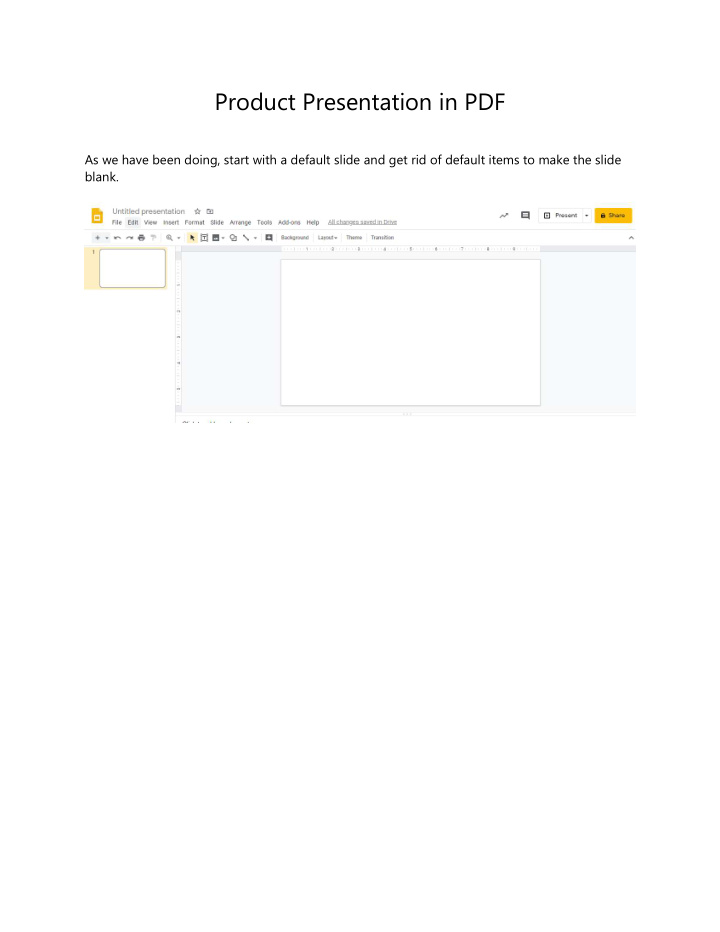

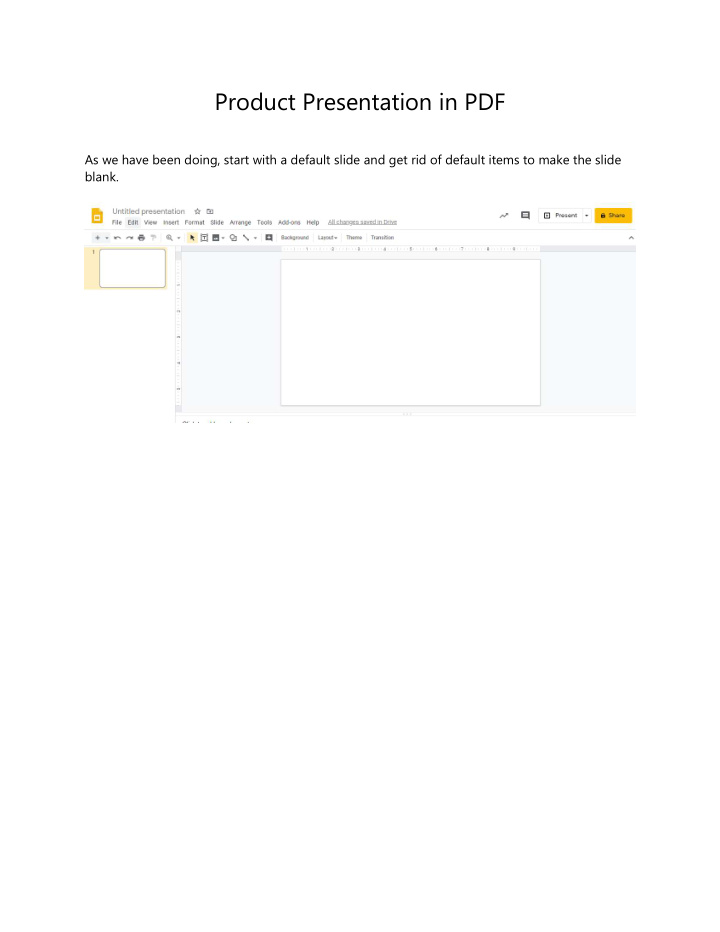

Product Presentation in PDF As we have been doing, start with a default slide and get rid of default items to make the slide blank.
We are going to change the slide to a regular paper size (11 x 8.5 inches). Select File-Page Setup. Then change the size to 11 x 8.5.
Do what you have to do to present the five photos you have taken in the previous unit. In the example below. I used gray as a background color that would complement the shoes and made it pale. I also used drop-shadows on each of the images. Finally, I made one large featured photo and four other small photos that are square, but it is completely up to you to arrange the five photos to make them work as a sound presentation in accordance with the design principles that you have learnt. You may wish to search on line or magazines and catalogues to see if there are some ideas you can utilize.
By default, you should be able to see the red guide lines to align your images, so use the guide lines to align all images appropriately. By all means, you should try out other functions to see if you can enhance your presentation.
When you are happy with the work, save the slide as a usual slide format and submit it on your Google Drive. In addition, you will also submit a PDF. With a PDF, you can share it with other people on line or emails, or you can print it on paper and post it on a wall.
Recommend
More recommend