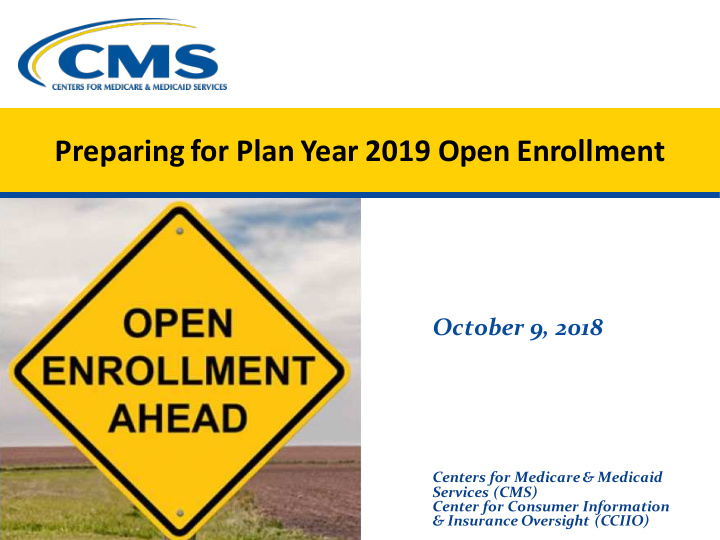

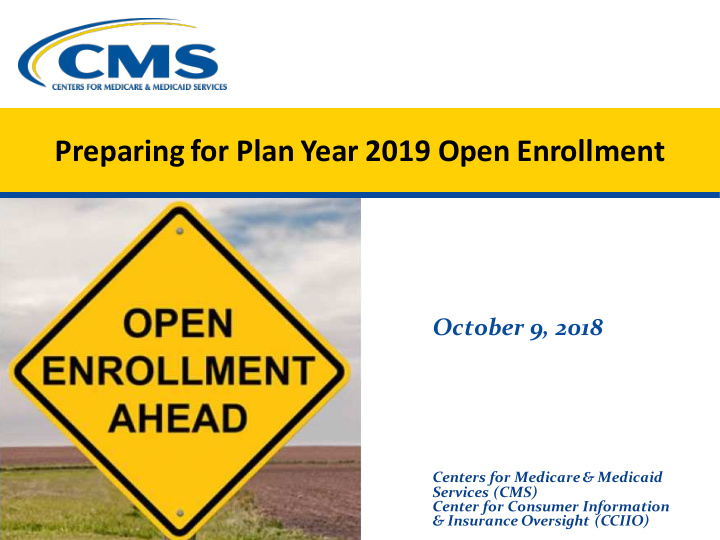

Preparing for Plan Year 2019 Open Enrollment October 9, 2018 Centers for Medicare & Medicaid Services (CMS) Center for Consumer Information & Insurance Oversight (CCIIO)
Disclaimer The information provided in this presentation is intended only as a general informal summary of technical legal standards. It is not intended to take the place of the statutes, regulations, and formal policy guidance that it is based upon. This presentation summarizes current policy and operations as of the date it was presented. Links to certain source documents have been provided for your reference. We encourage learners to refer to the applicable statutes, regulations, and other interpretive materials for complete and current information about the requirements that apply to them. This document generally is not intended for use in the State-based Marketplaces that do not use HealthCare.gov for eligibility and enrollment. Please review the guidance on our Agents and Brokers Resources webpage (http://go.cms.gov/CCIIOAB) and Marketplace.CMS.gov to learn more. Unless indicated otherwise, the general references to “Marketplace” in the presentation only includes Federally-facilitated Marketplaces (FFMs) and State-based Marketplaces on the Federal Platform. This communication was printed, published, or produced and disseminated at U.S. taxpayer expense. 1
Webinar Agenda • Reminder of Agent/Broker Registration Requirements • New Tool: Agent and Broker Marketplace Registration Tracker • Where to Insert Your National Producer Number (NPN) on HealthCare.gov Applications • Availability of Help On Demand • Help Desk and Call Center Support, Resources, and Key Reminders • Questions and Answers 2
Plan Year 2019 Open Enrollment • The Open Enrollment period for plan year 201 9 begins on November 1, 2018 and runs through December 15, 2018. • There are no opportunities to make an Open Enrollment plan selection after December 15. 3
Preparing for Plan Year 2019 Open Enrollment Reminder of Agent and Broker Registration Requirements 4
Do Not Lose Your Ability to Sell Marketplace Plans for 2019 • CMS will programmatically remove your FFM agent/broker role if you were registered for plan year 2018, but do not complete registration for plan year 2019 before the plan year 2019 Open Enrollment period begins (i.e., prior to November 1, 2018) . • If CMS removes your FFM agent/broker role, you can re-establish it by completing plan year 2019 Marketplace registration via the CMS Enterprise Portal at https://portal.cms.gov. – You can complete training and sign the Agreement(s) any time, but cannot assist consumers prior to obtaining the role and completing all other applicable registration and training requirements for plan year 2019. If you lose your FFM agent/broker role, until this role is re-established: • You will not be eligible for compensation by qualified health plan issuers for actively assisting Marketplace consumers. • You will not be able to participate in Help On Demand. • You will be systematically blocked from enrolling consumers through HealthCare.gov and Private Partner Website Pathways. • New consumers will no longer be able to find you on HealthCare.gov using the Find Local Help tool. 5
Individual Marketplace Registration Plan year 2019 Marketplace registration and training is available through the CMS Enterprise Portal at https://portal.cms.gov. New Agents and Brokers (those who Returning Agents and Brokers did not complete plan year 2018 (completed plan year 2018 registration) registration) • Must take the full Individual • Can take condensed required training Marketplace training for plan year for plan year 2019 • Must execute the Agent Broker 2019 • Must executethe Agent Broker General Agreement and the Individual General Agreement and the Individual Marketplace Privacy and Security Marketplace Privacy and Security Agreement via the MLMS Agreement via the Marketplace Learning Management System (MLMS) 6
Resources to Guide You Through the Registration and Training Process Printable Tip Sheets Computer-Based Training CBT Slide Deck New Agents and Brokers: (CBT)* New Agents and Brokers: Click Here New Agents and Brokers: Click Here Click Here Returning Agents and Returning Agents and Brokers: Click Here Returning Agents and Brokers: Click Here Brokers: Click Here Avoid Creating Duplicate CMS Accounts *Please note that this CBT is NOT the same as the required annual Marketplace registration and training for agents and brokers. 7
SHOP Registration To register to participate in the Small Business Health Options Program (SHOP), you: • Must execute the SHOP Privacy & Security Agreement in the MLMS • May complete the SHOP training* (recommended but not required) For more information about participating in the SHOP, go to the SHOP Marketplace Resources webpage. *Note: The SHOP curriculum is not available through the CMS-approved vendor. It is only available on the MLMS. 8
Best Practices for Completing Registration and Training • CMS Enterprise Portal passwords must be changed every 180 days. Follow these steps to change your password: – Visit the CMS Enterprise Portal at https://portal.cms.gov/. – Click Forgot Password? on the right side of the home page. – Follow the instructions to complete the action. – Use these same steps to recover your user ID. • If you are locked out of your account and do not know the answers to your security questions, contact the Marketplace Service Desk at CMS_FEPS@cms.hhs.govor 1-855-267-1515, Monday through Friday, 8:00 AM to 8:00 PM ET or Saturday and Sunday 10:00 AM-3:00 PM ET (October–November only). 9
Best Practices for Completing Registration and Training (Continued) • The MLMS works best with Chrome or Firefox web browsers. – Use the Computer Configuration Quick Reference Guide to prepare your system for the functional requirements of the MLMS. • When taking training on the MLMS, it is best to use the internal course navigation features and Exit button—not the browser back or close buttons—to navigate through the course. – Using the browser close (X) button to exit may cause issues with saving your place in the course or exam. • You should capture a screenshot of each course completion screen prior to exiting to save as a secondary record of your completion. 10
Best Practices for Completing Registration and Training (Continued) • You must enter a correct NPN in your MLMS profile to receive credit for completing registration. – The NPN can be up to 10 digits long and must not begin with a zero (0). – The NPN must not include any special characters or letters. – The NPN is generally not the same as your state license number. You should be sure to use your NPN, not a state license number. • To update the NPN, select the Complete Agent Broker Training link and update the information in your MLMS profile. • Agent and broker NPNs can be found at: www.nipr.com/PacNpnSearch.htm. You should confirm your NPN is correct in your MLMS profile. Entering an inaccurate NPN could result in denial of compensation or credit by an issuer. 11
You May Get an NPN Validation Warning When Entering an NPN in Your MLMS Profile • • You will receive a “Cannot Be Found” You will receive an “Invalid” pop-up pop-up warning if your NPN does not warning if: – You have an inactive license. exist in the MLMS or the Marketplace – You are not approved by the enrollment database. applicable state for a health-related line of authority. NPN XXXXX was not found. This could have occurred because of one of the NPN XXXXX was found but is invalid. following reasons: This could have occurred because of one of the • Y ou registered in a previous plan year under a following reasons: different NPN. • Inactive license status • Y ou are a new agent or broker. • Inactive line of authority • Y ou are not a licensed agent or broker. • Line of authority is not in a health-related field Y ou may continue to take training and complete Y ou may continue to take training and complete registration. However you should validate your NPN if registration. However you should validate your NPN if seeking to receive issuer compensation and/or be seeking to receive issuer compensation and/or be listed on Find Local Help or if you wish to participate listed on Find Local Help or if you wish to participate in in Help On Demand. For details on NPN validation, Help On Demand. For details on NPN validation, visit visit the Agents and Brokers Resources webpage. the Agents and Brokers Resources webpage. Note: These NPN validation warnings will not prevent you from completing training and executing the applicable Agreement(s) with CMS. CMS will do an additional validation when adding your NPN to the Agent and Broker FFM Registration Completion List (RCL). 12
Validation of NPNs on the Agent and Broker RCL • The RCL has a column that indicates when the NPN you entered in your MLMS profile has been validated for the current plan year. • Validations include a check against the National Insurance Producer Registry database to confirm the NPN is associated with an active license and is approved by the applicable state for a health-related line of authority. • Invalid NPNs remain on the RCL, but they do not display on the Find Local Help tool at HealthCare.gov; only agents and brokers with a validated NPN are searchable by consumers via Find Local Help and able to participate in Help On Demand. 13
Recommend
More recommend