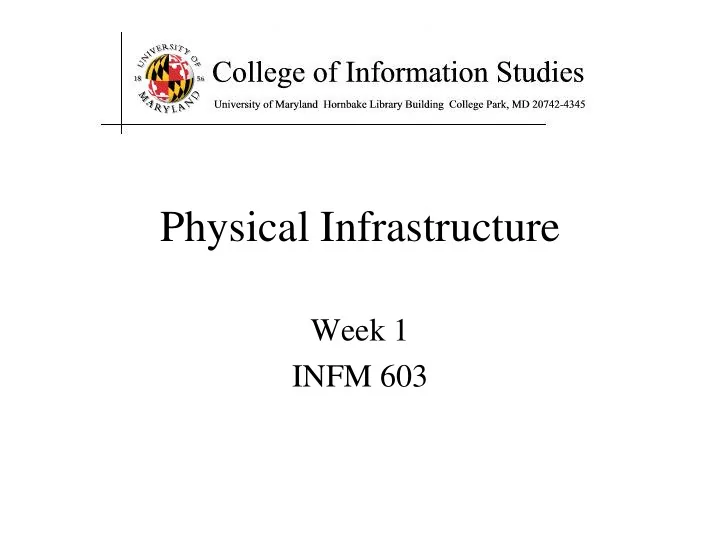
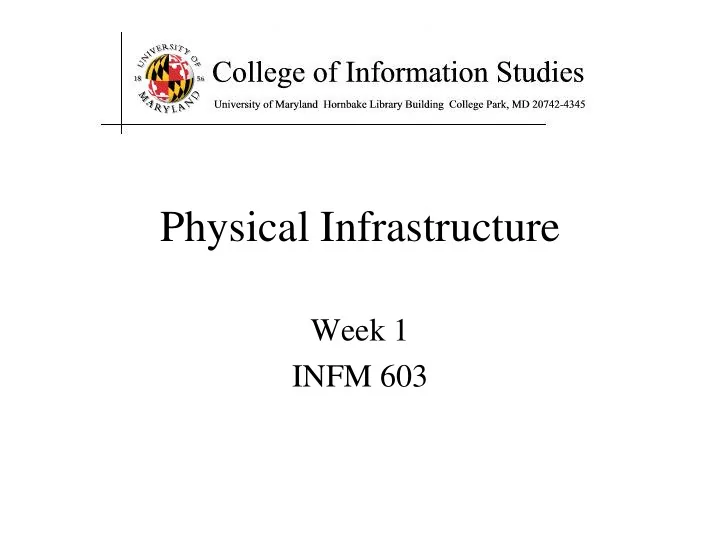
Wide Area Networks • Campus, regional, national, or global scale • Expensive communications must be used well – Limiting to two hosts allows 100% utilization • Routing is complex with point-to-point circuits – Which path is shortest? Which is least busy? …
Types of Digital Channels • “Backbone” • “Last mile” wired – Microwave – Telephone modem – Satellite – ADSL – Fiber – Cable modem – Fiber • “Last mile” wireless – Wi-Fi (IEEE 802.11) – GSM
Thinking About Speed • Two parts of moving data from here to there: – Getting the first bit there – Getting everything there • Fundamentally, there’s no difference: – Moving data from the processor to RAM – Saving a file to disk – Downloading music from a server in China
Some Definitions • Latency – The amount of time it takes data to travel from source to destination • Bandwidth – The amount of data that can be transmitted in a fixed amount of time
The Internet • Global collection of public “IP” networks – Private networks are often called “int ra nets” • Independent – Each organization maintains its own network • Cooperating – Internet Protocol (IP) address blocks – Domain names – World-Wide Web Consortium (W3C) – Computer Emergency Response Team (CERT)
A Short History of the Internet • 1969: Origins in government research – Advanced Research Projects Agency (ARPAnet) – Key standards: UDP, TCP, DNS • 1983: Design adopted by other agencies – Created a need for inter-network connections – Key standards: IP • 1991: World-Wide Web added point-and-click – Now 571 million Internet “hosts” (August 2008) – Key standards: HTTP, URL, HTML, XML
What Changed in 1994? 600,000,000 500,000,000 Internet Hosts 400,000,000 300,000,000 200,000,000 100,000,000 0 1980 1985 1990 1995 2000 2005 2010
Types of Internet “Nodes” • Hosts – Computers that use the network to do something • Routers – Specialized computers that route packets • Gateway – Routers that connect two networks • Firewall – Gateways that pass packets selectively
IP Address • Every host (and every router) is identified by an “Internet Protocol” (IP) address • 32 bit number, divided into four “octets” 128.8.11.33 216.239.39.99 199.181.132.250 Example: point your browser at “http://66.249.93.99/”
An Internet Protocol (IP) Address Identifies a LAN 216.183.103.150 IP address: Identifies a specific computer
Dynamic IP Addresses • Dynamic Host Configuration Protocol (DHCP)
Hands-on: Learn About Your IP Address • Find your IP address – Select “start” on the taskbar, then “Run” – Type in “cmd” and click “OK” – Type “ipconfig /all” (and press enter) • See who “owns” that address – Use http://remote.12dt.com/ • See where in the world it (probably) is – http://www.geobytes.com/ipLocator.htm
Routing Tables IP Prefix Next Router Estimated Delay 216.141.xxx.xxx 120.0.0.0 18 ms 216.xxx.xxx.xxx 121.0.0.0 34 ms 101.42.224.xxx 120.0.0.0 21 ms xxx.xxx.xxx.xxx 121.0.0.0 250 ms 120.0.0.0 45.0.2.10 121.0.0.0
Hands On: TraceRoute • See how packets get from South Africa to you – Use http://utl-lnx1.puk.ac.za/cgi-bin/webutil • Look at the same data visually – http://visualroute.visualware.com/
Domain Name Service (DNS) • “Domain names” improve usability – Easier to remember than IP addresses – Written like a postal address: specific-to-general • Each “name server” knows one level of names – “Top level” name servers know .edu, .com, .mil, … – .edu name server knows umd, umbc, stanford, … – .umd.edu name server knows wam, ischool, ttclass, … – .wam.umd.edu name server knows rac1, rac2, …
IP Addresses and Domain Names 128.8.10.142 IP address: Domain Name : wam.umd.edu
Uniform Resource Locator (URL) • Uniquely identify Web pages Domain name File name http://www.glue.umd.edu:80/~oard/teaching.html Protocol Port Path
Ports • Well-known ports – 22 Secure Shell (for SSH and SFTP) – 25 Simple Mail Transfer Protocol (SMTP) – 53 Domain Name System (DNS) – 68 Dynamic Host Configuration Protocol (DHCP) – 80 Hypertext Transfer Protocol (HTTP) – 143 Internet Message Access Protocol (IMAP) – 554 Real-Time Streaming Protolol (RTSP) • Registered Ports – 8080 HTTP server run by ordinary users • Ephemeral Ports
Port Mapping • Internet Service providers lease one IP address – But home networks may contain many machines • Network Address Translation (NAT) – Each internal machine gets a private IP address – Ports on internal machines are mapped both ways • Port forwarding – Permits public server to run in the local network
Paths • Specify location of files on a hard drive • Folder metaphor – Hierarchically nested directories /afs/wam.umd.edu/home/wam/j/i/jimmylin/home C:\Documents and Settings\Jimmy Lin\My Documents – Absolute vs. relative paths ../pub ..\Desktop ~/oard
Hands On: The Directory Tree • First, use Windows Explorer to visually explore the directory tree • Now launch a “shell” with Start ->Run->cmd – “c:” takes you to Drive C – “dir” lists the present “directory” – “cd WINDOWS” takes you “down” to the WINDOWS directory – cd .. takes you “up” in the tree
The TCP/IP “Protocol Stack” • Link layer moves bits – Ethernet, cable modem, DSL • Network layer moves packets – IP • Transport layer provides services to applications – UDP, TCP • Application layer uses those services – DNS, SFTP, SSH, …
TCP/IP layer architecture Application Application Virtual network service Transport Transport Virtual link for end to end packets Network Network Network Network Virtual link for packets Link Link Link Link Link Link Link for bits Link for bits Link for bits
Transmission Control Protocol (TCP) • Built on the network-layer version of UDP • Guarantees delivery all data – Retransmits missing data • Guarantees data will be delivered in order – “Buffers” subsequent packets if necessary • No guarantee of delivery time – Long delays may occur without warning
User Datagram Protocol (UDP) • The Internet’s basic transport service – Sends every packet immediately – Passes received packets to the application • No delivery guarantee – Collisions can result in packet loss • Example: sending clicks on web browser
UDP/IP Protocol Stack
File Transfer Program (FTP) • Used to move files between machines – Upload (put) moves from client to server – Download (get) moves files from server to client • Both visual and command line interfaces available • Normally requires an account on the server – Userid “anonymous” provides public access
Hands On: Graphical Secure FTP • SFTP to “terpconnect.umd.edu” • Change directory to “/pub/ USERID ” • Upload or download files • You can see these files at: http://www.wam.umd.edu/~USERID/
Hands On: Unsecure Command Line FTP Start->Run->cmd “ftp umiacs.umd.edu” Login in as user “anonymous” Download a file • “cd pub/gina/lbsc690/” • “binary” • “get hwOne.ppt” Exit • “quit”
Agenda • Computers • The Internet The Web • About the course
Internet Web • Internet: collection of global networks • Web: way of managing information exchange • There are many other uses for the Internet – File transfer (FTP) – Email (SMTP, POP, IMAP)
The World-Wide Web Local copy of My Page requested Browser Requested Page Proxy Server Fetch Page Send Request Remote Internet Sever
“The Web” HTML HTTP Email FTP RTSP URL Web URL Server ( e.g.,http://www.foo.org/snarf.html ) File System Internet HTML communication (data/display) protocols HTTP (transfer)
HyperText Transfer Protocol (HTTP) • Send request GET /path/file.html HTTP/1.0 From: someuser@jmarshall.com User-Agent: HTTPTool/1.0 • Server response HTTP/1.0 200 OK Date: Fri, 31 Dec 1999 23:59:59 GMT Content-Type: text/html Content-Length: 1354 <html><body> <h1>Happy New Millennium!</h1> … </body> </html>
HyperText Markup Language (HTML) • Simple document structure language for Web • Advantages – Adapts easily to different display capabilities – Widely available display software (browsers) • Disadvantages – Does not directly control layout
“Hello World” HTML This is the header <html> <head> <title>Hello World!</title> </head> <body> <p>Hello world! This is my first webpage!</p> </body> </html> This is the actual content of the HTML document
Hands On: Learning HTML From Examples • Use Internet Explorer to find a page you like – http://terpconnect.umd.edu/~oard • On the “Page” menu select “View Source” (in IE) – Opens a notepad window with the source • Compare HTML source with the Web page – Observe how each effect is achieved
Hands On: “Adopt” a Web Page • Modify the HTML source using notepad – For example, change the page to yours • Save the HTML source on your “M:” drive – In the “File” menu, select “Save As” – Select “All Files” and name it “test.html” • FTP it to your ../pub directory on terpconnect • View it – http://www.wam.umd.edu/~(yourlogin)/test.html
Tips • Edit files on your own machine – Upload when you’re happy • Save early, save often, just save! • Reload browser to see changes • File naming – Don’t use spaces – Punctuation matters
HTML Document Structure • “Tags” mark structure – <html>a document</html> – <ol>an ordered list</ol> – <i>something in italics</i> • Tag name in angle brackets <> – Not case sensitive • Open/Close pairs – Close tag is sometimes optional (if unambiguous)
Logical Structure Tags • Head – Title • Body – Headers: <h1> <h2> <h3> <h4> <h5> – Lists: <ol>, <ul> (can be nested) – Paragraphs:<p> – Definitions: <dt><dd> – Tables: <table> <tr> <td> </td> </tr> </table> – Role: <cite>, <address>, <strong>, …
Physical Structure Tags • Font – Typeface: <font face=“Arial”></font> – Size: <font size=“+1”></font> – Color: <font color=“990000”></font> • http://webmonkey.wired.com/webmonkey/reference /color_codes/Emphasis – Bold: <b></b> – Italics: <i></i>
(Hyper)Links index.html <html> <head> <title>Hello World!</title> </head> <body> <p>Hello world! This is my first webpage!</p> <p>Click <a href="test.html">here</a> for another page.</p> </body> </html> test.html <html> <head> <title>Another page</title> </head> <body> <p>This is another page.</p> </body> </html>
Hypertext “Anchors” • Internal anchors: somewhere on the same page – <a href =“#students”> Students</a> • Links to: <a name=“students”>Student Information</a> • External anchors: to another page – <a href =“http://www.clis.umd.edu”>CLIS</a> – <a href =“http://www.clis.umd.edu#students”>CLIS students</a> • URL may be complete, or relative to current page – <a href =“video/week2.rm”>2</a> • File name part of URL is case sensitive (on Unix servers) – Protocol and domain name are not case sensitive
Link Structure of the Web
Images • <img src=“ URL”> or <img src=“ path/file”> – <img src=“http://www.clis.umd.edu/IMAGES/head.gif”> – SRC: can be url or path/file – ALT: a text string – ALIGN: position of the image – WIDTH and HEIGHT: size of the image • Can use as anchor: – <a href= URL>< img src= URL2> </a> • Example: – http://www.umiacs.umd.edu/~daqingd/Image-Alignment.html
Tables <table> <tr> <td> </td><td> </td><td> </td> </tr> eenie mennie miney <tr> <td> </td><td> </td><td> </td> </tr> mo catch a tiger <tr> <td> </td><td> </td><td> </td> </tr> by the toe </table>
Table Example <table align=“center”> <caption align=“right”>The caption</caption> < tr align=“LEFT”> <th> Header1 </th> <th> Header2</th> </tr> <tr><td>first row, first item </td> <td>first row, second item</td></tr> < tr><td>second row, first item</td> <td>second row, second item</td></tr> </table> See also: http://www.umiacs.umd.edu/~daqingd/Simple-Table.html
Hands on: The Internet Archive • alexa.com Web crawls since 1997 – http://archive.org • Check out the CLIS Web site from 1998! – http://www.clis.umd.edu
Agenda • Computers • The Internet • The Web About the course
A Personal Approach to Learning • Work ahead, so that you are never behind • Find new questions everywhere – Then find the answers somewhere • Enrich your practical skills relentlessly • Pick topics you want to learn more about • Start thinking about your project soon – Pick partners with complementary skills
The Fine Print • Group work is encouraged on homework – But you must personally write what you turn in • Deadlines are firm and sharp – Allowances for individual circumstances are included in the grading computation • Academic integrity is a serious matter – No group work during the exam! – Scrupulously respect time limits
Recommend
More recommend