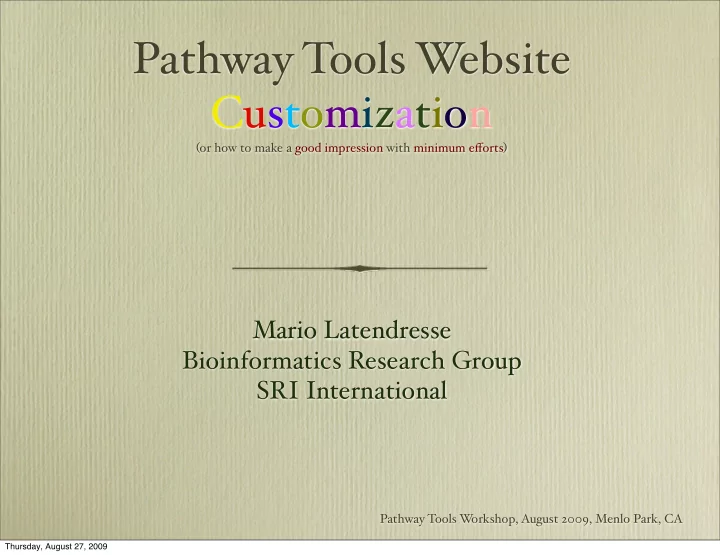
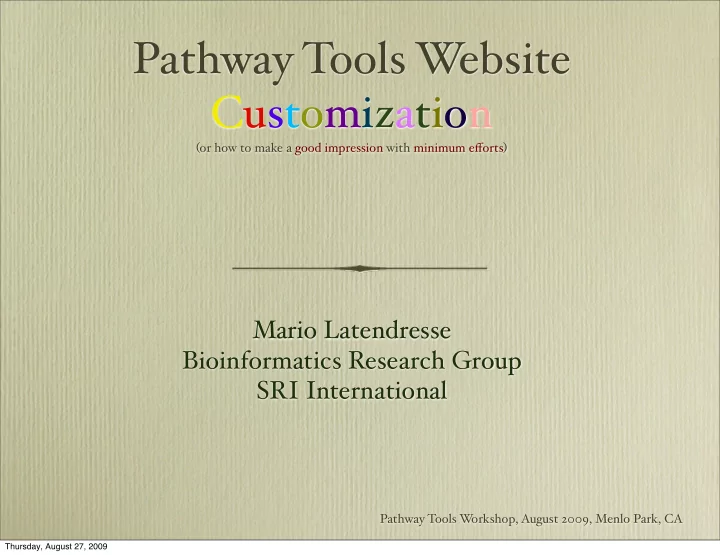
Pathway Tools W ebsite Customization ( or how to make a good impression with minimum e ff orts ) Mario Latendresse Bioinformatics Research Group SRI International Pathway Tools W orkshop, August 2009, Menlo Park, CA Thursday, August 27, 2009
Starting a Pathway Tools W eb Server Starting a Pathway Tools W eb server can be as simple as doing: Unix% pathway-tools -www but many line options and parameters are available in the ptools-init.dat file ( in your ptools-local directory ) . More on this later. Also see the Pathway Tools User Guide. Thursday, August 27, 2009
A User W eb Site Without Customization Thursday, August 27, 2009
BioCyc.com is a User Customized W eb Site ( 2 ) Thursday, August 27, 2009
BioCyc.com is a User Customized W eb Site ( 2 ) BioCyc.com uses the basic Pathway Tools distribution files and is customized according to the rules presented in these slides. ( Also the rules in Chapter 8 of the Pathway Tools User Guide. ) W e simply copy user modifiable files on top of the “htdocs” directory. ( Ok!, it is a bit more complex due to our cluster of servers. ) Thursday, August 27, 2009
Two Types of W eb Pages 1. Dynamic W eb Pages ( footer has “Page Generated ...” ) They are not stored on the file system. Y ou cannot easily modify their contents. Y ou can modify some of their look. 2. Static W eb Pages They exist as files on the file system. Usually under the “htdocs” subdirectory of your installation ( modifiable ) . Y ou could modify their content. Y ou can easily modify their look. Thursday, August 27, 2009
Which Files Should Not Be modified 1. Most files should not be modified. In particular, all “.shtml” and “.html” files that have “template” in their name, should not be modified. 2. If you modify them, your changes would need to be merged with our changes which might result in conflicts. 3. If you modify some files, please keep a copy outside the Pathway Tools installation directory. 4. In the coming slides, we mention the files that can be modified without risking future conflicts. Thursday, August 27, 2009
The Home Page file index.shtml The Home Page file index.shtml should be the first file to modify. This file typically refers ( hyperlinks, virtual inclusion ) to other W eb pages ( files ) that you design and create. It is all a matter of knowing HTML, CSS and possibly some JavaScript. In general, files that you modify should be saved outside your installation directory so that if a new Pathway Tools installation is done, your modified files do not get overwritten. Thursday, August 27, 2009
Virtual Include Mechanism A “.shtml” file may include another file by using the command <!--#include virtual=”file-name”--> The file file-name will be inserted in - situ when the parent file is served by the server ( as in Apache ) . This mechanism is used to decompose W eb pages in smaller chunks. This is heavily used by Pathway Tools standard W eb site look. Thursday, August 27, 2009
Template Files To easily get the standard look, your pages should use the already defined template files. Almost all your static files should follow the following pattern. <!--#include virtual=”template-part1of3.shtml”--> <title>My Pathway Tools Web Site</title> <!-- Anything that you want in the head tag. Could include scripts and css definitions. --> <!--#include virtual=”template-part2of3.shtml”--> <center><h1>My Web Site</h1></center> <!-- The content of the page --> <!--#include virtual=”template-part3of3.shtml”--> Thursday, August 27, 2009
Two Main “Code” Files 1. File style.css has the basic Cascading Style Sheet definitions. It defines most of the look of the W eb site. 2. File pathwayTools.js has the basic JavaScript code to add functionality to the W eb site. 3. These files should not be modified, but should be consulted to understand the CSS definitions and JavaScript code to override in the user customizable files... Thursday, August 27, 2009
Overriding Mechanism 1. The files userWebsiteCustomization.css and userWebsiteCustomization.js are loaded after files style.css and pathwayTools.js for all eb pages . W 2. So the two main user customization files can override the definitions in style.css and pathwayTools.js Thursday, August 27, 2009
Two Main “Code” Files to Modify 1. userWebsiteCustomization.css For your own cascading style sheet definitions that adds new styles. Or to modify some definitions in style.css 2. userWebsiteCustomization.js For your own JavaScript that adds functionality to your W eb pages. Or to override some specific functions in pathwayTools.js Thursday, August 27, 2009
Temporary Message ( in banner ) Y ou simply need to modify the file temporary- message.shtml <!-- Beginning user temporary message --> <div id=userTemporaryMsg class=temporaryMsg> <!-- you should enter your temporary message here --> </div> <!-- End user temporary message --> The look of the message is controlled by the CSS definition of class “temporaryMsg”. Y ou can modify this definition in userWebsiteCustomization.css Thursday, August 27, 2009
Graphic Logo in the Banner redefining ( from style.css ) #ptbanner a.logo { display: block; height: 60; width: 160; float: left; } to something like #ptbanner a.logo { background-image: url(“myLogo.gif”); background-repeat: norepeat; display: block; height: 60; width: 160; float: left; } in file userWebsiteCustomization.css Thursday, August 27, 2009
Adding a Footer Text to All W eb Pages Edit the file userFooterCustomization.shtml with your own content and design. It is distributed with an empty HTML content with some comments. Thursday, August 27, 2009
Background Color in the Banner Create a definition like so in userWebsiteCustomization.css with your favorite color. #ptbanner { width: 100 % ; padding: 0; margin: 0; border: 0; background - color: #FFFFFF; background - position: 0px 2px; height: 60; padding - top: 6px; } and many other style parameters could be modified. Thursday, August 27, 2009
Modifying the QuickSearch Box Look The following css definition can be redefined in userWebsiteCustomization.css .searchMenu { font-size: 11px; color: black; padding-bottom: 0px; text-align: right; white-space: nowrap; } for example, changing the font-size of the text to 12px Thursday, August 27, 2009
The File style.css is the Place to Look Many other modifications to the look of the W eb pages can be done. There are too numerous to list individually and likely to expand in the future. Y ou can consult the file style.css for more possible modifications. The modus operandi: modify userWebsiteCustomization.css not style.css Thursday, August 27, 2009
Where to Define Y our Initializing JavaScript Code? 1. All W eb pages have <body onload=initOnWindowLoad()> ( included by template-part2of3.shtml ) 2. The function userDefinedBeforePathwayToolsInit is called by initOnWindowLoad before the function pathwayToolsInit . Also , userDefinedAfterPathwayToolsInit is called after the function pathwayToolsInit . 3. So, your initializing JavaScript code should be defined in function userDefinedBeforePathwayToolsInit or/and in userDefinedAfterPathwayToolsInit in file userWebsiteCustomization.js Thursday, August 27, 2009
The Y ahoo! User Interface Library ( YUI ) Most complex Widgets ( dialog panel, autocompletion, tree view, organism selector, top menu bar ) are based on the YUI library. There are lots of examples on the YUI W eb site on how to create and manipulate the widgets. The look of the widgets can be controlled via the userWebsiteCustomization.css file. Thursday, August 27, 2009
How to Modify the Top Menu Bar The top menu bar uses the YUI library. The file template- top-menubar.shtml contains the basic structure of the top menu bar. But you should not change it. Instead you define function addSiteSpecificMenuItems in userWebsiteCustomization.js Example: function addSiteSpecificMenuItems () { if (orgID() == "ECOLI") { var searchMenu =YAHOO.widget.MenuManager.getMenu("search"); searchMenu.addItem ({ url: "/ecocyc/textpresso.shtml", text: "Search Full-text Articles"}); } } Thursday, August 27, 2009
Administering Y our W eb Site ( 1 ) Many parameters to set in the ptools-init.dat file to control the behavior of your W eb site. 1. User account database parameters. 2. List of accessible ( public ) databases. 3. The name of your W eb site. 4. The email address to use when user sends technical support questions. 5. The root directory of the static W eb pages ( HTML, CSS, JS ) . 6. ReCaptcha keys for the reCaptcha system when providing user accounts. Thursday, August 27, 2009
Administering Y our W eb Site ( 2 ) 1. It is recommended to restart your Pathway Tools W eb server from time to time. For example, once a day. 2. This eliminates memory leak issues and potentially the fragmentation of the Lisp heap. Thursday, August 27, 2009
Where to Find More Information 1. The Chapter 8 of the Pathway Tools User Guide. 2. The files style.css , pathwayTools.js 3. Cascading Style Sheet and JavaScript reference books. ( or the W eb ) 4. The YUI library W eb site. ( Y ahoo! ) 5. ptools - support@ai.sri.com Thursday, August 27, 2009
The End ( of how to make a good impression with minimum e ff orts ) Thursday, August 27, 2009
Recommend
More recommend