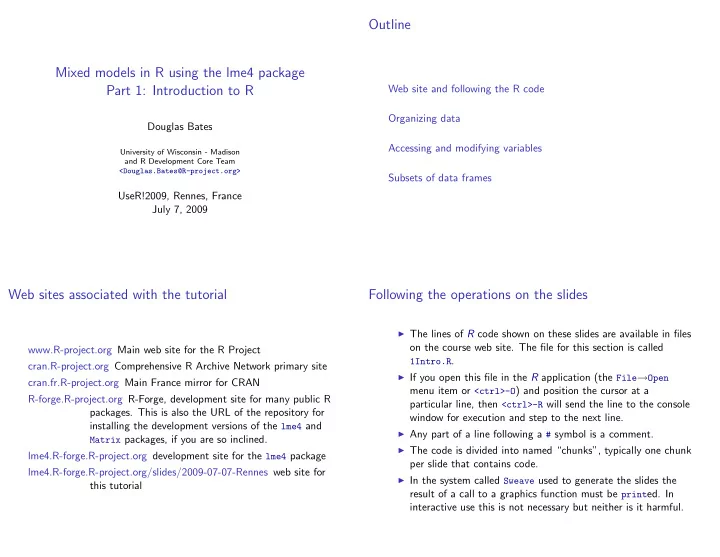
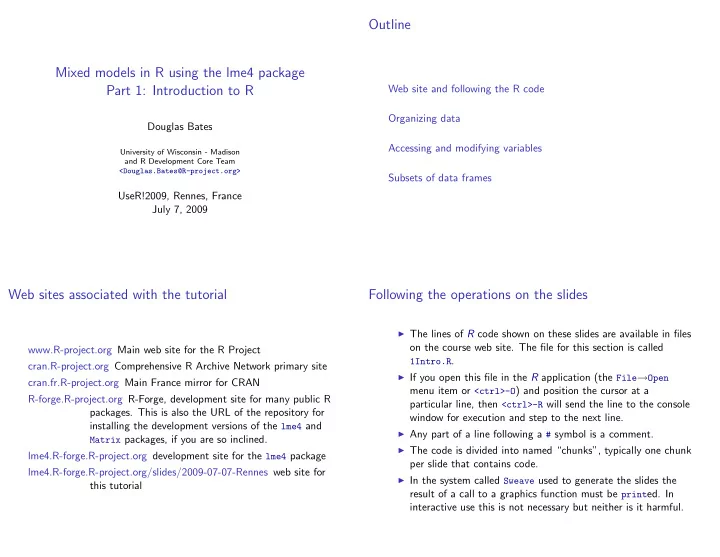
Outline Mixed models in R using the lme4 package Part 1: Introduction to R Web site and following the R code Organizing data Douglas Bates Accessing and modifying variables University of Wisconsin - Madison and R Development Core Team <Douglas.Bates@R-project.org> Subsets of data frames UseR!2009, Rennes, France July 7, 2009 Web sites associated with the tutorial Following the operations on the slides ◮ The lines of R code shown on these slides are available in files on the course web site. The file for this section is called www.R-project.org Main web site for the R Project 1Intro.R . cran.R-project.org Comprehensive R Archive Network primary site ◮ If you open this file in the R application (the File → Open cran.fr.R-project.org Main France mirror for CRAN menu item or <ctrl>-O ) and position the cursor at a R-forge.R-project.org R-Forge, development site for many public R particular line, then <ctrl>-R will send the line to the console packages. This is also the URL of the repository for window for execution and step to the next line. installing the development versions of the lme4 and ◮ Any part of a line following a # symbol is a comment. Matrix packages, if you are so inclined. ◮ The code is divided into named “chunks”, typically one chunk lme4.R-forge.R-project.org development site for the lme4 package per slide that contains code. lme4.R-forge.R-project.org/slides/2009-07-07-Rennes web site for ◮ In the system called Sweave used to generate the slides the this tutorial result of a call to a graphics function must be print ed. In interactive use this is not necessary but neither is it harmful.
Organizing data in R Data input ◮ The simplest way to input a rectangular data set is to save it as a comma-separated value (csv) file and read it with ◮ Standard rectangular data sets (columns are variables, rows read.csv . are observations) are stored in R as data frames . ◮ The first argument to read.csv is the name of the file. On ◮ The columns can be numeric variables (e.g. measurements or Windows it can be tricky to get the file path correct counts) or factor variables (categorical data) or ordered factor (backslashes need to be doubled). The best approach is to variables. These types are called the class of the variable. use the function file.choose which brings up a “chooser” ◮ The str function provides a concise description of the panel through which you can select a particular file. The structure of a data set (or any other class of object in R). The idiom to remember is summary function summarizes each variable according to its > mydata <- read.csv(file.choose()) class. Both are highly recommended for routine use. for comma-separated value files or ◮ Entering just the name of the data frame causes it to be > mydata <- read.delim(file.choose()) printed. For large data frames use the head and tail for files with tab-delimited data fields. functions to view the first few or last few rows. ◮ If you are connected to the Internet you can use a URL (within quotes) as the first argument to read.csv or read.delim . (See question 1 in the first set of exercises) In-built data sets The Formaldehyde data > str(Formaldehyde) ’data.frame’: 6 obs. of 2 variables: $ carb : num 0.1 0.3 0.5 0.6 0.7 0.9 $ optden: num 0.086 0.269 0.446 0.538 0.626 0.782 ◮ One of the packages attached by default to an R session is the > summary(Formaldehyde) datasets package that contains several data sets culled primarily from introductory statistics texts. carb optden Min. :0.1000 Min. :0.0860 ◮ We will use some of these data sets for illustration. 1st Qu.:0.3500 1st Qu.:0.3132 ◮ The Formaldehyde data are from a calibration experiment, Median :0.5500 Median :0.4920 Insectsprays are from an experiment on the effectiveness of Mean :0.5167 Mean :0.4578 3rd Qu.:0.6750 3rd Qu.:0.6040 insecticides. Max. :0.9000 Max. :0.7820 ◮ Use ? followed by the name of a function or data set to view > Formaldehyde its documentation. If the documentation contains an example carb optden section, you can execute it with the example function. 1 0.1 0.086 2 0.3 0.269 3 0.5 0.446 4 0.6 0.538 5 0.7 0.626 6 0.9 0.782
The InsectSprays data Copying, saving and restoring data objects > str(InsectSprays) ’data.frame’: 72 obs. of 2 variables: $ count: num 10 7 20 14 14 12 10 23 17 20 ... $ spray: Factor w/ 6 levels "A","B","C","D",..: 1 1 1 1 1 1 1 1 1 1 ... ◮ Assigning a data object to a new name creates a copy. > summary(InsectSprays) ◮ You can save a data object to a file, typically with the count spray extension .rda , using the save function. Min. : 0.00 A:12 ◮ To restore the object you load the file. 1st Qu.: 3.00 B:12 Median : 7.00 C:12 > sprays <- InsectSprays Mean : 9.50 D:12 > save(sprays, file = "sprays.rda") 3rd Qu.:14.25 E:12 > rm(sprays) Max. :26.00 F:12 > ls.str() > load("sprays.rda") > head(InsectSprays) > names(sprays) count spray [1] "count" "spray" 1 10 A 2 7 A 3 20 A 4 14 A 5 14 A 6 12 A Accessing and modifying variables Using with and within ◮ In complex expressions it can become tedious to repeatedly type the name of the data frame. ◮ The with function allows for direct access to variable names ◮ The $ operator is used to access variables within a data frame. within an expression. It provides “read-only” access. > Formaldehyde$carb > Formaldehyde$carb * Formaldehyde$optden [1] 0.1 0.3 0.5 0.6 0.7 0.9 [1] 0.0086 0.0807 0.2230 0.3228 0.4382 0.7038 ◮ You can also use $ to assign to a variable name > sprays$sqrtcount <- sqrt(sprays$count) > with(Formaldehyde, carb * optden) > names(sprays) [1] 0.0086 0.0807 0.2230 0.3228 0.4382 0.7038 ◮ The within function provides read-write access to a data [1] "count" "spray" "sqrtcount" ◮ Assigning the special value NULL to the name of a variable frame. It does not change the original frame; it returns a removes it. modified copy. To change the stored object you must assign > sprays$sqrtcount <- NULL the result to the name. > names(sprays) > sprays <- within(sprays, sqrtcount <- sqrt(count)) > str(sprays) [1] "count" "spray" ’data.frame’: 72 obs. of 3 variables: $ count : num 10 7 20 14 14 12 10 23 17 20 ... $ spray : Factor w/ 6 levels "A","B","C","D",..: 1 1 1 1 1 1 1 $ sqrtcount: num 3.16 2.65 4.47 3.74 3.74 ...
Recommend
More recommend