Outline: Getting the Best Scans Andrew Rodney (andrew 4059@aol.com) 1. Resolutions Basics How big is a Pixel (How big is the dot)? Why deal with resolution at a Pixel level? PPI vs. DPI what are the differences? Scanners and Digital Cameras create pixels. Output devices (printers and monitors) output dots. Why is it so necessary to set the proper resolution from the outset? Why is too much resolution a problem and why is too little resolution even a bigger problem?Digital Images have no “size” in height and width until output! Digital images have a size they occupy on a hard disk but until the pixels are divided up into a certain number per inch (as illustrated below), they have no size outside of your computer. Example of a 4x5 piece of film scanned at 1000ppi. How can a user set the resolution of this image any number of ways by altering the number of pixels in this file per inch to alter the output size: Example, file is 4000x5000 total pixels: At 1000dpi, output is 4x5 inches or At 500 dpi, output is 8x10 inches or At 100 dpi, output is 40x50 inches. See other examples below:
2. Formula for figuring out file size when pixel dimensions are known: Take the pixel dimensions and multiple them. If we have a file that’s 1000x1000 pixels we would multiply: 1000x1000 which equals 1,000,000. This is the total pixels in our file. Multiply that figure by the number of color channels. For an RGB file, that would be: 1,000,000X3 = 3,000,000. Divide that my 1024 to get bytes (1024 is the unit measure of bytes) 3,000,000/1024= 2929. Divide once more by 1024 to get a figure of megabytes: 2929/1024=2.86mb. 3. The Resolution Tag: Setting the resolution in Photoshop informs the printer how big to make the output. Example: At 100%, a file that has 4000x5000 pixels output at 1000dpi will print 4x5 inches. At 100%, a file that has 4000x5000 pixels output at 100 dpi will output 40x50 inches. Another ex- ample: PhotoCD scans which are always tagged at 72dpi. However the largest Master scan is 2048x3072 so even at 72dpi, we can change this resolution tag to be anything we want (i.e. at 300dpi resolution tag, the file would be 10.24x6.82 inches). Here we have a file with 4000x5000 pixels as indicated in the top portion of the Photoshop Image Size dialog box. The field labeled “Resolution” informs a printer how large the file will output if printed at 100% Example #1 will output at 55x69 inches The dots are 1/72 of an inch in size Example #2 will output at 13x16 The dots are 1/300th of an inch Notice that in both cases the file size and the number of pixels don’t change. The resolution “tag” informs the applications and printers what “Size” the image will output
4. Scanners: Optical vs. interpolated resolution. What is interpolation? Scanners create a 2 dimensional image by scanning over the axis of the CCD (optical) and by moving the CCD over the bed of the scanner (Stepper motor). Interpolated scanning can be a benefit if the interpolation algorithm is good and we only interpola- tion is on one axis.
5. Dynamic Range: What is Dynamic Range and why is it so important? Ranges of Dynamic range (typical): Reflective print 2.0-2.5 Film Negative 2.8 to 3.0 Transparency film 3.0 to 4.0 6.Bit Depth: What is it and how important is it? Why you need more then 8 bits per color but not necessarily much more Bit Depth is NOT Dynamic Range!!! The stair case scenario. Dynamic Range is the high of a stair case (let’s say 45 feet or a range of 3.3D) Bit Depth is the number of steps in the stair case. High bit depth without high dynamic range only produces lots of steps with the same density (lots of steps of pure black and white on either end of the tonal scale).
Editing global tonal corrections on 24 bit files in Photoshop causes data loss. Editing global correc- tions using high bit files at the scan stage (or latter in Photoshop) doesn’t cause data loss. Example is “Truck” demo file and example of Histogram after corrections in 24 bits vs. 48 bit. Original Scan was poor! Lack of data can be seen on either end of the Histogram After correction in Photoshop (in 24 bits) Histogram’s tonal range is better but data loss is seen with “Spikes” (white lines) in the Histogram Same corrections were made but image was first converted to a 48 bit file then after corrections converted back to 24 bits. Notice the “spikes” in the upper area of the Histogram. If correction were made at the scan stage, data would be even better!
Advantages of high bit files when saved as such for work directly in Photoshop 5.0 Better interface and tools, more familiar. Ability to apply ICC profiles and mode changes 3rd party filters such as Deep Bit filters from ImageXpress Disadvantages of high bit files: Files are twice as big as 24 bits Reduced capabilities in Photoshop 7. Scanner Demo: Use supplied scanner to illustrate the necessary tools for producing a good scan. How the tools are used and why: Setting tonal scale with editable black and white eyedroppers Using the Histogram if supplied in the scanner software Getting both ends of the tonal scale neutral (and why you don't want to) Curves and how one gets the most tonal and color control using this tool Selective color controls USM in the scanner or afterwards in PS? When is one better then the other. 8. PhotoCD & other scanners Why users don't get good results (conversion of PhotoYCC). Why PCD scans are not "sharp." When is a drum scanner necessary? Why the final output is so critical in determining the necessary quality of a scanner (using a scanner for a $500 ink jet vs. using a scanner for LVT film output etc).
Recommend
More recommend