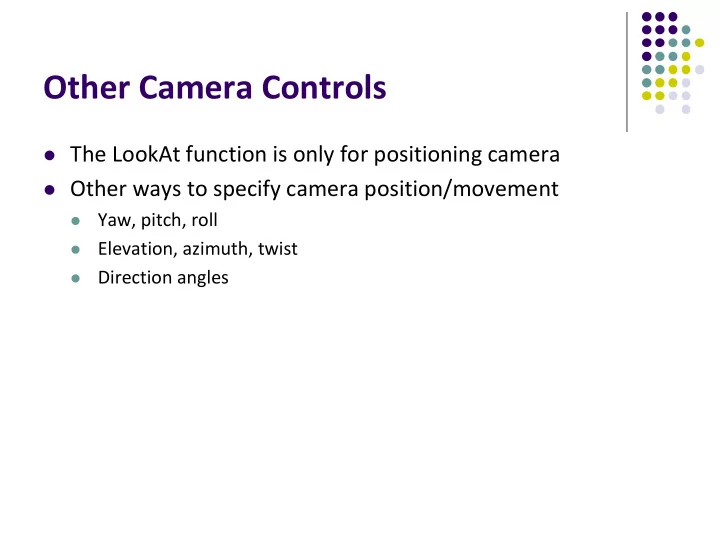
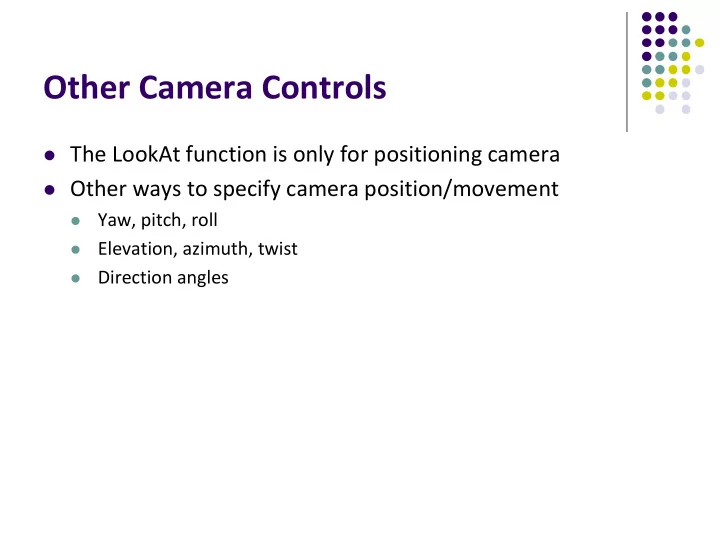
Other Camera Controls The LookAt function is only for positioning camera Other ways to specify camera position/movement Yaw, pitch, roll Elevation, azimuth, twist Direction angles
Flexible Camera Control Sometimes, we want camera to move Like controlling an airplane’s orientation Adopt aviation terms: Pitch: nose up-down Roll: roll body of plane Yaw: move nose side to side
Yaw, Pitch and Roll Applied to Camera
Flexible Camera Control Create a camera class, store eye and axes ( u, v, n ) class Camera private: Point3 eye; Vector3 u, v, n;…. etc Camera methods (functions) to specify pitch, roll, yaw. E.g u v n cam.slide(1, 0, 2); // slide camera right 1 and backward 2 cam.roll(30); // roll camera 30 degrees cam.yaw(40); // yaw camera 40 degrees cam.pitch(20); // pitch camera 20 degrees
Recall: Final LookAt Matrix • Slide along u, v or n • Changes eye position • Changes these components slide ux uy uz - e . u vx vy vz - e . v nx ny nz - e . n 0 0 0 1 roll • Pitch, yaw, roll rotates u, v or n • Changes u, v or n • E.g roll changes u,v -> u’,v’
Implementing Flexible Camera Control Camera class: maintains current (u,v,n) and eye position class Camera private: Point3 eye; Vector3 u, v, n;…. etc User inputs desired roll, pitch, yaw angle or slide Roll, pitch, yaw: calculate modified vector (u’, v’, n’) 1. Slide: Calculate new eye position 2. Update lookAt matrix, Load it into CTM 3.
Example: Camera Slide Recall: the axes are unit vectors User changes eye by delU, delV or delN eye = eye + changes (delU, delV, delN) Note: function below combines all slides into one E.g moving camera by D along its u axis = eye + D u void camera::slide(float delU, float delV, float delN) { eye.x += delU*u.x + delV*v.x + delN*n.x; eye.y += delU*u.y + delV*v.y + delN*n.y; eye.z += delU*u.z + delV*v.z + delN*n.z; setModelViewMatrix( ); }
OpenGL Matrices: Column Major Slide changes eVec , • roll, pitch, yaw, change u, v, n • Want to update lookAt matrix, store matrices ux uy uz - e . u vx vy vz - e . v nx ny nz - e . n 0 0 0 1 Update matrix Note: OpenGL matrices are elements after stored in column major order slide, pitch, etc (see above)
Load Matrix into CTM ux uy uz - e . u vx vy vz - e . v nx ny nz - e . n 0 0 0 1 void Camera::setModelViewMatrix(void) { // load modelview matrix with camera values mat4 m; Vector3 eVec(eye.x, eye.y, eye.z);// eye as vector m[0] = u.x; m[4] = u.y; m[8] = u.z; m[12] = -dot(eVec,u); m[1] = v.x; m[5] = v.y; m[9] = v.z; m[13] = -dot(eVec,v); m[2] = n.x; m[6] = n.y; m[10] = n.z; m[14] = -dot(eVec,n); m[3] = 0; m[7] = 0; m[11] = 0; m[15] = 1.0; CTM = m; // Finally, load matrix m into CTM Matrix } • Call setModelViewMatrix after slide, roll, pitch or yaw
Example: Camera Roll v v’ ' cos( ) sin( ) u u v u’ ' sin( ) cos( ) v u v u void Camera::roll(float angle) { // roll the camera through angle degrees float cs = cos(3.142/180 * angle); // cos argument is in radians float sn = sin(3.142/180 * angle); Vector3 t = u; // remember old u u.set(cs*t.x – sn*v.x, cs*t.y – sn.v.y, cs*t.z – sn.v.z); v.set(sn*t.x + cs*v.x, sn*t.y + cs.v.y, sn*t.z + cs.v.z) setModelViewMatrix( ); }
Computer Graphics (CS 543) Lecture 6 (Part 1): Introduction to Projection Prof Emmanuel Agu Computer Science Dept. Worcester Polytechnic Institute (WPI)
Recall: 3D Viewing and View Volume Now: Set view volume Previously: Lookat( ) to set camera position
Recall: Different View Volume Shapes y y z z x x Perspective view volume Orthogonal view volume (exhibits foreshortening) (no foreshortening) Different view volume => different look Foreshortening? Near objects bigger
View Volume Parameters Need to set Projection type: perspective, orthographic, etc. View volume parameters: Field of view and aspect ratio Near and far clipping planes
Field of View View volume parameter Determines how much of world in picture (vertically) Larger field of view = smaller objects drawn center of projection field of view (view angle) y y q z z x
Near and Far Clipping Planes Only objects between near and far planes drawn Near plane Far plane y z x
Viewing Frustrum Near plane + far plane + field of view = Viewing Frustum Objects outside the frustum are clipped Near plane Far plane y z x Viewing Frustum
Setting up View Volume/Projection Type Previous OpenGL projection commands deprecated !! Perspective view volume/projection: y gluPerspective (fovy, aspect, near, far) or z x glFrustum (left, right, bottom, top, near, far) Orthographic: y glOrtho (left, right, bottom, top, near, far) z x Useful functions, so we implement similar in mat.h : Perspective (fovy, aspect, near, far) or Frustum (left, right, bottom, top, near, far) Ortho (left, right, bottom, top, near, far) What are these arguments? Next!
Perspective(fovy, aspect, near, far) Aspect ratio used to calculate window width Near plane y y w fovy z z h x Aspect = w / h near far
Frustum(left, right, bottom, top, near, far) Can use Frustrum( ) in place of Perspective () Same view volume shape , different arguments left top y z x right bottom near far near and far measured from camera
Ortho(left, right, bottom, top, near, far) For orthographic projection top left y z x right bottom near far near and far measured from camera
Demo Nate Robbins demo on projection
Example Usage: Setting View Volume/Projection Type void display() { // clear screen glClear(GL_COLOR_BUFFER_BIT); ……….. // Set up camera position LookAt(0,0,1,0,0,0,0,1,0); up eye at ……….. // set up perspective transformation Perspective(fovy, aspect, near, far); ……….. // draw something display_all(); // your display routine }
Implementation Set modelview and projection matrices in application program Pass matrices to shader void display( ){ Build 4x4 projection matrix ..... model_view = LookAt(eye, at, up); projection = Ortho(left, right, bottom,top, near, far); // pass model_view and projection matrices to shader glUniformMatrix4fv(matrix_loc, 1, GL_TRUE, model_view); glUniformMatrix4fv(projection_loc, 1, GL_TRUE, projection); ..... }
Implementation And the corresponding shader in vec4 vPosition; in vec4 vColor; Out vec4 color; uniform mat4 model_view; Uniform mat4 projection; void main( ) { gl_Position = projection*model_view*vPosition; color = vColor; }
References Interactive Computer Graphics (6 th edition), Angel and Shreiner Computer Graphics using OpenGL (3 rd edition), Hill and Kelley
Recommend
More recommend