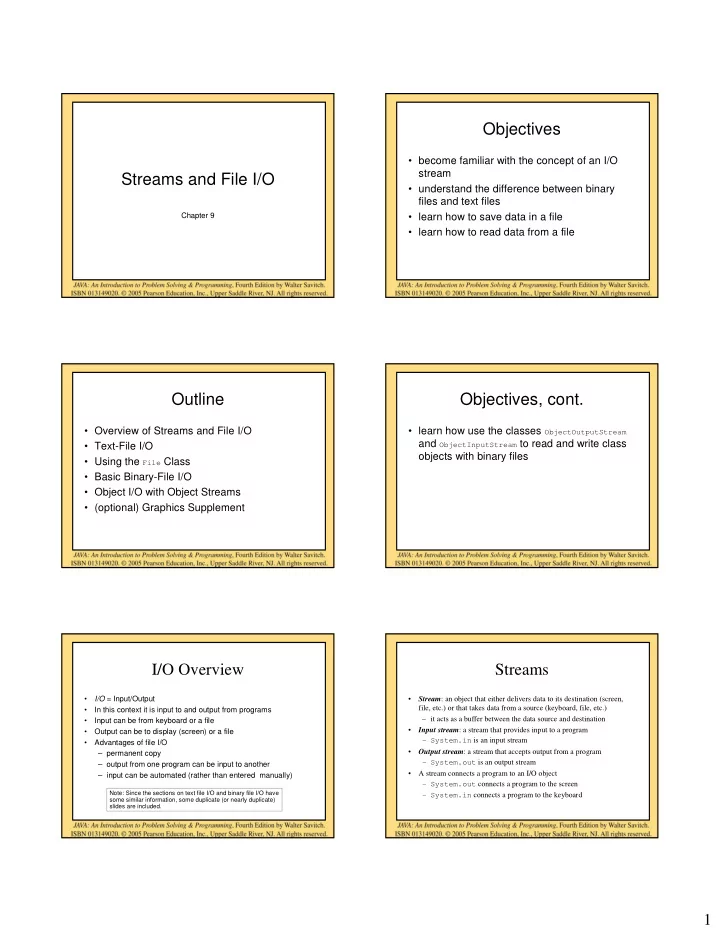
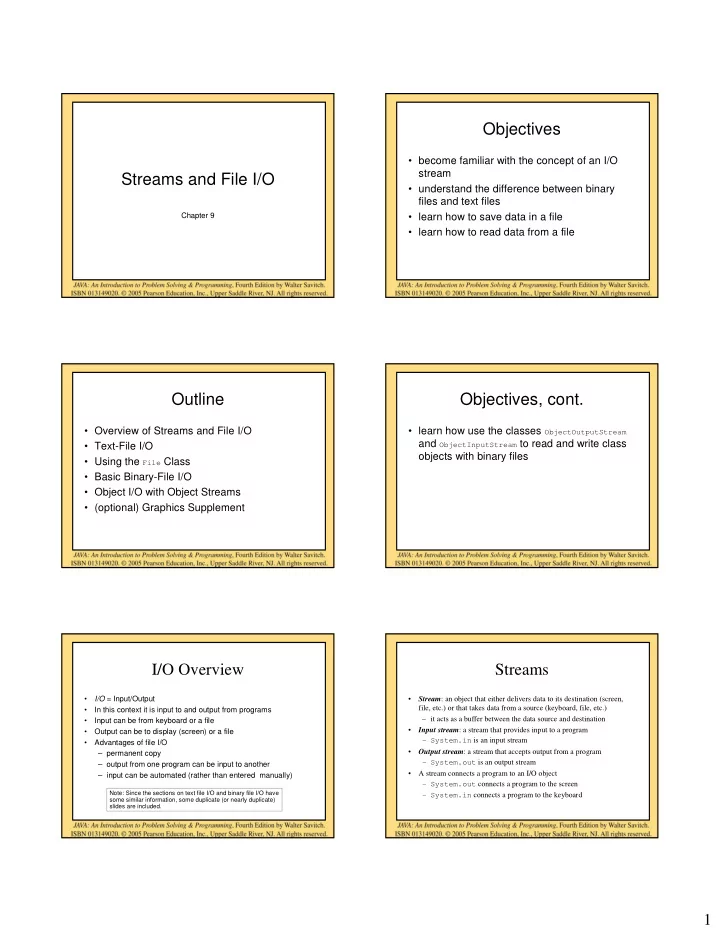
Objectives • become familiar with the concept of an I/O stream Streams and File I/O • understand the difference between binary files and text files Chapter 9 • learn how to save data in a file • learn how to read data from a file Outline Objectives, cont. • Overview of Streams and File I/O • learn how use the classes ObjectOutputStream and ObjectInputStream to read and write class • Text-File I/O objects with binary files • Using the File Class • Basic Binary-File I/O • Object I/O with Object Streams • (optional) Graphics Supplement I/O Overview Streams • I/O = Input/Output • Stream : an object that either delivers data to its destination (screen, file, etc.) or that takes data from a source (keyboard, file, etc.) • In this context it is input to and output from programs – it acts as a buffer between the data source and destination • Input can be from keyboard or a file • Input stream : a stream that provides input to a program • Output can be to display (screen) or a file – System.in is an input stream • Advantages of file I/O • Output stream : a stream that accepts output from a program – permanent copy – System.out is an output stream – output from one program can be input to another • A stream connects a program to an I/O object – input can be automated (rather than entered manually) – System.out connects a program to the screen Note: Since the sections on text file I/O and binary file I/O have – System.in connects a program to the keyboard some similar information, some duplicate (or nearly duplicate) slides are included. 1
Java: Text Versus Binary Files Binary Versus Text Files • All data and programs are ultimately just zeros and ones • Text files are more readable by humans – each digit can have one of two values, hence binary • Binary files are more efficient – bit is one binary digit – computers read and write binary files more easily than text – byte is a group of eight bits • Java binary files are portable • Text files : the bits represent printable characters – they can be used by Java on different machines – one byte per character for ASCII, the most common code – Reading and writing binary files is normally done by a program – for example, Java source files are text files – text files are used only to communicate with humans – so is any file created with a "text editor" • Binary files : the bits represent other types of encoded information, such as Java Text Files Java Binary Files executable instructions or numeric data • Source files • Executable files (created by – these files are easily read by the computer but not humans compiling source files) • Occasionally input files – they are not "printable" files • Usually input files • actually, you can print them, but they will be unintelligible • Occasionally output files • Usually output files • "printable" means "easily readable by humans when printed" Text file: an example Text Files vs. Binary Files [unix: od –w8 –bc <file>] [ http://www.muquit.com/muquit/software/hod/hod.html for a Windows tool ] 127 smiley • Number: 127 (decimal) faces – Text file • Three bytes: “1”, “2”, “7” • ASCII (decimal): 49, 50, 55 0000000 061 062 067 011 163 155 151 154 • ASCII (octal): 61, 62, 67 1 2 7 \t s m i l • ASCII (binary): 00110001, 00110010, 00110111 – Binary file: 0000010 145 171 012 146 141 143 145 163 • One byte ( byte ) : 01111110 e y \n f a c e s • Two bytes ( short ): 00000000 01111110 0000020 012 • Four bytes ( int ): 00000000 00000000 00000000 01111110 \n Binary file: an example [a .class file] Text File I/O • Important classes for text file output (to the file) 0000000 312 376 272 276 000 000 000 061 312 376 272 276 \0 \0 \0 1 – PrintWriter 0000010 000 164 012 000 051 000 062 007 – FileOutputStream [ or FileWriter] \0 t \n \0 ) \0 2 \a 0000020 000 063 007 000 064 010 000 065 • Important classes for text file input (from the file): \0 3 \a \0 4 \b \0 5 – BufferedReader 0000030 012 000 003 000 066 012 000 002 \n \0 003 \0 6 \n \0 002 – FileReader • FileOutputStream and FileReader take file names as arguments. ... 0000630 000 145 000 146 001 000 027 152 • PrintWriter and BufferedReader provide useful methods for easier \0 e \0 f 001 \0 027 j writing and reading. 0000640 141 166 141 057 154 141 156 147 • Usually need a combination of two classes a v a / l a n g 0000650 057 123 164 162 151 156 147 102 • To use these classes your program needs a line like the following: / S t r i n g B import java.io.*; 0000660 165 151 154 144 145 162 014 000 u i l d e r \f \0 2
Buffering Every File Has Two Names • Not buffered: each byte is read/written from/to disk as soon as possible 1.the stream name used by Java – “little” delay for each byte – A disk operation per byte---higher overhead – outputStream in the example • Buffered: reading/writing in “chunks” – Some delay for some bytes 2.the name used by the operating system • Assume 16-byte buffers – out.txt in the example • Reading: access the first 4 bytes, need to wait for all 16 bytes are read from disk to memory • Writing: save the first 4 bytes, need to wait for all 16 bytes before writing from memory to disk – A disk operation per a buffer of bytes---lower overhead Text File Output Output File Streams • To open a text file for output: connect a text file to a stream for writing PrintWriter outputStream = new PrintWriter(new FileOutputStream("out.txt")); PrintWriter FileOutputStream • Similar to the long way: FileOutputStream s = new FileOutputStream("out.txt"); Memory Disk PrintWriter outputStream = new PrintWriter(s); smileyOutStream smiley.txt • Goal: create a PrintWriter object – which uses FileOutputStream to open a text file • FileOutputStream “ connects” PrintWriter to a text file. PrintWriter smileyOutStream = new PrintWriter( new FileOutputStream(“smiley.txt”) ); TextFileOutputDemo Methods for PrintWriter Part 1 A try -block is a block: outputStream would public static void main(String[] args) not be accessible to the • Similar to methods for System.out { rest of the method if it PrintWriter outputStream = null; • println were declared inside the try Opening the file try -block { outputStream.println(count + " " + line); outputStream = new PrintWriter(new FileOutputStream("out.txt")); Creating a file can cause the } FileNotFound-Exception if catch(FileNotFoundException e) • print { the new file cannot be made. System.out.println("Error opening the file out.txt. “ • format + e.getMessage()); • flush : write buffered output to disk System.exit(0); • close : close the PrintWriter stream (and file) } 3
Recommend
More recommend