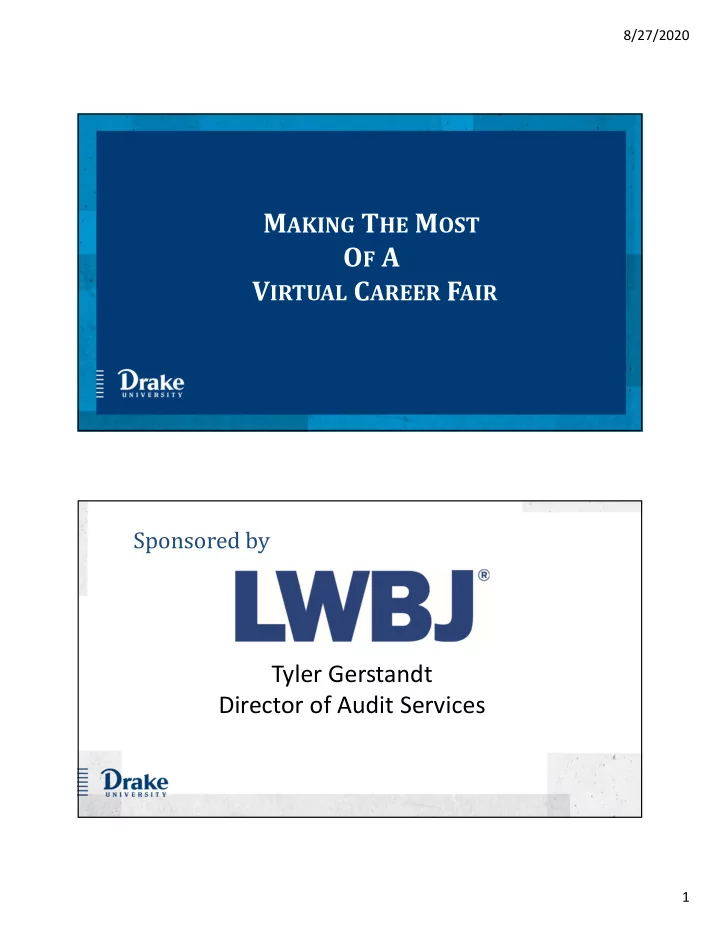
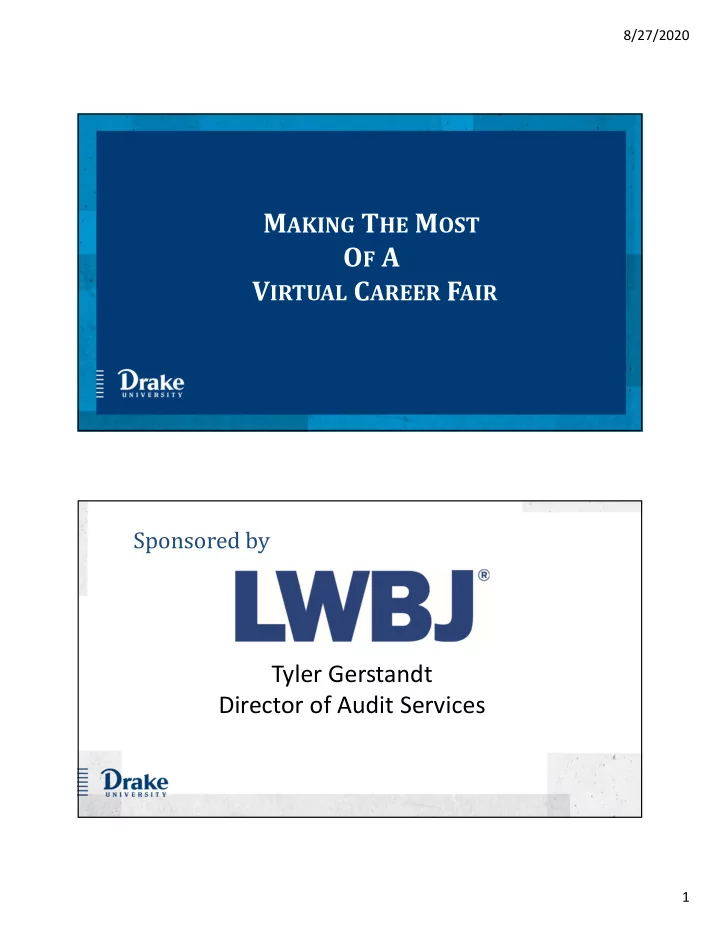
8/27/2020 M AKING T HE M OST O F A V IRTUAL C AREER F AIR Sponsored by Tyler Gerstandt Director of Audit Services 1
8/27/2020 C AREER F AIR O VERVIEW A ND H ANDSHAKE A CCESS Going Virtual! A virtual format will enhance the experience, allowing you to: – Meet with employers . Interact through video, audio, or chat. – Discover new career opportunities. Get personalized recommendations based on your Handshake profile for which employers to connect with. – Never wait in line, ever ! Pre-schedule 1:1 or group sessions with employers ahead of the fair or on the day of. – Make an impression . Bring your unique perspective to the table, ask great questions, and follow up with recruiters after the fair. 2
8/27/2020 Career Fair Overview Employers are able to host two types of sessions to interact with students: Group Sessions: – 30 minutes each – multiple students can attend 1:1 Sessions: – 10 minutes each – one student and one employer representative can attend Need to Register In Advance • In order to sign up for sessions with employers, you must be registered for the fair. • Update your profile • Review which employers are attending the fair • You will be able to sign up for any open sessions up to one (1) minute before the start time; once the session has started, you will be unable to sign up for the session. • Sign up in advance to ensure you have a spot! 3
8/27/2020 Log In - Use the Single Sign-On Feature - Already have an account created - Answer questions about your interests - Update your profile Registration Overview Click on Events to find the virtual career fair Use Filter to find Virtual Events 4
8/27/2020 Click Register next to fair title A pop up will appear on your screen for you to review. Click View employer sessions when you are ready to proceed. Sign Up for Sessions Click the Available Sessions tab in the upper-left of the page, below the fair title and date/time. 5
8/27/2020 • When you locate an employer that you would like to sign up for a session with, look for the session information to appear below the employer name and description. • Group sessions will have a custom title and indicate a length of 30 minutes. • 1:1 sessions are indicated by " One on One with EMPLOYER NAME " Group Session Sign Up • Review the information, and if you would like to proceed, click Confirm to sign up. • If a Group Session is at capacity, it will not appear in the list any longer. 6
8/27/2020 1:1 Session Sign Up • Each session is 10 minutes in length. • You can choose which representative to attend a 1:1 session with, if multiple are listed. • The red dot to the right of a session start time indicates that you are currently signed up for a session during that time. • In order to sign up for this session, you would need to cancel the existing session sign up. Click on the time you want then Confirm 7
8/27/2020 Session RSVPs • As you sign up for sessions, a list of sessions will populate to the right of your screen in Handshake. Click on the name of a session to see more information about the session or cancel your reservation. 8
8/27/2020 You can also click on the tab for Your Sessions in the upper-left of the fair's page to see a list of sessions. Click on the title of the session to see more information about the session or cancel your reservation. Click Cancel reservation 9
8/27/2020 Confirm cancellation and send a note Good to Know • Students can cancel sessions up until the time that it is scheduled. Handshake will show a warning whenever a session is canceled, so please be aware of what impression you are leaving on the employer. • You will be able to sign up for additional sessions on the day of the fair if there are open spots. • Students will be able to sign up for group sessions with availability up till one minute before the start of the session. Once the session has started, students will not be able to sign up. 10
8/27/2020 P REPARATION BEFORE THE C AREER F AIR Completing your Profile • Fill out your Education Section – Major(s), minors. • Upload your Resume/ CV. • Add a professional profile picture. Optional • Adding your work experience, activities, etc. • The progress bar hits 100% only when every section is complete. 11
8/27/2020 Profile and Privacy information • You have the option to feature your resume/CV on your profile for public viewing by employers or to keep it private. • Group sessions will need the Community privacy option . • 1:1 sessions will need at least the Employers privacy option . (One employer representative and one student.) Uploading Documents Note : document uploads have a max of 20 MB. • 1. Click on your account icon in the upper-right corner of Handshake, then click on Documents. 2. Click on Add New Document, in the upper-right corner of the page. 12
8/27/2020 Uploading Documents 3. Drag or choose a document from your computer. Select the document type, and then click Add Document . Reminders • Make sure the document type accurately represents the document. • Uploaded documents can be resumes, cover letters, transcripts, or work samples. • Files should be in .PDF, .DOC, or .DOCX format. You’ll now be able to see your document in your Documents and you will have the ability to build your profile from this document! 13
8/27/2020 Virtual Resume Reviews with PCDS Staff Wednesday, September 2 nd 12 – 3pm CST, Zoom link will be shared Thursday, September 3 rd 12 – 3pm CST, Zoom link will be shared P ARTICIPATING I N A V IRTUAL F AIR How to make the best impression possible! 14
8/27/2020 Before the fair • Allow microphone and video access in your app or browser in order to participate in audio and video. • Chrome and Firefox work best. • We strongly recommend using the desktop web and native mobile apps for the best experience. Navigate to the fair in Handshake 15
8/27/2020 Joining Sessions • Click on the “Your Sessions” tab. Click the blue Launch Video button in order to join the session. You can join up to ten minutes early to test your audio and video connection. 16
8/27/2020 Troubleshooting the day of Use the three dots menu icon to access meeting settings . Troubleshooting continued Note : In group sessions with more than 15 participants, student audio and video are disabled to preserve session quality. 17
8/27/2020 Example of Session Making the best impression • Dress professionally & be on time • Attend from a distraction free space • Prepare – be ready to put yourself out there – Talk with at least one employer outside of your comfort zone • Use clear, professional communication – Type out a few questions before the fair so you can copy and paste into chats (helps prevent spelling errors) • Demonstrate strong body language • Ask for next steps and contact information • Send a Thank You note 18
8/27/2020 FAQs • Will the sessions be video, audio or chat based? – All sessions will have the option for Handshake video, audio and text based chat. – It is up to the employer and student joining the session to determine how they wish to connect. • Can I launch my video after the session as started? – As long as you're signed up for the session successfully, you'll be able to launch video at any point after the session has started. • What if I have technical issues or questions for the PCDS staff during the event? – We will have a Zoom help room set up during the event. URL will be unique for each event • Will I be able to submit resumes to employers? Without joining sessions? – You will be able to sign up to meet with employers in 1:1 and group sessions during a virtual fair. – If you sign up for a session, employers will have access to your resume before and after the fair. • Will I be able to participate if I live internationally? – There are no restrictions by location. 19
Recommend
More recommend