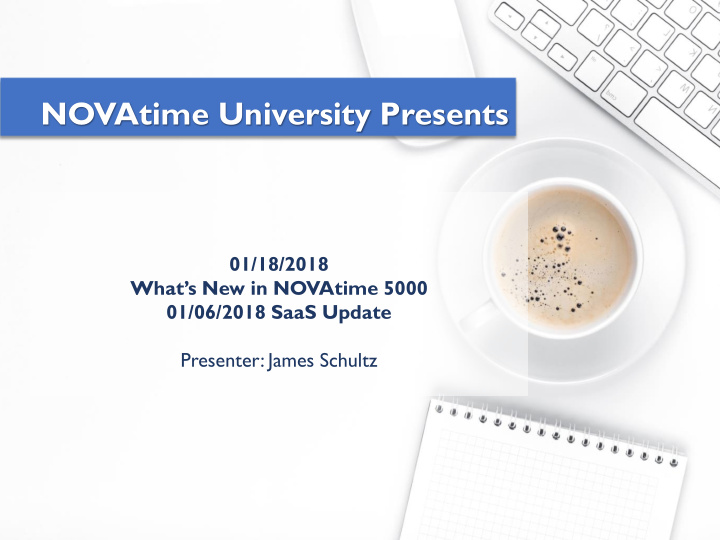

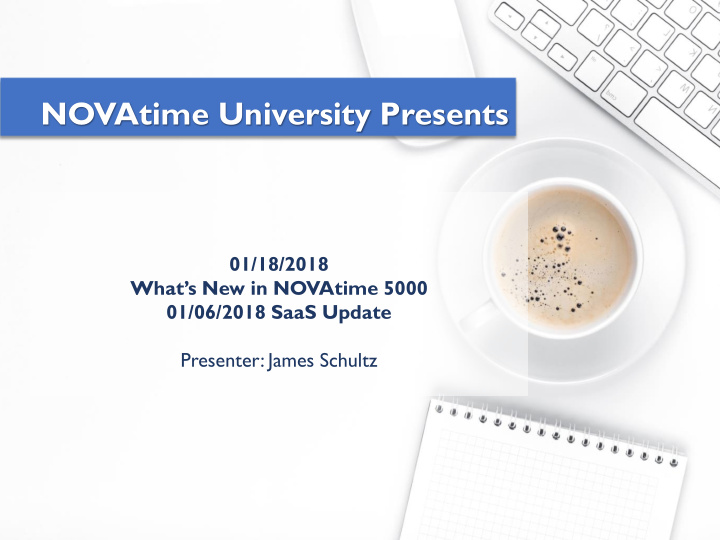

NOVAtime University Presents 01/18/2018 What’s New in NOVAtime 5000 01/06/2018 SaaS Update Presenter: James Schultz
GoT oWebinar Controls Maximize / Minimize Panel Display Session Full-Screen Raise / Lower Hand for Questions If you called into the session and did not enter your audio PIN, please note your audio PIN in the session display and press #PIN# or call back into the session. If using computer audio and you do not have a microphone, please use a phone to call into the session instead. You must enter your audio PIN to participate in the QA sessions.
Agenda Session Objectives Release Notes Attested Timesheets Attendance Category Sneak Preview Q & A
Session Objectives The session is designed to provide a brief review of the latest improvements with a more detailed review of the most relevant new features that were added in the NOVAtime 5000 SaaS January 2018 update. Please review the published “What’s New” document for information on all system improvements and contact your support representative with any questions or to request activation and training on new features.
Release Notes There were about 145 improvements made since the October 2017 quarterly update. • Attendance Category: 32 • Compliance: 2 • Employees: 1 • Miscellaneous: 77 • Payroll: 7 • Reports: 8 • Rules: 3 • Scheduler: 15
Release Notes For a complete list of all improvements, please refer to NOVAtime 5000 Help “Chapter 7: Release Notes” – “What’s New – 10/09/2017 – 01/06/2018.”
Attested Timesheets What is an “Attested Timesheet” you may ask? An Attested Timesheet is a timesheet that had to bypass the employee’s submission (likely due to an absence) in order to get the timesheet information processed to payroll. The Attested Timesheet feature (option) allows employees to basically submit their timesheet after-the- fact. In recognition that some employees may be unable to submit their timesheets for an extended number of pay periods (think FMLA), NOVAtime has enhanced the program to track and limit the number of times and employee can skip (cancel) submitting their attested timesheet for each separate pay period.
Attested Timesheets Why allow employees to cancel at all? Good question. When employees need to punch In for the day, they need to do so without having to first spend time submitting a bunch of previous pay period timesheets. By allowing them to cancel (at least once) they can punch In and then later go through the process of submitting their attested timesheets.
Attested Timesheets Before cancelling attested timesheet submission. An employee can cancel to continue punching, transferring, or access EWS.
Attested Timesheets After cancelling attested timesheet submission beyond the allowed count for that pay period. “Cancel” button is not available. Employee can’t punch, transfer, or access EWS
Attested Timesheets Also works on the NT7000 time clock, and the cancellations are tracked and can be displayed on the “Audit Approval By Employee” report.
Attested Timesheets Activate the new feature: Access setup for attested timesheet also required. • Company Setup>System Setup>Miscellaneous page: • Enable individual Attested Timesheet bypass limits: • Range: 1-9
Attendance Attendance>Timesheets Page (SPA) Labor Group Columns: The system now has the ability to define • the width (Pixels) of the column in the SPA timesheet. A tool-tip will display the entire ID and description •
Attendance Configuration: Advanced System Setup page or Super Admin page • Default: 30 pixels • Increments of 10, from 10-100 pixels
Attendance Attendance>Timesheets Page (SPA) • Insert/Repost, Multi-Add, Multi-Edit, and Add Expense: The program was enhanced to allow these utility displays to be moved as needed to allow view of the timesheet information.
Attendance Attendance>Timesheets Page (SPA)
Attendance Attendance>Timesheets Page (SPA) Daily Timesheet Management: What is it? Daily Timesheet • Management allows for the daily review and correction of multiple employees’ timesheets on one screen; instead of one employee at a time.
Attendance Attendance>Timesheets Page (SPA) Choose the date and review/edit the day for all the employees • displayed on the list panel.
Sneak (P)review The following items are a work in progress, and although parts of the features were included in the 01/06/2018 NOVA5000 SaaS update, they will not be fully functional until after the May 5, 2018 update. • Multi-level PTO Approvals: This feature will allow time-off requests to go through multiple approval levels (similar to the timesheet), and it will even allow requests for designated employees (access group) to be automatically approved without requiring approval. • Example: Approving Comp-time may only require approval by the employee's direct supervisor; whereas approving vacation could require approval from the employee’s direct supervisor; then the department manger followed by a regional manager. Maybe for supervisors comp-time requests are automatically approved in the system.
Sneak (P)review • Calculate Daily/Weekly overtime based on the jurisdiction in which the employee has hours. • It will support employees who travel to and work in multiple states where daily or weekly overtime hour requirements differ between states and federal rules, • It will support the same situation for agricultural employees whose daily/weekly overtime hours are different when they are not performing an agriculture-related task.
Sneak (P)review • Pay Code-based or Labor Group-based guaranteed hours: • It will support cases where employee who are asked or volunteer to perform tasks outside of their normal duties can be paid a minimum amount of hours at a specified hours level (Reg-OT5), Rate level (1-10), and for a maximum number of times a day. • A good example may be volunteering to operate a snow plow outside the employee’s normal scope of work or schedule. Regardless of the normal hours worked on that day, the task of snowplowing could guarantee that the employee is paid at least 4 hours of overtime for performing the task (but limited to once a day).
Questions and Answers Please be sure to complete the post-session survey to help us improve our sessions. Encounters 2018 – April 18 – 20, 2018. Meet with the NOVAtime team and learn the latest NOVAtime system features at our annual conference in Las Vegas.
To Learn More Ongoing Education Page www.novatime.com LOGIN: n0v@users (0=zero) PASSWORD: n0v@sch00l (0=zero) Recorded webinars Forum Forum.novatime.com NOVAtime Help Login into your system and go to online help. Chapter 8 contains the registration links to all upcoming webinars.
Recommend
More recommend