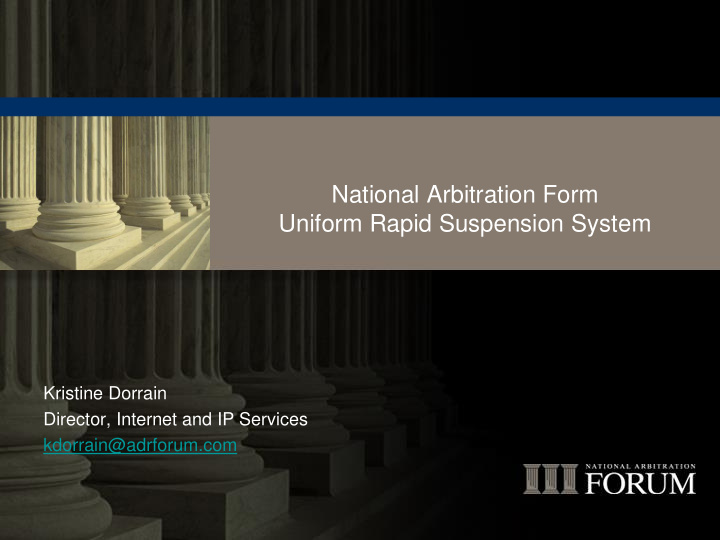

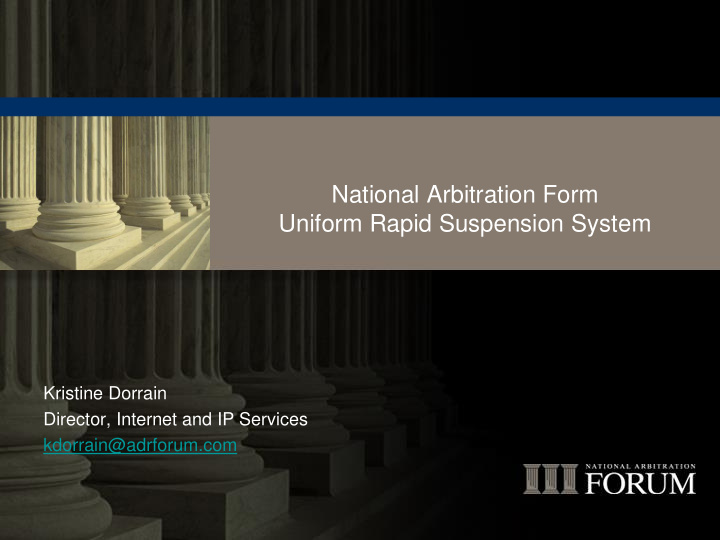

National Arbitration Form Uniform Rapid Suspension System Kristine Dorrain Director, Internet and IP Services kdorrain@adrforum.com
How to Use This Demo It’s best if you watch this as a PowerPoint Presentation, as there are arrows and boxes that will pop up to point things out, but if you can’t, that’s fine too. Some slides have detailed information in the Notes. Regardless of how you view the Demo, please review the Notes Pages. Contact us if you have procedural questions. We cannot tell you if you have a good case or what your best options are, but we can tell you how to access our portal!
The Uniform Rapid Suspension System Costs are low; this system relies upon users to do a lot of “self - service” and upon automation of routine document transmission. Interaction with our portal is *required* Case coordinators are still available as a resource. Validation at filing means the system won’t work until there are new gTLDs in the root. We have work arounds in place in case our vendor can’t get the new gTLDs in fast enough.
Filing a URS Complaint
Online Filing From http://domains.adrforum.com Select URS from the Policies dropdown. Select Online Filing. If you have a username and password from UDRP, log in. If you do not have a username and password from UDRP, sign up here (see note)
Log in If you want to log in through your portal, first log into your portal If you forgot your account. password, a reset will be emailed to you, watch your spam folder.
From your portal, select URS, then click “Begin Filing.” The system will automatically log you in.
Agreements Page URS Requires that you agree to certain terms before proceeding.
Enter Domain Name(s)
If you have logged in as an existing user, this will pre-populate, but you may edit it. Note that any edits you make will be for this case only. If you want to make changes to your profile contact the case coordinator. If you have multiple, linked Complainants, you can add another here. You will be asked to explain the link.
The Respondent is the entity in the Whois. If you want to add additional contact information that you have obtained, or information you have for Respondent’s counsel, enter it now. If you enter one and/or there is more than one Whois record, you will be required to state how the entities are related.
The Complaint is a series of check boxes, per the URS. You have 500 words of explanation.
After entering your explanatory text, identify any legal proceedings.
For each domain name, enter the information required under URS 1.2.6.
The Respondent information will automatically fill in for this domain name. If not, you will get a message like this one. The Whois should still be available. If not, please verify that the domain name is actively registered.
Verify that your information is correct and the case is ready to submit.
Enter credit card information. Agree that the information entered was true and correct.
Confirmation Screen. Includes your filing number. If you already have portal access, you will see this case on the portal. If the Case Coordinator needs to enter the Respondent information manually, they will regenerate the Complaint at that time and at will appear in your portal soon. This is your receipt.
Filing a URS Response
The service email includes a link to file your response. This is the only way to file, for your security. If you lose this email, please contact your case coordinator or domaindispute@adrforum.com for the email.
If you have an account, the If you need to create an best way to file your response account, see the directions on slide 3. is to use it.
The languages to choose from are those associated with the countries in the Whois record. You can update your information and that of your counsel, if you’d like.
You can view the Complaint and all annexes by clicking on the links.
Enter your defenses to each element identified by Complainant. You have 2,500 words, total. You can click to see what the URS says you can use for defenses.
URS-required certifications.
Your confirmation screen. This will all be on your portal as well.
The Portal and Requesting an Extension
Use your portal information to log in at https://secure.arb- forum.com/cm.
Click “My Cases”
Select the case you want to view, they’re sorted by due date, but you can click the headers to sort by other categories.
Party and coordinator info. Case info. and deadlines Documents Actions you can take
Other Requests Requests all work the same way. If an option does not show up in your portal, it’s not available to you. Withdrawal: Complainants move to withdraw, if Complainant indicates it’s a joint w/d, then the Respondent will be asked to log into its portal to join. Stays: Must be joint. Either party may request one prior to a *first* Determination. The second party must log into the portal and agree to the Stay within 24 hours. Extensions: Can only be requested by Respondent.
Determinations Default Final In addition, the Registry (Registrar cc’d) will receive an email with a copy of the Determination and instructions.
Appeals Screens are the same. Who can appeal? A losing party with a Final Determination. A complainant with any determination that finds abuse or material falsehood. What do I file with an Appeal? For a minimal amount, you can just have the same pleadings submitted to a new panel. Appellant gets a few words to tell the panel were the error was. For more money, you can submit new arguments; Appellee then gets to reply.
Our website Links to the URS Procedure, URS Rules, FORUM Supp Rules. Links to an FAQ doc Links to current Registry Best Practices doc. Link to online Filing. This demo will be posted by next week, probably broken into chunks.
Next Steps Finish uploading foreign language documents for French, Spanish, Chinese, Russian, Korean, Arabic. Release scheduled for next week to fix bugs we’ve already found and add some enhancements. Examiner training.
Thank you. Questions? For procedural questions: domaindispute@adrforum.com
Recommend
More recommend