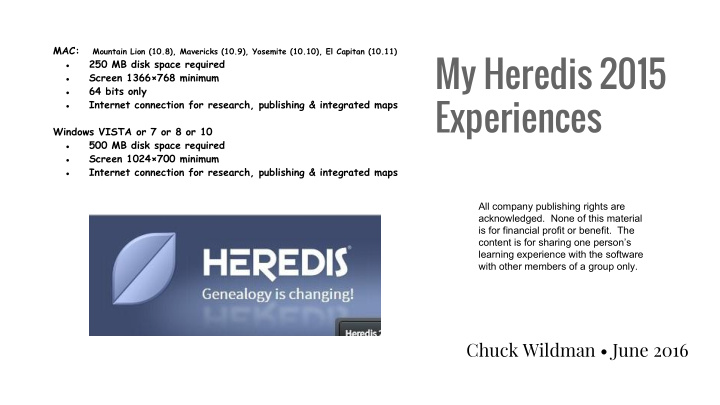

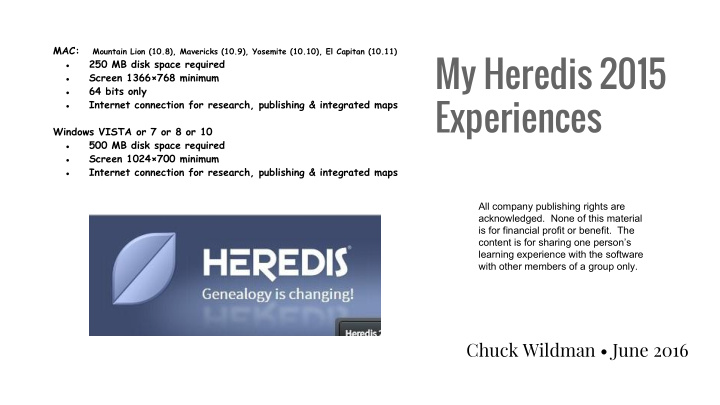

MAC: Mountain Lion (10.8), Mavericks (10.9), Yosemite (10.10), El Capitan (10.11) My Heredis 2015 ● 250 MB disk space required ● Screen 1366×768 minimum ● 64 bits only Experiences ● Internet connection for research, publishing & integrated maps Windows VISTA or 7 or 8 or 10 ● 500 MB disk space required ● Screen 1024×700 minimum ● Internet connection for research, publishing & integrated maps All company publishing rights are acknowledged. None of this material is for financial profit or benefit. The content is for sharing one person’s learning experience with the software with other members of a group only. Chuck Wildman • June 2016
The Main Screen Your database libraries are shown individually here. Double click on box to enter.
Family Screen View - Program enters here for “Immediate” Family edits. List of individuals in Grandparents. your database. Pink = Female Parents Blue = Male “Little Bars” to right of a You person’s name indicates the amount of content that has Spouses & Kids been added.
Data Screen - Most individual information, sources, media found here. Marriages and status. Data Tabs + Event (Details) + Sources + Witnesses + Media + Map (of event) Your notes about this event (Birth in this example).
Data Screen - Sources in more detail. Web site where the information was found. Your nodes about this source here. Notice the text editor has good features and capabilities.
Data Screen - Media connected with the Source The media that was found on the Family Search Site has been captured (by the user, manually) and attached here.
Lineage Screen - For the bigger picture.
Search Screen - for research of the individual
FIND screen - The countries of the world and their searchable databases.
FIND Screen of USA archives - the built-in searchable databases (14) The “ | “ character in this line separates two different web sites containing searchable databases. Therefore there are 14 different databases on this page. Note: Some sites like CENSUSRECORDS.com may require a paid subscription to gain access to the data.
Documenting your Pictures In each media file it is possible to select an individual, and associate it with a person’s record in the database. Based on the year that you indicate for the picture, each person’s age is calculated. Additionally, the little avatar picture on the left is placed in the media content for that individual automatically.
Charts and Graphs - an example.
Recommend
More recommend